


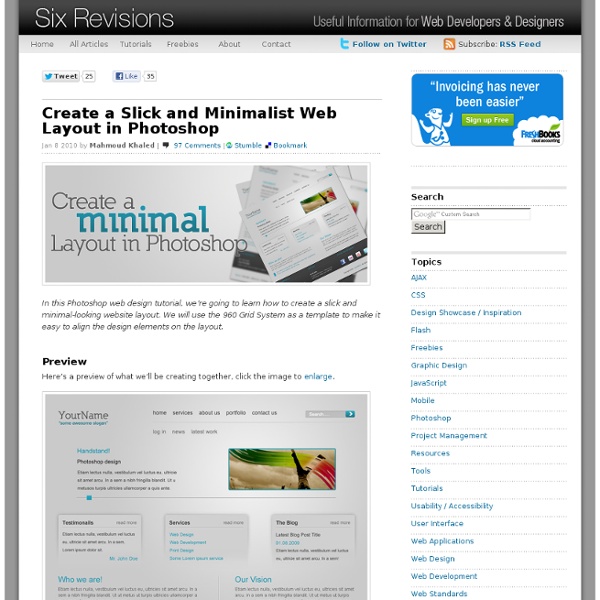
How to Create Movie Star Skin By Karl Rosencrants, Shutterstock Contributor One thing we all dream about having is porcelain smooth skin. That is, for the models on our design layouts! Here is a great technique for giving any model that “movie star skin” makeover that doesn‘t require hours with the clone stamp and healing brush. Here is an example of an image for an ad layout. Although the model looks good, we are looking to give the model a smoother complexion. The first thing to do is duplicate the background layer. Increase your productivity at work by letting go of negative men My alma mater is currently ranked number one in all of the college men’s basketball rankings. They’ve been in the top spot for 11 of the 14 weeks of the polls, and were number one in the preseason. There are five games left in the regular season, and all of the teams Kansas has left to play would love to see the Jayhawks lose. Colorado, Oklahoma, Oklahoma State, Kansas State, and Missouri fans aren’t the only ones who want to see Kansas mess up their record in the last five games. In competitive sports like basketball, a game has to end with a winner and a loser. In our work lives, however, very few things are like competitive sports. If you want to be productive and manage your time well at work, you need to let go of the belief that your workplace is a zero-sum game.
How To Make Fake High Dynamic Range Photos In Photoshop Whatever the case may be, the results can be pretty impressive, but how is it done exactly? Do you need a fancy camera and special HDR software? Not necessarily. If you have only one JPEG image, you can create a fake high dynamic range photography look with just a few quick steps in Photoshop. What Is HDR? High Dynamic Range (HDR) photography is simply about capturing a greater range of tonal detail. So, How To Make High Dynamic Range Photos Here’s the photo we’ll be working on. First off, open up the image in Photoshop and duplicate the Background layer by dragging it to the Create a new layer icon at the bottom of the layers palette or by hitting Ctrl + J (Command + J on a Mac). With the layer copy selected, set the blending mode to Overlay. Now, go up to the menu bar and click on Image. After that, go to Image > Adjustments again, but this time click on Invert (Ctrl + I or Command + I on Mac). On the menu bar, click on Filter, go to Blur, and choose Gaussian Blur. That’s it. Bonus Tip
10 simple ways to save yourself from messing up your life - Step Stop taking so much notice of how you feel. How you feel is how you feel. It’ll pass soon. Adrian Savage is a writer, an Englishman, and a retired business executive, in that order. Read full content
Flyerdesign im retro-grungigen Look: Flower-Power-Oldtimertreffen – vom Entwurf bis zum Druck … die Inhalte von PSD-Tutorials.de stehen nur registrierten Mitgliedern zur Verfügung. Damit wollen wir den Communitygedanken weiterführen. Als Mitglied trägst du - wenn auch nur im Kleinen - zum Puls der Community bei. Und nur so ist es möglich, weiterhin hochwertige Inhalte für alle bereitzustellen. Niemand kauft gerne die Katze im Sack, auch wenn sie kostenlos ist. Wir haben eine Handvoll Tutorials und Video-Trainings ausgesucht, die du auch als Gast ohne Registrierung ansehen kannst. Achtung: Du kannst den Inhalt erst nach dem Login kommentieren. Normalerweise erstelle ich Backgroundgrafiken in Photoshop, platziere diese in einem InDesign-Dokument und layoute den Flyer bis zum PDF-Export in InDesign. Neues Dokument erstellen Als Erstes erstelle ich ein neues Dokument. In der Regel wollen die Druckereien eine Beschnittzugabe von 2-3 mm, damit der Flyer auch ordentlich beschnitten werden kann, ohne dass weiße Papierreste zurückbleiben. Die Auflösung beträgt 300 Pixel/Zoll.
13 Things to Avoid When Changing Habits | Zen Habits “Habit is habit, and not to be flung out of the window by any man, but coaxed downstairs a step at a time.” - Mark Twain Post written by Leo Babauta. Follow me on Twitter. I’ve learned a lot about changing habits in the last 2 1/2 years, from quitting smoking to taking up running and GTD and vegetarianism and waking early and all that. I’ve not only learned a lot about what you should do when changing habits, but through my failures, I’ve learned about what not to do. And trust me, I’ve had lots of failures. I’ve found failures to be just as important as successes when trying to learn how to improve, especially when it comes to changing habits. I’ve done that, with one failure after another, and would like to share a few things I’ve learned to avoid when trying to change a habit. “Motivation is what gets you started. Taking on two or more habits at once. “We are what we repeatedly do. —If you liked this article, please share it on del.icio.us, StumbleUpon or Digg.
Waben (Bienenstock) Erstellen einer Wabenstruktur mit Adobe Photoshop. Dies soll die Überarbeitung meines ersten Tutorials sein, da dort leider noch einige Unklarheiten aufgetreten waren. In diesem Tutorial werde ich detailiert auf jeden einzelnen Schritt eingehen. Das erste was wir uns erstellen müssen ist ein Muster, damit wir unsere Waben einfacher und schneller erstellen können (Das erste Mal als ich die Idee mit den Waben hatte, habe ich eine Wabe mti dem Polygonwerkzeug erstellt und zigmal dupliziert, das war kein Spass, das kann ich euch sagen ^^). Wir legen ein Neues Dokument an, Grösse 200x200px und färben den Hintergrund schwarz. Nun erstellen wir eine neue Ebene. In der neuen Ebene erstellen wir nun ein neues Polygon, achtet darauf, das die Kanten absolut grade sind! Nun wählen wir mit dem Auswahlwerkzeug die untere hälfte dieser Wabe aus und drücken Strg+C, danach Strg + v. Als nächstes kopieren wir die linke Hälfte der Hauptwabe, so wie wir es mit der oberen und unteren Hälfte gemacht haben.
10 Ways History’s Finest Kept Their Focus at Work Post written by Albert van Zyl from the blog HeadSpace. The lives of great people give us interesting clues about how to organise our days. All of them attached great value to their daily routines. This is because they saw it as being part of ‘becoming who they are’, as Nietzsche puts it. For the same reason they were also highly individual in their routines. They had the courage to go against popular opinion and work out often strange daily plans that suited them. This is perhaps the first lesson that we can learn – that it takes courage and resolve to design and stick to a routine that suits you. There are at least 10 other lessons that the daily routines of the great can teach us: 1. Despite the modern obsession with physical presence at offices (also known as ‘presenteeism’), very few of the great worked long hours. Philosopher Michel Foucault would only work from 9am to 3pm. 2. Even during these short days, the great took plenty of breaks. 3. 4. 5. 6. 7. 8. 9. 10. Mandela
6 Easy Tips For Taking Photos That Don’t Require Photoshop Fixes As a generation of photographers, we’ve accepted Photoshop as an “always there” resource for salvaging shaky shots but to really improve as a photographer, it’s important to look at mistakes and learn how to take good photos. Try and cut down on your Photoshop habit with these Adobe-busting tips on what to look out for. Read Your Histogram The histogram is a graph-like visual representation of light within an image, and an important aspect of digital photography to master. Digital SLRs, bridge cameras and some compacts will offer a histogram view after an image has been taken. All the colours within the image are correctly exposed, there is no clipping (loss of detail) and the histogram resembles a centralised curve. Much of the recorded data has been blown out of exposure and now appears on the right (light side) of the histogram. Reading your histogram in the field will give you a much better idea of whether your exposure is correctly balanced, and whether you have lost any detail.
7 Secrets of the Super Organized A few years ago, my life was a mess. So was my house, my desk, my mind. Then I learned, one by one, a few habits that got me completely organized. Am I perfect? Of course not, and I don’t aim to be. So what’s the secret? Are these obvious principles? If your life is a mess, like mine was, I don’t recommend trying to get organized all in one shot. So here are the 7 habits: Reduce before organizing. If you take your closet full of 100 things and throw out all but the 10 things you love and use, now you don’t need a fancy closet organizer. How to reduce: take everything out of a closet or drawer or other container (including your schedule), clean it out, and only put back those items you truly love and really use on a regular basis. Write it down now, always.
Photoshop: Ebenen auswählen/aktivieren 200905Mai Ebenen gehören zu den Kernfunktionen von Photoshop — durch sie werden Elemente separiert und können so getrennt editiert und verschoben werden.Allerdings kann sich die Navigation im Ebenendschungel schnell schwierig gestalten, wenn sich entsprechend viele Ebenen und Gruppen angesammelt haben. Gerade bei kleinen Elementen und komplexen Grafiken wird die Auswahl der gewünschten Ebene aufwendig. Daher gibt es ein paar hilfreiche Tricks, wie man schnell zu seiner Zielebene gelangt (abgesehen von der Grundfunktion, Ebenen einfach per Klick im Ebenenfenster zu aktivieren). Den wichtigsten Punkt sollte man sich vor Augen halten: Es gibt in Photoshop sowohl die Arbeitsfläche als auch das Ebenenfenster. Ebenen lassen sich in beiden Bereichen auswählen und aktivieren, so dass man den Arbeitsschritt von der jeweiligen Situation abhängig machen sollte. Der zweite Trick, Ebenen ohne das Ebenenfenster auszuwählen, klappt nur bei Formebenen (Vektorebenen).
How to Work Like the Masters | LifeRemix Written by Jay of Dumb Little Man. When I need work done on my car, I consult with a mechanic. When it's time to build a deck in the backyard, I will search for an expert and listen to what he says. So when it comes to life itself, why wouldn't you at least consider what experts think? Trust me, I completely understand that the term 'expert' is often self-proclaimed. Nevertheless, it is up to you to hear, interpret, and evaluate information. With that, LifeRemix has done some homework and we're bringing you a list of things that you'll need to consider. Here are a handful of tips on working from the most popular productivity bloggers on the internet, along with bloggers on organization, the environment and more. From Wisebread: Achieve greatness fifteen minutes at a time. From Dumb Little Man: Gain 10 days per year by adjusting your sleep. From Zen Habits: Eliminate all but the essential tasks. From LifeDev: Take creative breaks. From The Happiness Project: Walk around the block.
Adobe Photoshop Tutorial: Pfadwerkzeug - Design Nation 20 |Bewertung: Keine Berechtigung! Hallo und willkommen lieber Tutorialleser zu meinem zweiten Tutorial. Ich weis dass die Grammatik ist nicht meine Stärke ist und entschuldige mich schon jetzt für alle Grammatikfehlern.^^ Einleitung In diesem Tutorial geht es darum wie man mit hilfe von dem Pfadwerkzeug krumme Linien einfach machen kann. Schritt 1 Öffne ein neue Seite (Ctrl+N). GrundeinstellungenSchritt 2 Zeichne nun deine gewünschte Form. FormSchritt 3 Nachdem du deine gewünschte Form eingezeichnet hast clicke mit der rechten Maustaste und auf Pfadkontur füllen... Kontur füllenSchritt 4 Nun solte bei dir dieses Fenster erscheinen. OK Stelle sicher dass nun Photoshop mit dem Pinsel Werkzeug arbeiten wird. Fals du dan noch möchte das die Enden Spizig sind musst du den Häckchen bei Druck simulieren machen. DrucksimulierenErgebnis Hier ist das Ergebnis einmal ohne Druck simulation und einmal mit. Ergebniss Ich hoffe sehr das dir dieser Tutorial helfen wird oder geholfen hat. Bild aus Text
Forty Lesson Learned The Hard Way--So You Don't Have To By Lee Silber One of Jimmy Buffett's best songs is "A Pirate Looks At Forty". It's about a friend of his (Jimmy insists he is NOT the pirate) who could not find his place or make his mark in the modern world. I turned forty-years-old this year and I sometimes feel like I am just now getting it right. (Hey, forty is the new thirty, right?) 1. 2. 3. 4. 5. 6. 7. 8. 9. 10. 11. 12. 13. 14. 15. 16. 17. 18. 19. 20. 21. 22. 23. 24. 25. 26. 27. 28. 29. 30. 31. 32. 33. 34. 35. 36. 37. 38. 39. 40.