


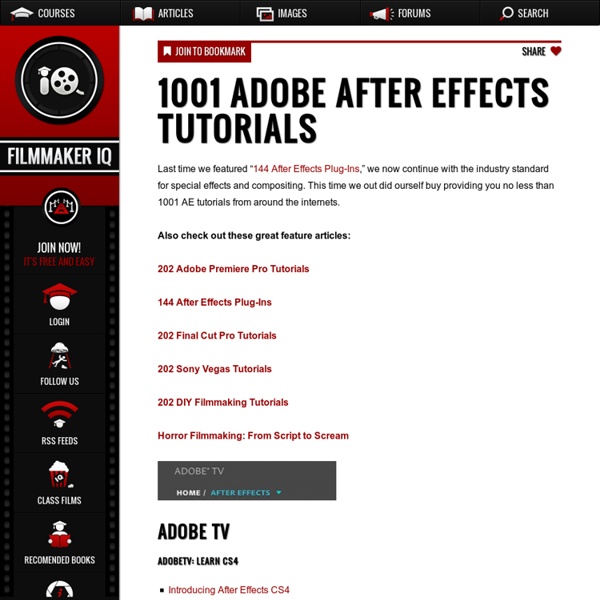
IEC IEEE Challenge | CrowdSourcing InfoGraphics 50 Excellent Adobe After Effect Tutorials Adobe After Effects is a digital motion graphics and compositing software. Its main purpose is for film and video post-production. With Adobe After Effects it’s possible to create so great looking visual effects as in “Hollywood style” movies. Adobe After Effects is mainly used to create visual effects for commercials and movies but you can also create image slide-shows, some small videos, transition effects for websites and stuff like that. It is not difficult to learn by your own. You only need to find some good tutorials and you are ready to start. For beginners Introduction to Adobe After Effects | Andrew Kramer Basic effects | Andrew KramerLearn to create some basic effects using After Effects. Animation | Andrew KramerNow you can learn how to create an animation. Trim Paths | Aharon RabinowitzLearn how to create simple trim paths. Simple Reflection Techniques | Aharon RabinowitzVery simple but cool technique creating reflections. Rendering | Shoaib KhanLearn about rendering your video.
Create a Textured Bunting Decoration with Adobe Illustrator In today's tutorial I'm going to show you how to create a textured bunting decoration, which you can use to add detailing to a variety of projects including posters and illustrations. This tutorial is specifically aimed at those who regard themselves as beginners. Step 1 Use the Rectangle Tool (M) to draw a tall rectangle with a black fill. Keep the rectangle selected. Enable Smart Guides (Command + U) to help you locate the middle of the bottom side of the shape and add a point using the Pen Tool (P). Step 2 While your shape is still selected, go to Effects > Stylize > Round Corners and input the value 4pt and click on Ok. Step 3 We're going to work in the Appearance panel now, so if you've not got it open go to Window > Appearance. I'm going to give the shape a pink/purple fill however you can use any color you wish. Step 4 Click on the "Stroke" link in the Appearance panel and you'll be able to access the Stroke panel settings. Step 5 Step 6 Step 7 Step 8 Step 9 Step 10 Step 11 Step 12 Step 13
maltaannon: After Effects Tutorials INFOGRAPHIC : How To Create An Infographic Here at MakeUseOf, we get lots of infographic submissions sent to us on a regular basis. Some fall under the category “EXCELLENT!” while a lot others get deleted right away. The fact is that creating a quality infographic is not an easy task and not everyone can do it properly. Our infographic today comes courtesy of DIY Blogger and it shows you the 7 steps necessary to make a good infographic that people will want to look at. What do you think of the infographic? Click on infographic for a larger version Infographic Source: DIY Blogger Image Source: Selva
After Effects Tutorials Adobe after effects is commonly used for creating visual effects and motion graphics. It allows users to animate, alter, and composite media in 2d and 3d space with various built-in tools and third party plugins. Here is a ultimate collection of adobe after effects tutorials which, in our opinion, are very useful for learning after effects. So here is the list of adobe after effects tutorials and I hope that it will be helpful to enhance your skills.
Quick Tip: Learn How To Create a Vintage Photo Effect in Photoshop Quick Tip: Learn How To Create a Vintage Photo Effect in Photoshop The popularity of apps such as Instagram has shown a tremendous demand for cool photo effects. It’s no longer enough for people to Facebook regular photos of their experiences, they want realistic filters such as bleached, degraded or vintage. It’s certainly true that these filters can add a lot to your photos and give you some really cool outcomes. Don’t worry if you’re a beginner, because this effect can achieve in 10 simple steps. Final Image As always, this is the final image that we’ll be creating: Step 1 Open the street view photo from the resources section for this tutorial. Step 2 Right-click on the same layer and select “Convert to Smart Object” like as shown in the image below. When working with a non-destructive workflow it’s recommended to integrate smart objects into your workflow. Step 3 Now to get a nice contrast on the edges of your image, select Filter > High Pass Filter. This is the result: Step 4 Step 5 Step 6
Precomposing/ Nesting Compositions - After Effects - Help Wiki What it does Nesting is defined as building a composition that is used in another composition. Precomposing simply means taking one or more layers that are already in a composition and turning them into a composition of their own. Many people can confuse nesting and precomposing, since for both, one composition feeds another composition. The difference is that, when you nest, you build a composition and set it up to suit your needs, and then place that composition into another composition, along with other nested compositions and layers to create your final product. When you precompose, you take a layer or layers that already live in a composition, and precomposing applies an effect to all of them, to make them move in unison or to apply the same transfer mode to them. Why it's helpful Nesting is primarily used for organizational purposes. Both are good to use when you want to apply complex changes to an entire composition. How to do it
Vintage Photo Effect in Photoshop This tutorial will show you how to apply a simple vintage photo effect using Photoshop. We’re going to use image adjustments, adjustment layers and layer styles to apply the vintage effect on a regular photo so that we can keep our work easily editable. Preview Tutorial Resources NYC by vonSchnauzer Step 1: Open the Photo The photo being used in this tutorial is NYC by vonSchnauzer — download it and then open it up in Photoshop. Step 2: Curves Image Adjustment First thing we’re going to do is go to Image > Adjustment > Curves. Step 3: Add a Gradient Map Now go to Layer > New Adjustment Layer > Gradient Map. Step 4: Reduce the Opacity of the Gradient Map Layer In the Layers Panel, drop the Opacity of the Gradient Map layer down to 30%. Step 5: Add a Curves Adjustment Layer Go to Layer > New Adjustment Layer > Curves. Step 6: Add an Inner Shadow Layer Style Step 7: Add a Gradient Overlay Layer Style This is the final step. Optional: Changing the Gradient Map Tutorial Summary Download Source Files
escuelacine.com Exclusivo tutorial de Adobe After Effects CS6 en el que vamos a aprender a hacer un efecto de Morphing con partículas. Lograremos transformar una palabra en otra mediante una animación fluida que producirá un elegante efecto visual. Apenas hay tutoriales en Internet que expliquen este efecto por lo que se trata de un estupendo tutorial para aprender a usar esta técnica. Utilizaremos el plugin de Trapcode llamado "form". A lo largo del video se explicaran distintos conceptos sobre el programa que nos servirán para entenderlo mejor y nos darán herramientas para futuros trabajos. Espero que el video os sirva de ayuda y os invito a todos a suscribiros al canal (que eso siempre da ánimos). Para cualquier cosa no dudéis en contactar conmigo. Saludos!!
Photoshop CS6 Tutorials: 30+ New Tips And Tricks Once or twice a week I like to come up with articles that really expose my viewers to the various types of tutorials that they need to get their latest design projects off the ground. In this post, you’ll find everything from Creating a Dark Knight Rises Style Wallpaper in 3 Easy Steps to Using Photoshop CS6 to Create a Micro Machines Inspired Scene . If you are looking for a great source of inspiration, this compilation of Adobe Photoshop tutorials is a must see. So what are you waiting for…why not try one out? Want more articles on useful Photoshop tutorials? Check out some of my previous posts: 30 Very Useful Photoshop CS5 Tutorials Adobe Photoshop Tutorials: From Beginners to Advanced Tips Photoshop CS5 Tutorials: 30 Must Have Creative Tips Photoshop Tutorials: 30+ Useful Tips And Tricks Adobe Photoshop Tutorials: 30+ Creative And Useful Tips 40+ High Quality Adobe Photoshop Tutorials Quick Tip: Create a Steel Text Effect in Photoshop [adsense] Wrath of the Titans in Photoshop CS6
Photoshop CS6 Tutorials: 30 Hot New Tips And Tricks Tutorials can often be your greatest source of inspiration when trying to design that project you have been putting off. In this post, I have rounded up a collection of very useful Adobe Photoshop tutorials from around the web from the month of May 2012. You’ll find everything from Creating Hipster Text Effect in Photoshop CS6, to designing a Dark Vintage Style Motorcycle Poster Design. So what are you waiting for…why not try one out? Want more articles on useful Photoshop tutorials? Photoshop CS6 Tutorials: 30+ New Tips And Tricks 30 Very Useful Photoshop CS5 Tutorials Adobe Photoshop Tutorials: From Beginners to Advanced Tips Photoshop CS5 Tutorials: 30 Must Have Creative Tips Photoshop Tutorials: 30+ Useful Tips And Tricks Adobe Photoshop Tutorials: 30+ Creative And Useful Tips Playing with Timeline in Photoshop CS6 Create a Metallic Copper Text Effect Using Layer Styles in Photoshop Create a Mech-Inspired Text Effect in Photoshop Using Layer Styles Hipster Text Effect in Photoshop CS6
أزهار التصميم Super Star Logo Welcome to PhotoshopStar.com! If you find this site useful, you might want to subscribe to our free newsletter for updates on our new Photoshop Tutorials and Articles. Wanna be a super star? Start by making a new document in Photoshop, something like 500×300 pixels and fill it with gradient (use colors of #c0cfcc and #e2e5de). After that you should stylize your background. After hat get out the Brush Tool and a hard round brush about 1 pixel with white color. A little dialog box will appear as in the screenshot. See the result on my picture below. Ok, now apply the Drop Shadow layer style for current layer. Looks better than before. Ok, move to the next step. In the above image I’ve used a font called AG ForeignerULB (65 pt, Crisp), which is sadly a commercial font. Now, your image should now look like the image shown below: Ok, I think it is very good logo. Print a couple of white stars on the words. Now, we have something like my picture below: I like it so much and what about you?