


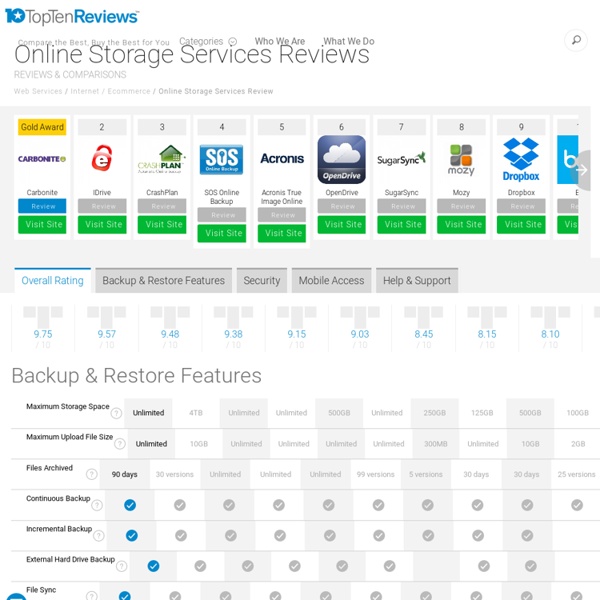
Ultimate Review List of Best Free Online Storage and Backup Application Services The past several weeks I’ve been scouring the web in search of the best online storage, backup, and sharing services and applications. I have personally investigated and reviewed each and every one of these listed below. If you believe I have left an important one out of the list please let me know by commenting at the end of this article and I will review it for inclusion. In addition, if you work for one of the service providers listed below and any of the information (features, pricing, etc.) becomes outdated please bring this to my attention by commenting on this post using your work email (yourname@nameofserviceprovider) and I will personally update the information so it is current and accurate. Compare Best Online Storage and Backup Services Mozy – The most simple and one of the best automatic secure backup utility services for individuals, businesses, and enterprises. Carbonite – Mozy’s primary competitor, offers a 15-day free trial for unlimited backup of your data.
social media analytics If there's anyone out there left who says you can't measure social media, here are a hundred answers. At most of the events I've been to lately, measurement continues to be a hot topic. The first question that comes up is, "What can I measure?" Some entries here can be interpreted several ways. 1. 2. 3. 4. 5. 6. 7. 8. 9. 10. 11. 12. 13. 14. 15. 16. 17. 18. 19. 20. 21. 22. 23. 24. 25. 26. 27. 28. 29. 30. 31. 32. 33. 34. 35. 36. 37. 38. 39. 40. 41. 42. 43. 44. 45. 46. 47. 48. 49. 50. 51. 52. 53. 54. 55. 56. 57. 58. 59. 60. 61. 62. 63. 64. 65. 66. 67. 68. 69. 70. 71. 72. 73. 74. 75. 76. 77. 78. 79. 80. 81. 82. 83. 84. 85. 86. 87. 88. 89. 90. 91. 92. 93. 94. 95. 96. 97. 98. 99. 100. There you go.
AT&T Is Going To Try To Blow Away Amazon's Cloud The Top 10 Best Online Backup Dropbox und TrueCrypt Einige von euch nutzen Dropbox – und sicherlich auch TrueCrypt, oder? Beide Programme gibt es für Windows portabel (Portable TrueCrypt / Portable Dropbox). Sowohl Dropbox als auch TrueCrypt kann man unter Windows, Linux und Mac OS X nutzen. Vorhin habe ich ein wenig rumexperimentiert. Ich führte einen kleinen Testlauf durch: ich erstellte in meiner Dropbox (die ja lokal als auch online in der Cloud vorhanden ist) einen verschlüsselten Container. Nun habe ich TrueCrypt gesagt, dass er in Zukunft nicht den Zeitstempel ändern soll: Diese Einstellungsmöglichkeit findet ihr unter Mac OS X in den Einstellungen im Security-Tab. Jetzt wurde nicht der komplette Container synchronisiert – sondern tatsächlich nur die Dateien, die innerhalb des Containers geändert wurden. Wie es nun funktioniert, dass die Dropbox erkennt, dass sich neue und / oder veränderte Daten im Container befinden – keine Ahnung. Ihr könnt nun also gefahrlos Daten online in der Cloud speichern.
news aggregation Traffic on Flipboard, which turns your social and media feeds into a sleek digital magazine, has increased 300 percent since early March, to between 8 and 9 million flips, CEO Mike McCue told Liz Gannes of AllThingsD. A flip on the touchscreen app is roughly equivalent to a page view. [Read: Flipboard--A Great Apple iPad App Gets Better] The social news app also doubled its user base in two months, and I was one of them. For those of us trying to make a living in the new media landscape, Flipboard gives a preview of what our work might look like in a few years: Digital, clickable, multimedia, interactive, instantly updated, streamlined and personalized. The app picks up Facebook, Twitter, Google Reader, Flickr and other social media feeds and arranges them into a magazine-like layout. Users can add curated topical feeds and Flipboard versions of a growing stable of publications, ranging from Lonely Planet to Business Insider. It bypasses advertising, which scares me as a writer.
BoxCryptor: On-the-fly-Verschlüsselung für Dropbox Ich hatte seinerzeit ja mal beschrieben, wie man seine Inhalte der Dropbox mit TrueCrypt verschlüsselt. Eigentlich super einfach (Dropbox und TrueCrypt – verschlüsselte Daten in der Cloud). Wer TrueCrypt nicht nutzen möchte, aber doch einen verschlüsselten Ordner in der Dropbox haben möchte, der sollte sich BoxCryptor anschauen. Die Software sorgt für eine On-the-fly-Verschlüsselung. Arbeitsweise: Software installieren, Passwort und zu verschüsselnden Dropbox-Ordner wählen, abschließend den Laufwerksbuchstaben wählen. Kleines Beispiel gefällig? Bild und Text sind im BoxCryptor-Laufwerk lesbar: Beim direkten Zugriff ohne Entschlüsselung sieht das Ganze dann so aus: Vorteil: keine Container, keine Größenbeschränkung, Ver- und Entschlüsselung on-the-fly.
enterprise collaboration features Last Updated August 2, 2010 1. Definitions "Account(s)" means a storage account for use of the Box Solution. Additional Fees means any amounts chargeable in excess of the Fees and payable by the Enterprise Customer to the Licensor for the creation of additional accounts, extra storage space, additional upgrades from time to time. "Administrator(s)" means an individual person assigned by Enterprise Customer as a primary manager for the Management Console. Agreement is alternatively referred to as Enterprise License Agreement. "Authorized User(s)" means the individual persons that are identified by an Administrator or End User as an Account or Subaccount holder and are provided with access to an Account or Subaccount on the terms provided for herein. "Box Solution" means Licensor's hosted proprietary storage solution and any related desktop applications, providing online file storage and internet file sharing among collaborative users (see below description for further details). Collaborator "Fee(s)"
social media storage I have photos stored on Facebook. I have spreadsheets stored in Google Docs. I have documents stored in Box. SocialFolders is both an application and a Web service: You download a component to your desktop, which creates a SocialFolders folder that you can access via Windows Explorer. Once you've connected SocialFolders to your social services, icons for each of them will appear in the SocialFolders folder that's been created on your computer. SocialFolders does more than just create a backup of your files. Minor issue with photo resolution aside, I was quite impressed with SocialFolders. --Liane Cassavoy
What You Need to Know About Your Klout When I first signed on to Klout, I expected the experience to measure social media much like Alexa measures website hits--that is, not well. It was hard to believe that an algorithm could accurately gauge the use of Twitter, Facebook, LinkedIn, and other social media tools. For a while there it looked like the only people using Klout were geeks and social media mavens. But what geeks deem to be awesome usually ends up in the mainstream over time, and Klout is definitely geek awesome. As of a contentious update in November to produce a more accurate Klout score, Klout is putting a lot of work into developing what it hopes to be the best overall measuring tool for social media influence outside of a paid analytics solution. [Related: Small Business Social Media Survival Guide] How Klout Measures Your Social Media Influence Your Klout score is based on three major ranking factors. Which Social Networks Should You Link to Klout? What Should You Be Measuring? Can Klout Be Gamed?
social media strategies for business Whether you run a business employing one person or work for a corporation of 250,000, you’ll need a social media strategy for 2012. As more people embrace Twitter, Facebook, Google+, and other networks, it’s time to make social media an integral part of your marketing strategy. 1. Claim Your Name Everywhere The social media world is no longer limited to Facebook and Twitter. Even if you can’t commit the resources to updating a Google+ or LinkedIn page, at least get them started so that you have the link and more relevant results for your company show up when a potential client is searching for you. 2. Come up with a clear goal for what you want to do with social media. 3. Planning is futile without a way to measure results. Hootsuite is the best free tool for managing multiple social media platforms, with a professional version available at $5.99 a month if you need to monitor more than the five different profiles allowed on the free version. 4. 5.
emotions behind instagram Editor’s Note: This article is co-authored by Nir Eyal and Jason Hreha. Nir is the founder of two acquired startups and blogs at NirAndFar.com. Jason is the founder of Dopamine, a user-experience and behavior design firm. He blogs at persuasive.ly. Yin asked not to be identified by her real name. Yin is an Instagram addict. Like all addicts, Yin doesn’t realize she’s hooked. Instagram manufactured a predictable response inside Yin’s brain. When a product is able to become tightly coupled with a thought, an emotion, or a pre-existing habit, it creates an “internal trigger.” We check Twitter when we feel boredom. Instagram filled Twitter streams and Facebook feeds with whimsical sepia-toned images, each with multiple links back to the service. “Fast beautiful photo sharing,” as their slogan says, conveyed the purpose of the service. To get users using, Instagram followed a product design pattern familiar among habit-forming technologies, the desire engine. Finally, a habit is formed.