


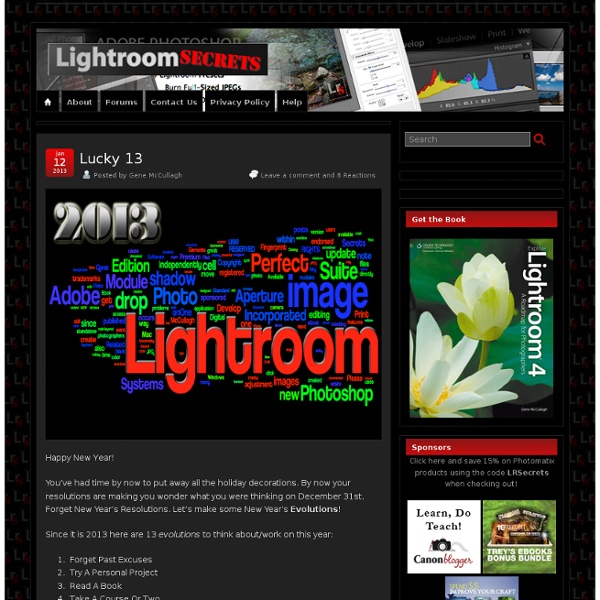
How to Remove Sensor Dust With Lightroom A Post By: Helen Bradley One of the annoyances most photographers encounter from time to time is sensor dust. This is dust that you get on the camera’s sensor and which shows up in your images as dark marks or flaws on your photos. Most often you’ll see this in the sky but it can appear anywhere in an image and it will appear in the same place in all your images – the tell tale sign that you have problems.
Lightroom Journal Today we’re proud to release updates to the entire Lightroom CC ecosystem, including for Mac, Windows, iOS, Android, and the web, as well as updates to Lightroom Classic CC and Adobe Camera Raw. We’ve added support for new cameras and lenses, and added some great new features. Please note that we are moving to a new blog home. Check it out here Stacking images in Lightroom (Build 20100401080539) A Post By: Helen Bradley When you have a lot of similar images from a shoot, you can organizing them using the Lightroom Stacks feature. This allows you to stack images together so that only one image representing the stack appears in the Grid, Filmstrip and Loupe. This can clean up the screen reducing the number of images you see. To stack images, in the Library module, select the images to stack, right click and choose Stacking > Group Into Stack.
Julieanne Kost. Senior Digital Imaging Evangelist, Adobe Systems, Inc. Adobe Lightroom tutorials. Tethered Capture with Lightroom 5 In this episode of The Complete Picture Julieanne walks through setting up the Tethered Capture setting in Lightroom and demonstrates how to automatically apply develop settings and presets as well as sort by descending order to view the most recently taken photograph. How to Change Capture Time in Lightroom 5 8 Steps to Crafting Images in Lightroom A Post By: Helen Bradley Lightroom has more tricks up its sleeve than simple photo fixes such as exposure and contrast. It’s possible to craft images inside Lightroom and, in many ways, the tools in Lightroom make the task easier than it would be in Photoshop or another editing program.
Julieanne Kost's Blog I’m excited to announce that Lightroom mobile now includes the ability to capture raw, high dynamic range (HDR) images! In the Lightroom mobile app, tap the camera icon and then choose HDR from the drop down at the bottom of the screen. Lightroom mobile automatically analyzes the scene to determine the appropriate spread of exposure values over three shots (most other apps only average two exposures). Lightroomers This is a reprint of my Jan/Feb 2011 feature article in Photoshop User magazine. A subscription to Photoshop User magazine is benefit of becoming a member of the National Association of Photoshop Professionals. You can join NAPP and get Scott Kelby’s Adobe Photoshop Lightroom 3 Book for Digital Photographers and a Lightroom Killer Tips Preset CD as a signup bonus. There comes giddy a time in every Lightroom user’s life when you will purchase a new computer. I’ve broken out the components you need to consider to get from old to new with a minimum amount of angst and a maximum amount of control.
35 Adobe Lightroom Presets – Adding Professionalism to Photography Lightroom is a very powerful image management application database from Adobe, it not only allows professional photographers to manage hundreds and thousands of images, it also allows you to to do high quality post production work, you can also create time saving preset effects that you can use over and over, or you can download some of these professional presets below, and really give your photo some life. 300 Movie Style 6 Black & White A preset that goes dark in black and white Get the CSI Miami look
How to Make Your Portraits POP with Lightroom The other day I wrote this Lightroom tutorial on my blog . I thought I'd share it here and see if anyone finds it helpful. I'm using a quick photo I took as an example for importing photos into Lightroom. 22 Free Lightroom Preset Sources Lightroom Loves Presets! UPDATE 1: Due to the popularity of our free preset list, we have dedicated a new page full of 39 more Free Lightroom Presets! UPDATE 2: Free Lightroom Presets (Part 2) can be found here. UPDATE 3: Complete .zip file of RoTP Presets: RoTP - All Presets (25873) Adobe Lightroom is so powerful that often times you can get away without editing your image in Photoshop!
Making Photo Books in Lightroom! (San Francisco) - SF Bay Area Lightroom User Group (San Francisco, CA June 22, 2012 · 6:30 PM This month's meetup will be in San Francisco, and we'll discuss the new Book module in Lightroom 4. We'll go through the complete process of making a book in Lightroom, from start to finish. The presentation will include a description of how to use Auto Layout Presets, which are a powerful tool for quickly and easily making the book you want in as few clicks as possible. Lightroom: Better keyword management I would like to add my voice to this request for something to edit/manage key words. At present, as I understand it, any "detailed editing" is best done by exporting the keyword list, making one's changes/edits and then reimporting it and even this approach has some serious limitations. This is like trying to drive a car sitting on the trunk facing backwards and looking into a set of mirrors, in my opinion. Keywords and the keywording process are such an integral part of Lightroom that not having some decent formal processes within Lightroom to manage them is a severe lack of functionality, so, if there is one thing I would wish for in the next edition of Lightroom (Lightroom 4), is an easier way to edit, update, categorize, etc., my key words. At present, all I seem to be able to do is move them around within the keywording panel on the right side of the Library module and it becomes a real nuisance, for me at least, to maintain this list in any sort of reasonable "order".