


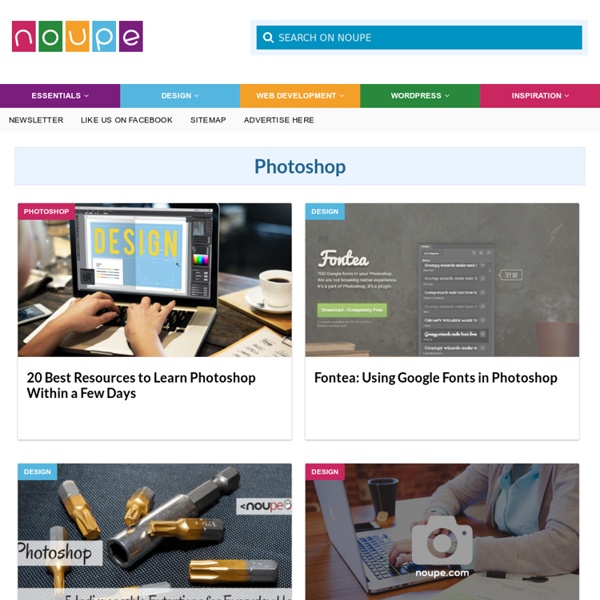
cole rise How To Create a Detailed Gauge Icon in Photoshop Follow this step by step guide to creating a detailed gauge icon in Photoshop. We’ll be using various Photoshop layer styles to build up gradients and shadows to produce a detailed and realistic large scale icon, then modify and rebuild the icon into a range of typical icon sizes. The icon we’ll be creating features a sleek and colourful gauge set in a chrome beveled frame with subtle textures and gradients. We’ll start with the largest of the icons. Add a thin 1px stroke using a mid-grey between the two tones used on the gradient. CMD+Click the layer’s thumbnail to load the circular selection. Open up the layer styles window for this layer and add a black to dark grey vertical Gradient Overlay to form the base of the fascia. On the same layer, add an Inner Glow and Stroke effect using light grey tones to give the impression of a chrome surround. Load the selection by CMD+Clicking the layer thumbnail, then fill a new layer with a repeating pattern.
How to Make a Roll-Up Tool Organizer, Complete with Embroidered Size Labels December 20th, 2008 Email 37 users recommend Here's the luxe leather version...it's actually super quick to make because you don't have to worry about the edges. Jen Stern The denim one is great, too! Here's a close-up of the size labels I embroidered on the pockets. Photo: Jen Stern 1 | 2 | 3 | 4 | 5 | 6 | 7 | 8next> View all Here's the perfect accessory to make if you have small hand tools without a home. If you do have an embroidery machine, use the built-in numbers to stitch them out. You can customize the size of this project to fit your set of tools. Here's what you'll need: 20 Sets of Photoshop Brushes for Vintage Style Design 75 shares 300+ Excellent Photoshop Brushes for Creating Painted Effects If you are thinking of creating your next web design using a painted style, you have two options. You can purchase real painting materials and create your own Photoshop brushes, or you can use free brushes that have been created by someone else. Read More 89 shares Best Grunge Textures and Photoshop Brushes All In One Place Grunge design elements are a great way to give a design a worn and weathered look.
Create an Awesome Grass Texture in Photoshop This is the fourth and final installment of my series on creating textures in Photoshop. If you missed the first three, they were creating: Water Texture, Wood Texture and Stone Texture. This tutorial will combine much of what we learned about in the first three installments, we will also go over some new techniques, and add some finishing touches that pull the whole look together. Bring up Photoshop and create a new document at a size that you like. I used 500px by 500pxThe first thing we need to do is make a dirt background to show through from underneath the grass we will create. Rename the background layer you are working on, call it dirt, or something applicable. Go to the toolbar at the top and click filter->render->clouds. Add some noise and interest to our dirt. Add a gaussian blur to the dirt layer. Let’s add one more filter to this dirt layer. Now we need to give the dirt layer it’s color. OK, we are now finished with the dirt layer. Blur the grass layer. About the Author
Pusteblumen-Beutel Gestern habe ich einen Beutel fertiggestellt, der mir schon lange am Herzen lag. Den Stoff dafür habe ich vor einiger Zeit mit Pflanzen gefärbt, daher ist er mir besonders wertvoll. Um nicht zu sehr von dem schönen natürlichen Effekt abzulenken, habe ich mir überlegt einen schlichten Beutel daraus zu nähen. Da solche Beutel einfach zu machen sind und jeder sie gebrauchen kann, habe ich eine möglichst detaillierte Anleitung für euch geschrieben, die auch jemand bewältigen kann, der vielleicht noch nie genäht hat. Schwierigkeit: Leicht Zeitaufwand: 1h (ohne Schablone) Du brauchst: ca.1/2m festen Baumwollstoff ca. 10x10cm hellen Baumwollstoff farblich passendes Garn Stoffmalfarbe in Schwarz 1 A4 Blatt Freezer Paper (mit Wachs beschichtetes Papier zum Aufbügeln, es geht auch normales Papier aber ich empfehle Freezer Paper) ein kleines Stück Schwamm eine Schneidefeder zum Schneiden der Schablone Nähmaschine, Schere, Stecknadeln und Bügeleisen Vorbereitung: 2mal 52x8cm für die Träger Nur Mut!
Create Surreal Artwork via Simple Break Apart Effect and Smoke Texture in Photoshop Create Surreal Artwork via Simple Break Apart Effect and Smoke Texture in Photoshop In this tutorial, I will show you the steps I took to create this Surreal Artwork via Simple Break Apart Effect in Photoshop. I will also introduce the use of dynamic brushsets to generate a “magic dust” effect. Techniques included in this tut are layer mask, image adjustments, cloud rendering and various tools. Here is a preview of my final image for this tutorial: (click to enlarge) Alternative version with colours added: PSD File Download You can download the PSD File for this tutorial via the VIP Members Area for only $6.95/Month (or less)! OK Let’s get started! To complete this tutorial, you will need the following stocks: Stone Background (the first image on the page) Girl Smoke Brush Step 1 Create a new document sized 1000px * 1500px, Levels Curves Black and White You will have the following effect so far: Step 2 Now let’s get on to the break apart effect creation. That’s it! Step 3 Resize it as shown below: Step 4
Photoshop Tutorials 16 Best Online Website Builders to Create Your Website Online Website builders are tools that allow the construction of websites without manual code editing. People who have no design skills and no code knowledge can make web content using free Online Website Builders. you customise the style and layout of your site so that it reflects your brand without you having to understand any coding, HTML or CSS. Your sites are optimised for web and mobile. if you like create free websites, here list of 16 free online website builders to create your free websites. moonfruit Moonfruit offers a free website and online shop builder that allows you to ‘publish once, be everywhere’ and have total design control of your pages. Moonfruit makes it easy for you to set up your business, project or passion online and share it with like-minded people. Yola Yola lets you create your own website with WYSIWYG editing and drag and drop multimedia features. IM creator IM Creator is a really cool online website builder, with unlimited hosting and a free domain. Jimdo webs
22 Professional Photoshop Image Enhancing Tutorials Adobe Photoshop is the premier tool for digital artists when it comes to professionally enhancing images. Whether you’re a beginner just learning the ropes or an advanced user looking for unique techniques to add to your Photoshop arsenal, you’ll find some tutorials here that you’ll surely want to bookmark. In this article, you’ll discover plenty of tutorials that deal with enhancing images, adding unique and impressive effects, and recreating digital replications of popular traditional photography techniques. 1. You can learn how to apply the Cross Processing film-developing technique digitally to your images by reading through this quick and educational tutorial that leverages the powers of the Curves tool in Photoshop. 2. Take your ordinary digital photos and simulate the Lomo Photography effect (also known as Lomography) that will apply a dreamy and surreal effect onto your images in this tutorial that uses a Levels Adjustment layer among other Photoshop techniques. 3. 4. 5. 6. 7. 8.
Free Photoshop Tutorials, Custom Shapes, Photo Effects, PSD Files and More