


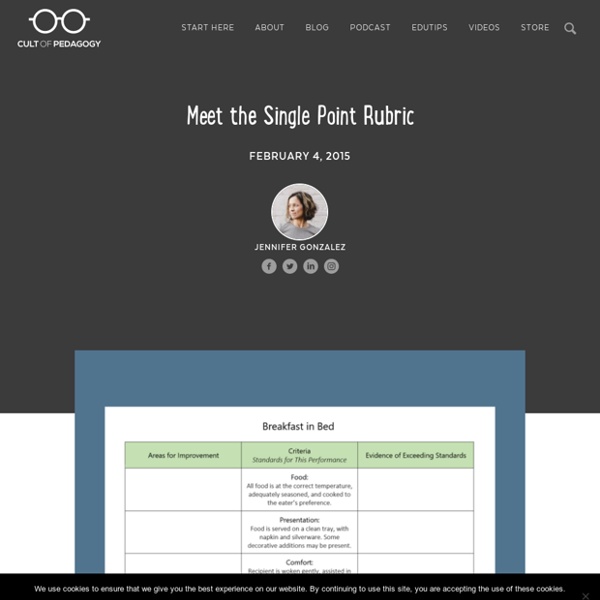
https://www.cultofpedagogy.com/single-point-rubric/
Related: Feedback & Assessment: College • robinbird88 • Assessment • gheisai • 2020CAS Authentication wanted! Rubrics are a great way to communicate expectations to students and they can help make assessment more consistent and meaningful. I stress to my students and colleagues that “rubrics are our best friend.” Rubrics are marking schemes used to assess learning outcomes/assignments. They range in format (grid style, holistic checklist) but all include a description of the task, a measurement scale with a criterion for evaluation, dimensions of the task, and a description of each dimension on the scale (Boatend, Bass, Blaszak & Farrar, 2009).
Civil Air Patrol National Headquarters We care about data privacy, which we consider to be a fundamental human right. To that end, we adopted a series of administrative and technical procedures in order to strengthen the protection of your right to personal data protection. Required cookies are those that are used solely for the purpose of transmitting a communication and those that are absolutely necessary for a website to provide the service that a user is requesting. Examples include an authentication cookie that identifies a user for the duration of the session once that user logs in to a website or a cookie that keeps track of items placed in an e-commerce shopping cart. Personalization cookies are those that enable a user to access a website and receive services that are catered to that user's pre-defined characteristics, such as language, browser type used to access the service, regional configuration from where the service is accessed, etc.
Using Data to Plan Effective Math Remediation Let’s face it–data is everywhere. In a school setting, the data that drives our instruction comes from assessments, which we usually classify as either formative or summative. Typically, we define formative assessment as assessment for learning. The Teacher's Guide to Tech 2020 by Cult of Pedagogy Stop feeling overwhelmed by technology! This handbook makes learning technology simple and FAST by grouping over 350 tech tools into 51 categories, explaining them in clear, simple language, and giving you practical, inspiring ideas for using each tool in and out of the classroom. This guide is an interactive PDF built with tons of navigation links and a clickable table of contents and index that make it super easy to jump back and forth between sections, so you can find what you need fast. For a closer look, watch this Video Introduction.
Giving Student Feedback: 20 Tips To Do It Right It seems as if it was yesterday that I was a young middle school student giving a class presentation on the lifespan of the killer whale. While I was prepared, I was also horribly nervous. At the conclusion of my speech I was given verbal student feedback from my teacher–in front of the entire class! Needless to say, it wasn’t glowing. 15 Ways to Share Digital Files with Elementary Students One of the most common questions I receive is on the topic of sharing files with students. In the computer lab a lot of the work our students do requires a template. They are learning to use software programs and it is really helpful when the assignment is set up for them step by step as a template in the program about which they are learning. This means we need to be able to share files with them quickly and easily. We don't need yet another hurdle to completing the assignment.I polled the Technology Teacher Tribe Facebook Group and these were their top ways of sharing files with students: 15 Ways to Share Digital Files with Elementary Students
Why iReady is Dangerous – Math Exchanges This school year Fairfax County Public Schools, the 10th largest school division in the United States, adopted the iReady assessment as a universal screener across all of its elementary schools. Students in grades K-6 take these assessments individually on the computer three times per year, and the results are made available to both teachers and parents. According to Curriculum Associates, the company that makes iReady, these assessments are an “adaptive Diagnostic for reading and mathematics [that] pinpoints student need down to the sub-skill level, and [provides] ongoing progress monitoring [to] show whether students are on track to achieve end-of-year targets.” The Fairfax County Public Schools website further asserts that iReady is a “tool that has the potential to streamline Responsive Instruction processes, promote early identification and remediation of difficulties and improve student achievement.” (Part of FCPS training for school leaders on understanding iReady data.)
How to add content on the master to avoid moving or deleting it by mistake in... Locking the teacher content. If you want your students to work on your slides, you should work on the master. If you use Google Slides for assignments or if you wish to share your file with other users to work on, but want to prevent students or collaborators to move or delete something by mistake, you can add your “do not touch” content on the master. Prepare your texts and images as you usually add them on the slides. Once you have your content ready, select it all, cut it, go to Slide > Edit Master, right click on the layout, duplicate it and paste what you cut from the slides.