


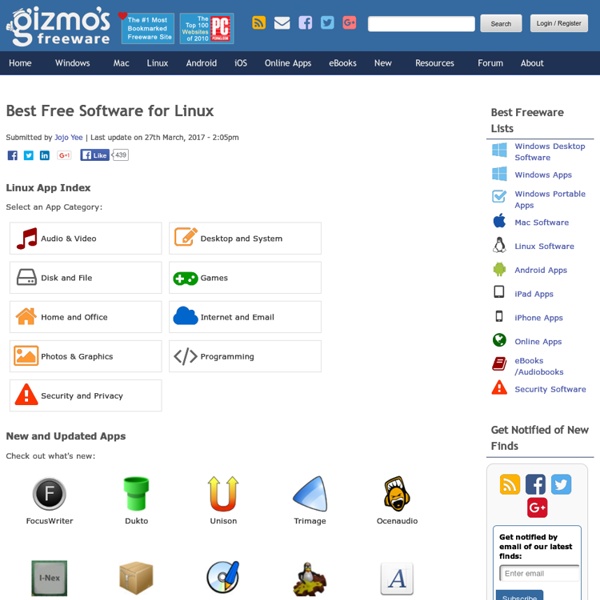
New cool list of Linux must-have programs Update: A new, up-to-date collection is available. Please take a look! It's been approximately two years since I've written the first article, A (cool) list of Linux tools. Since, a lot has changed. Changes from the last time Like the last time, the programs will be sorted by categories. Games I will not be listing games here. Users' recommendations Likewise, there's a users' recommendation sub-section, so you can send me your suggestions and ideas. Table of Contents: Backup software File backup software Unison Unison is a simple, lightweight backup program. TimeVault TimeVault is a snapshot software, which, when activated will create copies of all files and folders that change, retained a detailed archive of all revisions. Imaging software CloneZilla CloneZilla is a fast, light imaging software that runs from a CD. Mondo & Mindi Mondo is a text-driven system backup & restore utility. PartImage PartImage is another powerful imaging software. Remastersys remaster-on-the-fly Browsers Firefox IEs4Linux
Linux-drivers.org - Linux Hardware Compatibility Lists & Linux Drivers Authentification automatique à un réseau WiFi avec NetworkManager Certains réseaux WiFi sont ouverts (sans clé de sécurité) mais nécessitent une authentification. C’est souvent le cas des points d’accès dans les gares, les hôtels, les campings… Cela concerne également les réseaux ouverts tels que FreeWifi. Une fois connecté à un tel réseau, lorsqu’avec votre navigateur vous tentez d’accéder à n’importe quel site, vous êtes redirigé vers une page d’authentification demandant votre identifiant et votre mot de passe (parfois il ne s’agit que d’accepter des conditions d’utilisation). Mais il faut avouer que s’authentifier manuellement à chaque connexion est pénible. Le but de ce billet est de mettre en place une authentification automatique lors de la connexion au réseau. Authentification en ligne de commande La première étape est de pouvoir réaliser cette authentification en ligne de commande, à partir de l’identifiant et du mot de passe. Tout y est. À partir de ces champs, nous allons construire la chaîne des paramètres sous la forme : #! #! Tunnel SSH
Infinity- A stunning theme for conky | Ubuntu, LinuxMint & Fedora Conky is a free, light-weight system monitor for X, that displays any information on your desktop. There are many nice themes available for Conky that can display clock, CPU usage, RAM usage, swap, disk, net and more, Infinity is one of these themes built using lua and provide a great look to your desktop. In this post I will show you how to install Infinity Conky theme in Ubuntu (tested in Ubuntu 12.10 ‘Quantal Quetzal’, Ubuntu 13.04 ‘Raring Ringtail’), LinuxMint and Fedora. Installation instructions of Infinity Theme for Conky: 1- Install Conky - For Ubuntu and LinuxMint: sudo apt-get install conky-all - Fedora: yum install conky 2- Download and extract the Infinity tar file, remember that you need to install rar and unrar to be able to extract the file, run this command to install some useful extraction tools: sudo apt-get install unace unrar zip unzip p7zip-full p7zip-rar sharutils rar uudeview mpack lha arj cabextract file-roller $chmod a+x ~/.conky/startconky.sh $sh ~/.conky/startconky.sh
HowToMD5SUM When one has downloaded an ISO file for installing or trying Ubuntu, it is recommended to test that the file is correct and safe to use. The MD5 calculation gives a checksum (called a hash value), which must equal the MD5 value of a correct ISO. The program md5sum is designed to verify data integrity using the MD5 (Message-Digest algorithm 5) 128-bit cryptographic hash. MD5 hashes used properly can confirm both file integrity and authenticity. In terms of integrity, an MD5 hash comparison detects changes in files that would cause errors. In terms of security, cryptographic hashes such as MD5 allow for authentication of data obtained from insecure mirrors. While security flaws in the MD5 algorithm have been uncovered, MD5 hashes are still useful when you trust the organization that produces them. The official page containing MD5 hashes for Ubuntu, Kubuntu, Edubuntu Xubuntu and Lubuntu is UbuntuHashes. Check the iso file Manual method md5sum ubuntu-11.10-dvd-i386.iso Semi-automatic method
SolEol – Un petit utilitaire bien pratique pour ne plus perdre de temps à trouver des sous titres SolEol – Un petit utilitaire bien pratique pour ne plus perdre de temps à trouver des sous titres SolEol est un bon petit utilitaire qui tourne sous Mac, Windows et Linux et qui permet, simplement en glissant déposant un film sur l'icône appropriée, de télécharger automatiquement les sous-titres correspondants, dans la langue de votre choix. C'est pratique, rapide et SolEol propose même des fonctionnalités de renommage automatique des SRT. L'outil permet aussi d'uploader vos propres sous-titres sur OpenSubtitles.org. Bref, un outil en or ! Source et photo Vous avez aimé cet article ?
Download Dropbox When your download is complete, run the Dropbox installer Install the appropriate package if you want to use Dropbox on your Linux Desktop.If your distribution is not listed then choose "Compile from Source". Note: These packages install an open-source helper application. The version of this application does not change as frequently as the main Dropbox application. These packages will always install the latest version of Dropbox for Linux. Dropbox Headless Install via command line The Dropbox daemon works fine on all 32-bit and 64-bit Linux servers. 32-bit: cd ~ && wget -O - " 64-bit: cd ~ && wget -O - " Next, run the Dropbox daemon from the newly created .dropbox-dist folder. ~/.dropbox-dist/dropboxd If you're running Dropbox on your server for the first time, you'll be asked to copy and paste a link in a working browser to create a new account or add your server to an existing account.
Some Ubuntu resources for beginners | Tech and life I’ve already done a post on Some Linux Resources for Beginners so I thought I’d round up some great resources specifically for those starting out with Ubuntu. I haven’t included many blogs here where posts are put up regularly, only if they’ve mentioned a good Ubuntu resource in a blog post. Mostly these are just Ubuntu reference/resource sites with tutorials, guides, how-tos, forums, etc. General Ubuntu resources Going Ubuntu: Getting Started Ubuntu Guide Ubuntu Documentation Ubuntu Linux Resources Hardware Support UbuntuHCL: Ubuntu Hardware Compatibility List Gnome-Look: Eye Candy for your GNOME desktop Ubuntu Brainstorm: submit your ideas for inclusion in future Ubuntu versions Ubuntu FAQ Guide Ubuntu Installation Guide: One of the most comprehensive guides on installing Ubuntu I’ve seen Ubuntu: search resources Ubuntu Search Engine Ubuntu Search UbuntuWire Search Ubuntu cheatsheets and shortcuts Ubuntu Linux Cheatsheet Useful Shortcut Keys in Ubuntu Ubuntu ebooks Ubuntu Linux Bible Ubuntu forums Ubun2
10 Must Have Indicator Applets for Ubuntu 12.04 Indicator Applets are very useful in terms of providing quick information and play a very important role in overall Ubuntu experience. These app indicators lie on the top panel and the users can use these applets to control and/or access the application without even opening it. Here are my top 10 “must have” indicator applets for Ubuntu 12.04. Weather Indicator is one of the few indicator applets which can be found in Ubuntu Software Centre. This small applet provides the temperature and weather information about your (chosen) location. It notifies when there is a weather change. It can be installed from the Ubuntu Software Centre or by using the following commands in terminal (Ctrl+Alt+T): Jupiter is an fabulous applet that helps your notebook from overheating. To install Jupiter: This applet shows the status of your CPU, Network, Memory and Disk in graphical manner. To install in Terminal (Ctrl+Alt+T): To install: Your computer needs a restart to reflect the changes. To install Key Lock:
Make Linux faster and lighter With just a few tweaks, your Linux box can be lighter, sprightlier and quicker than ever before. Read on for the best ways to speed up your boot sequence, optimise KDE and Gnome, and get better performance from your favourite apps. We've also got some top tips from our favourite free software gurus... Gone are the days when you could make a cup of tea and drink it in the time it takes your computer's operating system to boot (with one notable exception). Sadly, this is not always the case. With just a few tweaks and some experimentation, your Linux system can realise your machine's untapped potential. The great strength of everyone's favourite free OS is that it can be customised from the ground up, so Linux is the ideal tool to tailor to your needs. Make Linux boot faster Any productive machine needs to be up and running as soon as possible, and a sluggish boot can hinder your efforts – which is why boot times were the first thing we thought about improving. Remove the timeout timeout=3
Glossary Ubuntu and other Linux distributions often use a number of terms that are unfamiliar to Windows or Mac users. This glossary is a concise guide to this terminology for new Ubuntu users. If you quote external content, please add a suitable reference. 3D - Having three dimensions; height, width and depth. add-on - Software that can be added into an installed application. background - A wallpaper image or color for the desktop. backtrace - A backtrace shows a listing of which program functions are still active. ext3 (or "third extended filesystem") - A popular file system used in many Linux distributions, including Ubuntu.
slowmoVideo .:: slowmoVideo.granjow.net