


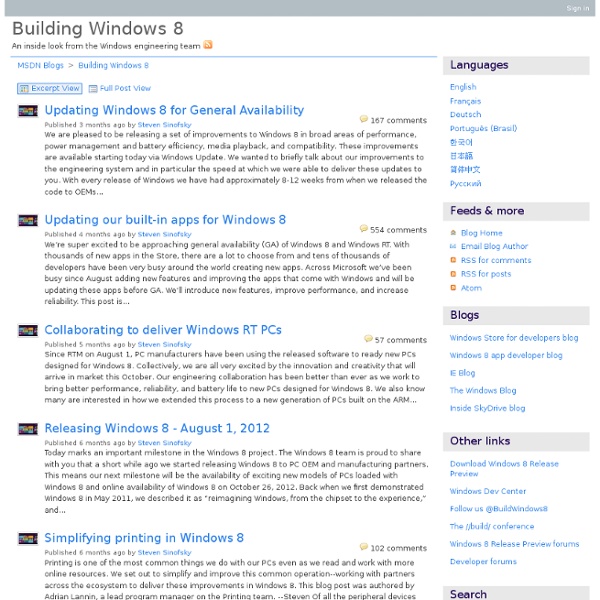
Keyboard Shortcut For PC Settings Posted October 4, 2012 – 6:45 pm in: Windows 8 Guides Advertisements In Windows 8, settings are located in two places: in the Control Panel and PC settings. For instance, you can launch language settings, troubleshooting tools, mouse settings, device manager, and power settings by visiting the Control Panel. While all settings can directly be launched from the Start screen as well, users need to open PC settings to configure some settings. Earlier this week, we showed you a quick way to open PC settings by pinning a shortcut of the same to both Start screen and Taskbar . First step is to download PC Settings zip file from here . Right-click on PC_Settings.exe file, click to have a shortcut on the desktop. Now, right-click on newly created PC_Settings shortcut and click . Once you see Properties dialog, under tab, in the box, enter a keyboard shortcut that you would like to assign as hotkey to launch PC settings. Click button. Download EaseUS CleanGenius Free For Windows Now
Windows 8 app certification requirements Document version: 6.0 Document date: April 10, 2014 In this document, we describe the criteria an app must meet to be eligible for listing in the Windows Store. Welcome Thank you for your interest in developing apps for Windows. If our certification requirements change, we’ll identify the updates to ease your consideration. Your apps are crucial to the experience of hundreds of millions of customers. 1. 1.1 Your app must be fully functional and offer customers unique, creative value or utility in all the languages and markets that it supports For example, your app may not use a name or icon similar to that of other apps. 1.2 Your app must be testable when it is submitted to the Windows Store If, for any reason, it is not possible to test some parts of your app, your app may fail this requirement. 2. — Deleted See Revision history. 3. 3.1 You must use only the Windows Runtime APIs to implement the features of your Windows Store app We describe these APIs in the Windows Store apps API reference.
Burn ISO To USB Posted October 5, 2012 – 9:32 am in: Windows 8 Guides Advertisements Making a USB flash drive bootable sounds like a fairly simple task, but it’s not an easy task always. While using the Command Prompt method (see how to make USB bootable using Command Prompt ) to transfer all setup files to the USB drive is the easiest and best way, many users are having difficulties using the Command Prompt. If you’re having a bootable ISO file and looking for a straightforward tool to burn your ISO to USB drive, is the right tool for you. Download ISO to USB setup file, install the same, and run it with admin rights. Be sure to select the right drive as the tool will format your USB drive before transferring setup files to the USB. Before you click the burn button, once again make sure that you have left no important files in your USB and you have selected bootable option. You might see “not responding” in the title bar of the tool but don’t close the program. How To Backup Bootable USB Drive
Win32 and COM for Windows Store apps Windows Runtime apps can use a subset of the Win32 and COM API. This subset of APIs was chosen to support key scenarios for Windows Runtime apps that were not already covered by the Windows Runtime, HTML/CSS, or other supported languages or standards. The Windows App Certification Kit ensures that your app uses only this subset of the Win32 and COM API. The following topics list the Win32 and COM API elements that are provided for developing Windows Runtime apps for Windows. Windows API documentation and header files The documentation for each programming element in the API indicates whether it can be used in a Windows Runtime app. In addition, the subset of the Windows API that can be used in a Windows Runtime app is indicated in the header files in the Windows Software Development Kit (SDK) for Windows 8.1. These statements respectively indicate whether the API in the defined region can be used in Windows Store apps, Windows Runtime apps, both, or neither (desktop only). In this section
Acer Iconia W700 Windows 8 tablet with 1080p screen to cost $799 Advertisement Acer is also the one of the dozens companies releasing Windows 8 tablets. But, Acer has something special for its customers. The Acer Iconia W700 which has a 11.6-inch IPS display with 1920 x 1080 pixels of resolutions, Intel Core i5/i7 processors, 64/128GB of SSD storage and 5MP back camera along with other features would cost just $799 and that’s including the bluetooth keyboard. Acer unveiled the Iconia W700 Windows 8 tablet during Computex Taipei, 2012 in June but, the pricing and the availability of the device was not announced. Acer Iconia W700 tablet has the following specifications: This tablet by Acer would cost $799 for the Core i3 and 64GB storage model and it will go to upto $999 for the Core i5 and 128GB models. It would be joining the world with other Windows 8 tablets on October 26 when Windows 8 will also be launched. Source: The Verge Image source: The Verge Was this post helpful? People searched for the following terms to get here:
Nouvel onglet Built-in SkyDrive app of Win 8 updated with latest features – Hands on Advertisement Microsoft has started to roll the out the promised feature updates to the pre-installed apps of Windows 8. The first one to receive the update is SkyDrive app but, Microsoft said the first one to be for the Bing one. Still, SkyDrive app of Windows 8 has got even more better with some very helpful features. Microsoft yesterday, in a blog post stated that the company would be updating the pre-installed apps of Windows 8 before its official launch on October 26. SkyDrive app was previously lacking some major features like the move files option, change view type, change permissions of files and many more mentioned below. Video: Starting from the first run, SkyDrive app of Windows 8 shows the first start screen (above) and the link to video is also there. Manage: The best feature of the app which has been added in this recent update is the manage files/folder options. View style: You can now change the view style to the details view which would shows all the details of the files.
Designing UX for apps Envisioning Plan up front to create a winning vision and design a fluid, responsive app. Visual identity Define and deliver a powerful visual experience for your brand and your app. Guidelines Browse the comprehensive list of UX guidelines for layout, controls, user interactions, text, and more. Downloads Get the templates for Adobe Illustrator, Adobe Photoshop, Balsamiq, and PowerPoint. Color Reflect your app's personality with the colors you choose. Edges Swipe from the edges to access commands, navigation, charms, and apps. Live tiles Invite users into your app with a fresh, alive, up-to-date tile.