


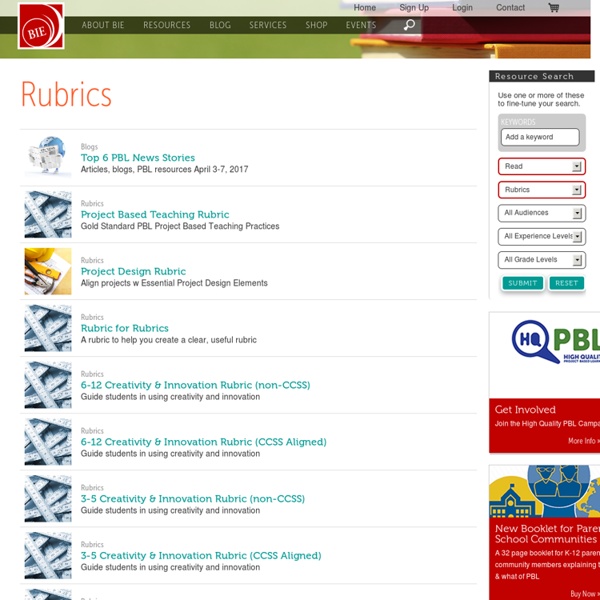
How to Download Assignments - Blackboard Help You can download assignment submissions to review them offline instead of reviewing them online. Choose to download all or only selected submissions as a single ZIP file. Unzip or expand the file to view the contents. Each submission is saved as a separate file. Windows and Mac computers have built-in capabilities to view and extract compressed ZIP file packages. How to Download Assignments In the Grade Center, locate the column for the assignment you want to download. In the pop-up window, click Save File and click OK. When you use the download function, usernames are included automatically in the file names for easy identification. If a student added an attachment, the downloaded ZIP file may contain two files for each student: the attached file and a TXT file produced by the Grade Center that contains information about the submission and student comments. The Assignment File Cleanup function allows you to select students and delete files associated with their submissions.
Home of free rubric tools: RCampus Welcome to iRubric iRubric is a comprehensive rubric development, assessment, and sharing tool. Designed from the ground up, iRubric supports a variety of applications in an easy-to-use package. Best of all, iRubric is free to individual faculty and students. iRubric School-Edition empowers schools with an easy-to-use system for monitoring student learning outcomes and aligning with standards. Click. Click. Finally, spend more time teaching and less time grading. Build, Assess, Share, Collaborate. "Use rubrics like never before." It's Free. I just click on the box under each one of these,... and it does all the math for me. "Free? Individual educators and students can use iRubric and a hundreds of other free RCampus features at no charge. iRubric Enterprise Edition "Monitor student learning outcomes the efficient way." The iRubric Enterprise Edition empowers schools to take their assessments monitoring to the next level. We provide flexible licensing and hosting plans that meet your needs.
Regrading tests Let's say we gave students a Blackboard test, the students have submitted their answers, and, we then discover that one of the questions has an incorrect right answer or point value. Happens all the time. In older versions of Blackboard, you'd have to manually grade every student's test again, and then, manually change the points for each question you messed up test by test. It took forever. And to edit the test, there are several different ways to get to it. All three take you to the same place and all three are going to show you this orangish yellow box at the top of the page, saying this test has a certain number of attempts. And click on Submit and Regrade. So, we showed you how to change the point value to make it extra credit, to give it full credit. Finally, to delete a question, basically in the test canvas, what you're going to do is click a check box to the left of the question, scroll up or down, and click Delete and Regrade.
Rubrics for Assessment Teachers who integrate technology into student activities and projects often ask us this question - “How do I grade it?” Fundamentally, assessing multimedia activities and projects is no different than evaluating traditional assignments, such as written essays. The primary distinctions between them are the unique features and divergent possibilities associated with their respective medium. For instance, a blog has a unique set of possibilities (such as hypertext, embedded video, interactive imagery, etc) vastly different than those of a notebook (paper and pen notes and drawings within a contained document). The first thing to realize is that you cannot separate the user from the device. iPads, Chromebooks, and tech tools themselves don’t demonstrate great learning; it’s about what students do with the technology that matters. The technology itself is simply neutral.
Viewing the student results and question item analysis So now that our students have completed our test, we need to review their grades. I'm going to switch over to a different course that actually contains some completed and submitted tests. This is going to be the third educational technology course. To view student test results, you need to open up the grade center. Either way it doesn't really matter. For most types of Blackboard quizzes Blackboard automatically grades the student's responses and enters a score. Blackboard can't grade essays, we have to grade them by hand. It's a kind of a nice way to make sure that you're unbiased in your grading. And there's a dash here in the essay. When I'm done, I can either hit Save and Next, or in this case, I'm going to Save and Exit. So quiz two didn't have any manually graded questions. What this is going to do is it's going to show you a copy of your quiz With an average score for each question, and answer distributions by percentage. Item Analysis is brand new in service pack 10 and later.
4Teachers : Main Page Changing Grades At First Blush, this movie's topic seems a little silly. How do you change your grade in Blackboard, just enter a new grade and hit Enter. I want to give the student an 80, I, there it is, there's an 80. How hard was that? Well, there are actually a few other tricks you can use to change a grade. We showed you earlier in this chapter that one of the more powerful ways to change a student's grade is to manually exempt it. I'm going to click on this little downward-facing chevron, and choose Exempt Grade. Although, remember, there is a grade history if I want to go see it. What I could do, is I could go back to a student's score and add additional points to that. I am going to include it in the Grade Center calculations. Don't count it, Submit, and then scroll all the way over to the right and type whatever score you want to give the student. This is a true final grade for the students and you notice that with a green check box.
Downloading Grades to Edit in Excel As you have seen over last two chapters, Blackboard's Grade Center has a lot of helpful features. But what if you want to work on your Grade Center offline, in a full fledged spreadsheet program like Microsoft Excel, it's actually really easy to do, but I have two really strong recommendations for you before you even think about doing this. First, check with your institution to see what there policies are. For storing student data on a personal computer. Some institutions specifically prohibit you doing this unless your hard drive is encrypted. I don't want to get you in trouble, so check your institution's policies. So I'm just going to click on Submit and then click on Download. Well, sort of. A vertical line called a pipe and a unique numeric column identifier. In fact, in this term paper, I'm going to give everybody a score of 100. This is a text file. And when you're ready to upload this Excel spreadsheet back into Blackboard, we're going to hop over to the next movie.