


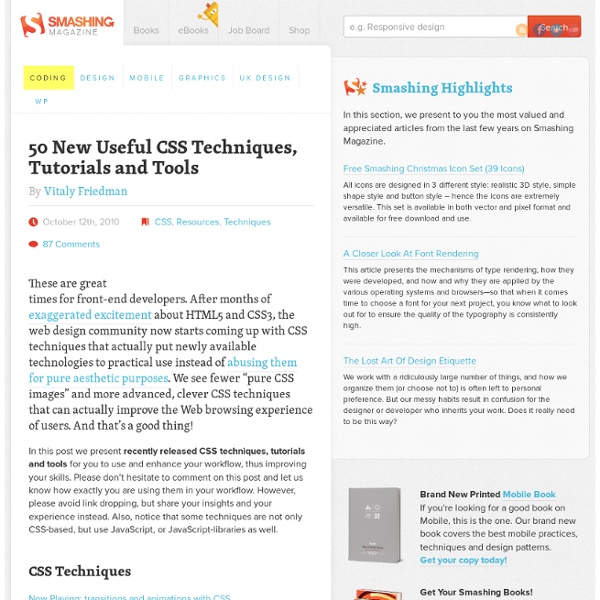
How to Create a Contact Form using HTML5, CSS3 and PHP | Tangled in Design Personally, I feel it is important to be aware of the [positive] impact HTML5 will have on forms and the way they will function in years to come. Realistically, we can’t implement all of the new features today, but you don’t want to be lagging behind the rest of the industry when these features finally become widely supported. Having said that, this tutorial will be focusing on the new HTML5 features that are already supported by all the major browsers, or that at least employ graceful degradation for the browsers that are still trying to play catch up. 1. First of all, this is not a Photoshop tutorial. 2. Now we have a design to work towards, we’re going to form the structure of the contact form using HTML5. Doctype Okay, now we’ve got our blank PHP document, let’s start with the appropriate doctype, which is a lot simpler in HTML5 than previous versions to say the least! <! Yep, that’s right. Just to compare, here’s the doctype for XHTML; <! I get the feeling we have a clear winner here?
13 Pure CSS Techniques for Creating JavaScript-like Interactions | Tutorials We all know that JavaScript allows us to do great things when it comes to user interfaces, but with a little imagination and creativity, the same types of effects can be created with only CSS. Here are 13 tutorials that teach you how to push the limits of CSS and make it do things that we’re not accustomed to it doing. You’ll notice that some of these techniques can be very useful, while others are simple for proving it can be done. How To Create a Pure CSS Polaroid Photo Gallery Creating a Bubble Coda Style with CSS3 Accordion using only CSS How to Create a Fancy Image Gallery with CSS3 CSS3 Hover Tabs without JavaScript Create a JQuery Content Slider Using Pure CSS How to Create a Valid Non-Javascript Lightbox Pure Css Data Chart Bubble Effect with CSS CSS Image Switcher Pure Css Line Graph CSS Image Switcher Pure CSS Timeline
blog › [Bases de CSS3] transition et animations Avant de commencer le tutoriel, ile me semble important de rappeler la structure du langage CSS, chose que je n'ai pas faite dans l'article précédent. Voici donc un petit schéma explicatif : h4>Transition Compatibilité : Firefox (-moz-), Chrome et Safari (-webkit-), Opéra (-o-). Cette propriété CSS3 permet de manière simple de créer une transition entre deux états d'une ou de plusieurs propriétés, par exemple un changement de couleur ou de largeur. Voyons sans plus attendre sa structure : transition : [propriété cible] [durée] [fonction] [délai]; transition-property : [propriété cible]; // none | all | propriété cible transition-duration : [durée de l'animation]; // Xms | Xs transition-timing-function : [fonction]; // voir ci-dessous transition-delay : [délai de lancement de la fonction]; // Xms | Xs transition-duration est la valeur permettant de spécifier le durée de l'animation en secondes (1s, 2s, ou 3s par exemple) ou en millisecondes (100ms, 200ms ou 300ms par exemple).
MicroTut: Centering a Div Both Horizontally And Vertically Martin Angelov While building web page layouts, you’ve probably been faced with a situation where you need to center a div both horizontally and vertically with pure CSS. There are more than a few ways to achieve this, and in this MicroTut I am going to show you my favorite involving CSS and jQuery. But first, the basics: Horizontal centering with CSS It is as easy as applying a margin to a div: To center a div only horizontally, you need to specify a width, and an auto value for the left and right margins (you do remember the shorthand declarations in CSS don’t you?). Horizontal and vertical centering with CSS Center a div both horizontally and vertically with CSS is a bit more tricky. By positioning the element absolutely, we can detach it from its surroundings and specify its position in relation to the browser window. Horizontal and vertical centering with jQuery As mentioned earlier – the CSS method only works with divs with fixed dimensions. by Martin Angelov Articles
10 Random CSS Tricks You Might Want to Know About CSS is the fundamental way of styling our web pages. Its deceptively easy syntax allows us to do many things to affect the visual layer of our work. And especially with CSS3, the language has gotten even more powerful. There are many useful CSS techniques and tricks out there for you to take advantage of. 1. If you would like to use relative units (em) for your font sizes, declaring 62.5% for the font-size property of the body will make it easier to convert px to em. 2. When you focus (:focus) on an input element, perhaps you have noticed that Safari adds a blue border around it (and Chrome, a yellow one). If you would like to remove this border outline, you can use the following style rule (this removes the outline from text fields): Please note that outline is used for accessibility purposes so that it is easier to see what input field is active. 3. For progressive enhancement, you could use the transform property that is supported by many browsers that have CSS3 support. 4. 5. 6. 7. 8.
Multiple Backgrounds and CSS Gradients CSS3 features are making their way into the various browsers and while many are holding off on implementing them, there are those who are venturing ahead and likely running into a world of interesting quirks across the various platforms. Two such features that I have been having the pleasure of enjoying are the use of multiple backgrounds and CSS gradients. I'm covering both features because multiple backgrounds by itself is simple enough, as are CSS gradients, but combining the two is where things get interesting. Multiple Backgrounds What are multiple backgrounds when it comes to CSS? background-image: url(…), url(…); For browsers that don't recognize multiple backgrounds, the entire background declaration will be ignored. background: url(…) 0 0 repeat 10px 100px, url(…) 5px 5px no-repeat 5px 5px #FFF; background-image: url(…), url(…); You can declare multiple backgrounds using the shorthand syntax, as well. background: url(…) 0 0 repeat, url(…) 5px 5px no-repeat #FFF; Background Size
Using CSS to Do Anything: 50+ Creative Examples and Tutorials - Noupe Apr 21 2008 CSS can powerfully open the doors to a lot of rich and unique techniques. Today we are presenting a round-up of CSS coding, creative approaches and techniques. Definitely worth taking a very close look at! We also included some basic techniques you can probably use in every project you are developing. This is just the third article in this series , the forth part will be coming soon, stay tuned and Enjoy! You can also take a look at other 2 articles in this series : So let’s get started and don’t forget to subscribe to our RSS-Feed to keep track on our next post in this series. Styling Lists The Amazing <li>- With a little CSS, the <li> becomes one of the most powerful and versatile tags in a web designer's arsenal. Better Ordered Lists (Using Simple PHP and CSS)- Here is an example where you ditch the traditional ordered list and create your own! Live DemoView it Here Forms and Form Elements Footers New ideas for Image Replacement Image Sprite CSS image techniques Navigation Drop Caps