


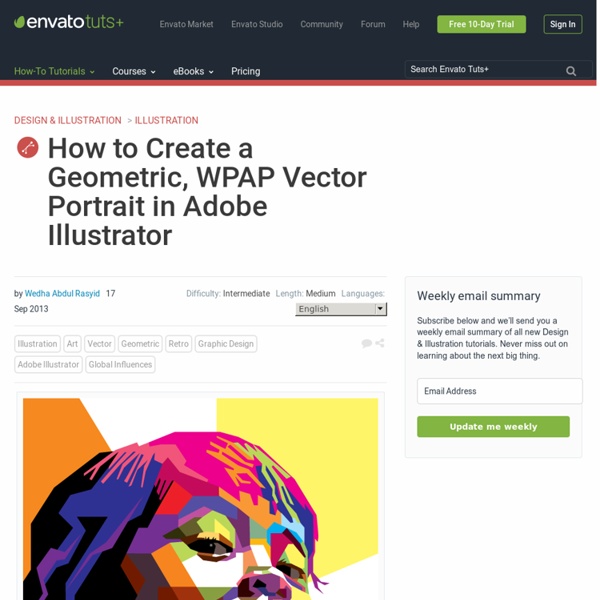
How to Create a Fancy Gift Bow using Adobe Illustrator In this tutorial you will learn how to create a realistic image of a gift bow using the Mesh Tool. With many uses including greeting cards, designs and even web banners, I'm sure you'll find many uses for this fancy ribbon. You will also learn many helpful tips on how to use the gradient mesh to make conical gradients. First, determine the colors that you're going to use. Using the Rectangle Tool (M) create the shape of ribbon with a linear gradient fill. Create the upper edge of the ribbon. Create the shadow from the ribbon. Select the two rectangles and go to Object > Blend > Make. Group up all the objects and keep them selected, go to Object > Transform > Rotate, set 45 degrees in the dialogue box. Let us proceed to the bow elements. Now our task is to transform the linear gradient into a conical one. As a result of this operation we have a group containing two objects: the Clipping Mask and the Mesh. Make the handles of vertical curves (on the mesh) straight.
Make GIFS in Premiere Pro — Premiere Gal Premiere has yet to include a .GIF export option in the export settings. So, you first need to export your GIF creation as a .MP4 file from Premiere Pro. But then you can download free software that converts your .MP4 into a .GIF format. If you want to add your GIF to Instagram, you need to use the .MP4 file, as Instagram does not accept the .GIF format. In the video tutorial, I used GIFROCKET (free software) to convert my .MP4 GIF into a .GIF file format, but GIFROCKET only available for Macs. KickMyGraphics 2.0 (for windows)Zamzar (Online converter, can be used on MAC or PC)Instagiffer (MAC & PC) With these tools you can also upload any type of video clip to make a a short video GIF, just like the standard GIFS you find in the GIPHY database (e.g. people clapping). I hope you found this info useful and if you did, be sure to give me a tip on my Patreon page.
Typography - Tuts+ Design & Illustration Category As you will have heard countless times, white space is a very important element to a successful layout. A large proportion of a white space will typically be occupied by margins. The purpose of this tut is to give new InDesign users the knowledge on setting up margins and their functions relating to two main layout types, which are single and facing page layouts. As you will have heard countless times, white space is a very important element to a successful layout. Quozio. Creer des images avec des citations Quozio est un petit utilitaire en ligne qui permet de créer très facilement des images avec des citations puis de les partager. Quozio est le genre d’utilitaire en ligne qui mérite une place dans vos favoris. Ce site web2 permet de mettre joliment en image une citation puis de la partager sur Pinterest ou sur les autres réseaux sociaux ainsi que par mail. Ecrivains, philosophes, hommes célèbres, Quozio va vous permettre à vous et/ou à vos élèves de vous créer facilement une collection de citations. Concrètement Quozio permet d’insérer n’importe quelle citation dans une image en deux clics. Tout se passe en trois étapes simples sur la page d’accueil de Quozio. Vous pouvez par exemple proposer à vos élèves de créer un tableau Pinterest pour y épingler toutes les citations relevées par la classe. Le site propose aussi un bookmarklet pour votre navigateur. Pour utiliser Quozio pas besoin de vous inscrire. Lien: Quozio Sur le même thème
Cool Typography with the Blend Tool in Illustrator I have written some Illustrator tutorials in which I've used the Blend Tool to create swirls and other shapes, but I have never used it to create a text effect. Then we received this email suggestion from one of our readers quite a few months ago asking us how to create that effect. I really like the text effect and decided to give it a try. So in this tutorial I will show you how to create a text effect using the Blend Tool in Illustrator and then we will use Photoshop for some final retouches to make the effect more subtle. The technique is very simple and it won't take more than 30 minutes to achieve the same effect. Step 1 Open Illustrator and create a new document. With the Pen Tool (P) create a Z with just a few points. Step 2 Duplicate the Z and move it down a little bit. Step 3 Select the Blend Tool (W), then click on one of the segments and then on the other to create the blend object. Step 4 Step 5 Step 6 Step 7 Apply the Blend Tool (W) for the letters E. Step 8 Step 9 Conclusion
Mozilla Firefox : 60 raccourcis clavier à connaître Pour commander votre navigateur, vous pouvez soit utiliser votre clavier pour effectuer des combinaisons précises, soit utiliser votre souris pour accéder aux menus et jouer avec les menus contextuels. Cette première alternative peut vous éviter de perdre un temps précieux au quotidien. Pour vous faciliter la mémorisation de cette liste, elle est segmentée en plusieurs sections thématiques. Bien entendu, chaque nouvelle extension installée apportera son lot de nouveaux raccourcis clavier, lesquels viendront s’ajouter à ceux proposés sur cette page. Sans comptes tous les autres caractères spéciaux de votre système d’exploitation. En fin d’article, nous vous indiquons comment personnaliser les raccourcis de votre navigateur web. Affichage Chargement de la page Accéder/Naviguer Exporter Éditer Recherche Onglets et fenêtres Marque-pages Barre d’adresses et outil de recherche web Historique, vie privée et sécurité Changer les raccourcis de Firefox Télécharger Firefox sur Clubic
40 Must Learn Text Effect Tutorials in Illustrator Tutorials January 31, 2011 The love of creating text effects has become a common ground for many designers and enthusiasts. Indeed, it has even become an art form in itself. It would be best to learn from other artists every now and then. Check out these 40 Must Learn Text Effect Tutorials in Illustrator and be inspired to create your own masterpieces; you could even share your work with the rest of the world right in the comments below! Create a Green Viscous Text Effect In this tutorial you will use illustrator’s 3D tools to add dimension on the text, and then add a green viscous text effect.. Learn to Create a Variety of Script Lettering This tutorial will showcase three different approaches, which result in three different script lettering styles. starting with a nice simple basic script, touch on a more athletic inspired lettering style and work along the way to a classic, fancy script. How to create a glassy text effect in Illustrator How to Create an Entangled Lettering Illustration
Understanding Exposure for Better Photos Now: Beginner Photography Category: Photography Skill Level: Novice - Beginner About this eGuide Understanding Exposure for Better Photos Now: Beginner Photography Tutorials is a free PDF eGuide available exclusively on Craftsy, featuring 16 pages packed with tutorials, tips and tricks from expert Nicholas Donner. About the Author Professional photographer Nicholas Donner is passionate about sharing his photo expertise. What You'll Learn Learn to manipulate variables like depth of field and shutter speed for breathtaking photos with dramatic effect! This (free!) Plus, a special offer!
40 Tutorials for Outstanding Text Effects in Illustrator Fuzzy, sketchy, bubbly, viscous, sleek, shiny, retro, futuristic: you can do it all in Adobe Illustrator. In this showcase, we have collected 40 tutorials that show you how to create awesome typographic effects in Illustrator, step by step. Some of these tutorials require the use of Photoshop for finer details. With these tutorials, you’ll learn how to create these typographic masterpieces and develop the skills to apply them to your own personal creations. If you know of any other great tutorials for text effects in Illustrator, please share them with us in the comments at the end of the article. Create a Variety of 3-D Lettering Effects for Poster Design In this tutorial, the artist showcases three approaches to creating simple 3-D lettering effects for posters. Learn to Create a Variety of Script Lettering In this tutorial, the artist showcases three approaches, this time resulting in three different script styles. Compiled exclusively for WDD by Prakash Ghodke
Débusquer les photos mensongères et les fausses infos sur internet : Conseils pratiques et méthodologiques Le quotidien Suisse Le Temps a lancé en décembre 2016 une série de vidéos thématiques gratuites consultables en ligne sur la vérification des sources et les photos mensongères sur le Web. 2 vidéos sont déjà disponibles avec analyse, conseils et outils par Catherine Frammery, journaliste qui expose clairement une méthodologie pour exercer son esprit critique sur Internet et dans les productions médiatiques (photos, vidéos, textes…). Des vidéos pour comprendre, apprendre et agir! 3 conseils pour débusquer les photos mensongères sur Internet Vidéo de 3 mn 40 s. Les messages avec des photos sont 2 fois plus partagés que les autres sur les réseaux sociaux. 1. 10 conseils pour débusquer les fausses informations sur internet Vidéo de 5 mn 07 s. 1. Licence : Contrat spécifique : merci de prendre contactGéographie : International Tags: actualite, education au numerique, information, pédagogie, Suisse, video
70 Awesome Illustrator Tutorials That Every Designer Should See Welcome to day 2 of tutorial week on Designrfix. Today we have assembled a stunning collection of some of the latest and most creative Illustrator tutorials from around the Web. I am confident that these 70 awesome Illustrator tutorials will guide you in creating some of the most amazing Illustrations for your next project. Hope you like them and tune in tomorrow for the next installment of tutorials! Want more articles from tutorial week? Check out some of my previous posts: 100 Photoshop CS6 Tutorials The Great Gatsby Art Deco Style in Illustrator and Photoshop [adsense] Adobe Illustrator tutorial: Create vintage type styles Quick Tip: Creating a Bazinga! Custom Dusty Type Treatment Illustrator Tutorial Create a Cosmic Typo Wallpaper in Photoshop and Illustrator How to Create a Vector Cross Stitch Effect in Adobe Illustrator Adobe Illustrator & Photoshop tutorial: Create 3D type with paint drips How to Create an Andy Warhol Inspired Pop Art Portrait in Illustrator Easy Bomb-Omb in Illustrator
How To Sell Photos Online: 15 Best Resources and Marketplaces Photographers have a growing number of options when it comes to selling photos but it can still be difficult to understanding how to sell photos online. Stock photography sites aren’t the only options. Different companies have developed ways to help photographers sell their work online through their own website, and many of these options allow for the sale of both digital (downloadable) files as well as prints. In this post we’ll look at 15 options to help photographers with selling their work. Some of these options allow designers to create customized sites for their clients, so if you work with a lot of photographers these options can be worth exploring. Photocrati WordPress is an extremely popular content management system, and it is ideal for photographers. SmugMug SmugMug gives you a customizable website to host your photos. PhotoShelter With PhotoShelter you get to choose from one of their customizable templates. Zenfolio Zenfolio allows you to create a portfolio site of your work.
How to Create a Digital Doodled Snowflake in Adobe Illustrator Much of my childhood included hours spent cutting out odd shapes from folded pieces of paper and unfolding them to reveal the weirdest snowflakes I could imagine. Join me in Adobe Illustrator for a fun twist on this classic craft project. Draw a large circle (mine is eight inches in diameter for printing purposes) with the Ellipse Tool (L), fill set to null, Stroke Weight 1pt. Using the Line Segment Tool (\) to dissect the circle vertically. Add a new layer. I find it easiest to keep track of everything if the guidelines are on one layer, the sketch on another, and the art layer between the two. I'm using my initial sketch as a general guide for this part. Continue doodling the snowflake design. Group together your Blob Brush sketches. As you create shapes with the Pen Tool, adjust anchor points with the Direct Selection Tool (A) so curves are rounded and edges are smooth, rather than sharp or rigid. Start by drawing around the section with the Pen Tool.