


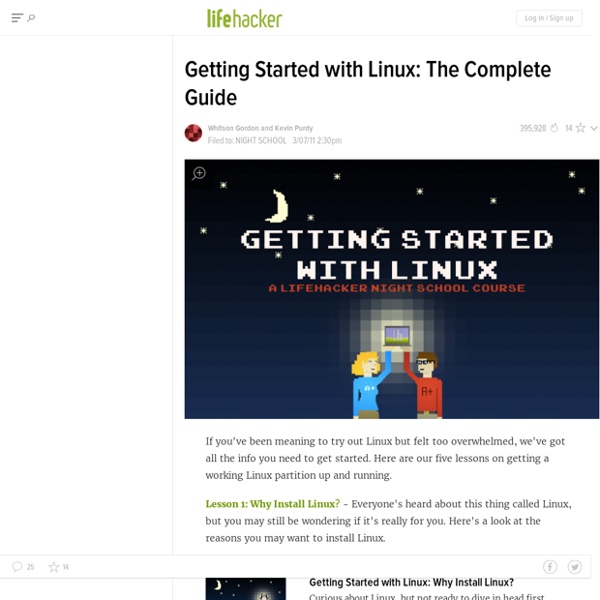
Best Linux Applications for 2013 (so far) 2013 has been the year of Android. With the Google-based operating system stealing the show with amazing devices, it's hard to believe that an open-source project has reached such heights. With stellar competitors like Microsoft and Apple, Android has once again proved that in the tech industry, anything is possible. One of the key aspects that will help Linux ensure a sustainable growth in the market is the number of software applications available. Lightworks Though Lightworks was announced way earlier in 2012, Linuxians were impatiently waiting to get their hands on the professional tool. Brackets Out here in the Linux world, we aren't really big fans of Adobe especially after they stopped supporting Flash on this platform. In the age of NSA spying and all sorts of privacy concerns, an application like BitTorrent Sync comes as a breath of fresh air. Viber Viber is a Skype rival that lets you make HD-quality video calls to your friends and family.
The Ubuntu guide for displaced Windows users With Windows 8 pushing a “touch-first” desktop interface—Microsoft’s words, not ours—and with Valve’s Steam on Linux beginning to bring much-needed games and popular attention to the oft-overlooked operating system, there’s never been a better time to take Linux out for a test drive. Dipping your toes into the penguin-filled waters of the most popular open-source ecosystem is easy, and you don't have to commit to switching outright to Linux. You can install it alongside your current Windows system, or even try it without installing anything at all. Ubuntu is the most popular Linux distribution for desktop and laptop Linux users, so we’ll focus on Ubuntu throughout this guide. Installing Ubuntu To get an idea of how Ubuntu works and what it looks like on your PC without committing to anything you might later regret, you'll need to create your own Ubuntu boot device. First, get an Ubuntu disc image from the Ubuntu website. You’ll be able to boot into Ubuntu when you start your computer.
Lubuntu 13.10 Review: A Faster, Lighter Ubuntu Sometimes less can be much, much more when it comes to Linux distributions. Lubuntu 13.10 offers some of the advantages of Ubuntu but in a much more minimalist package. Lubuntu uses the LXDE desktop environment instead of Unity, and it contains less software than Ubuntu 13.10. For example, you won’t find LibreOffice bundled into Lubuntu; instead you get Abiword and Gnumeric as your default office applications. If you aren’t familiar with LXDE, here’s a brief description from the LXDE site: The “Lightweight X11 Desktop Environment” is an extremely fast-performing and energy-saving desktop environment. Lubuntu 13.10 Preinstall Boot Menu What’s New in Lubuntu 13.10 Here’s a sample of the new features in this release: New version of pcmanfm / libfm (1.1.0) including a built-in search utility. System Requirements for Lubuntu 13.10 Here’s what you’ll need to run this distro: Lubuntu 13.10 Download You can download Lubuntu 13.10 from this page. Lubuntu 13.10 Prepare to Install Lubuntu 13.10 Desktop
Tips and Tricks for Ubuntu after Installation [for Ubuntu 12.04] Ubuntu is a free operating system or a Linux distribution ("distro") which currently receives the second highest hits after Linux Mint at DistroWatch . Starting from the version of 12.04 LTS, Ubuntu used Unity as a default user interface for the GNOME-3 desktop environment. If you have installed such or a newer version of Ubuntu operating system on your PC, you might find these tips and tricks useful for working with the system. Looking for a desktop interface with a start menu that looks closer to the traditional Windows system? Note: The tips and tricks included in this article work well with Ubuntu 12.04 LTS Precise Pangolin, 12.10 Quantal Quetzal, 13.04 Raring Ringtail and 13.10 Saucy Salamander, except for a few worked only for either of the versions at time of checking. Index: Ubuntu includes a launcher on the left of your screen. Click the Control Gear and select "System Settings". Back to Index Click the Control Gear and select "System Settings". Try the Launcher again and enjoy.
6 Ways to Speed Up Your Ubuntu PC Ubuntu is pretty snappy out-of-the-box, but there are some ways to take better advantage of your system’s memory and speed up the boot process. Some of these tips can really speed things up, especially on older hardware. In particular, selecting a lightweight desktop environment and lighter applications can give an older system a new lease on life. Install Preload Preload is a daemon – a background service, in other words – that monitors the applications you use on your computer. Preload isn’t installed by default on Ubuntu, although some distributions do include it by default. sudo apt-get install preload That’s it! Control Startup Applications Applications can automatically start when you log into Ubuntu. Ubuntu hides most of the system’s default autostart entries from this dialog. sudo sed -i ‘s/NoDisplay=true/NoDisplay=false/g’ /etc/xdg/autostart/*.desktop Don’t disable an autostart entry unless you understand what it does. Use a Lighter Desktop Environment Use Lighter Applications
Linux-drivers.org - Linux Hardware Compatibility Lists & Linux Drivers Make Linux faster and lighter With just a few tweaks, your Linux box can be lighter, sprightlier and quicker than ever before. Read on for the best ways to speed up your boot sequence, optimise KDE and Gnome, and get better performance from your favourite apps. We've also got some top tips from our favourite free software gurus... Gone are the days when you could make a cup of tea and drink it in the time it takes your computer's operating system to boot (with one notable exception). On that basis, you might think that your Linux machines are already performing at the fastest possible speed, right? Sadly, this is not always the case. With just a few tweaks and some experimentation, your Linux system can realise your machine's untapped potential. The great strength of everyone's favourite free OS is that it can be customised from the ground up, so Linux is the ideal tool to tailor to your needs. Make Linux boot faster Remove the timeout timeout=3 Once you've found it, change the value to zero. Improve disk performance
HowToMD5SUM When one has downloaded an ISO file for installing or trying Ubuntu, it is recommended to test that the file is correct and safe to use. The MD5 calculation gives a checksum (called a hash value), which must equal the MD5 value of a correct ISO. The program md5sum is designed to verify data integrity using the MD5 (Message-Digest algorithm 5) 128-bit cryptographic hash. In terms of integrity, an MD5 hash comparison detects changes in files that would cause errors. In terms of security, cryptographic hashes such as MD5 allow for authentication of data obtained from insecure mirrors. While security flaws in the MD5 algorithm have been uncovered, MD5 hashes are still useful when you trust the organization that produces them. The official page containing MD5 hashes for Ubuntu, Kubuntu, Edubuntu Xubuntu and Lubuntu is UbuntuHashes. Most Linux distributions come with the md5sum utility so installation is usually unnecessary. Check the iso file Manual method md5sum ubuntu-11.10-dvd-i386.iso
How to fix the most common Linux problems We'll come right out and say this - Linux breaks. There, we've got that off our chests. No matter how much we might like our chosen distro, there is no denying that things can go wrong, or that it might not even be right in the first place. Of course, Linux distros are not alone in this - a computer system is a huge, complex collection of interacting software and hardware, even more so when the basic install includes several gibibytes of extra software over and above the OS. We can't show you solutions for every problem that might arise, but we can show some of the common issues people face and, more importantly, show you how to go about identifying a problem. The typical distro has more components than a car engine, yet is open for, and even encourages, user fiddling, which leads the curious user to indulge in some provocative maintenance. So here's our guide to dealing with some of the most common problems, and some advice on how to deal with new disasters. Distro fixes Live CDs #! startx
Some Ubuntu resources for beginners | Tech and life I’ve already done a post on Some Linux Resources for Beginners so I thought I’d round up some great resources specifically for those starting out with Ubuntu. I haven’t included many blogs here where posts are put up regularly, only if they’ve mentioned a good Ubuntu resource in a blog post. Mostly these are just Ubuntu reference/resource sites with tutorials, guides, how-tos, forums, etc. General Ubuntu resources Going Ubuntu: Getting Started Ubuntu Guide Ubuntu Documentation Ubuntu Linux Resources Hardware Support UbuntuHCL: Ubuntu Hardware Compatibility List Gnome-Look: Eye Candy for your GNOME desktop Ubuntu Brainstorm: submit your ideas for inclusion in future Ubuntu versions Ubuntu FAQ Guide Ubuntu Installation Guide: One of the most comprehensive guides on installing Ubuntu I’ve seen Ubuntu: search resources Ubuntu Search Engine Ubuntu Search UbuntuWire Search Ubuntu cheatsheets and shortcuts Ubuntu Linux Cheatsheet Useful Shortcut Keys in Ubuntu Ubuntu ebooks Ubuntu Linux Bible Ubuntu forums Ubun2
Pipy, un lanceur d'applications "linuxien" La barre de lancement rapide Windows, à droite du bouton "Démarrer", peut permettre d'accéder facilement à ses applications les plus utilisées. Si elle est utile pour quelques applications, les adeptes lui préfèreront un lanceur d'applications dédié. Pipy en est un et il utilise le "pipe" très apprécié des linuxiens. Appetizer, Launchy, SliderDock sont autant de lanceurs d’applications Windows. Ainsi, dans Pipy, si vous tapez « search tartempion | grep mp3″, vous obtiendrez la liste de tous les fichiers mp3 contenant le mot « tartempion » dans le nom du fichier. Malgré une apparence quelque peu rugueuse, Pipy est complètement paramétrable et personnalisable, il finira par faire des merveilles sur votre environnement Windows. [lifehacker] [pipyapp]