


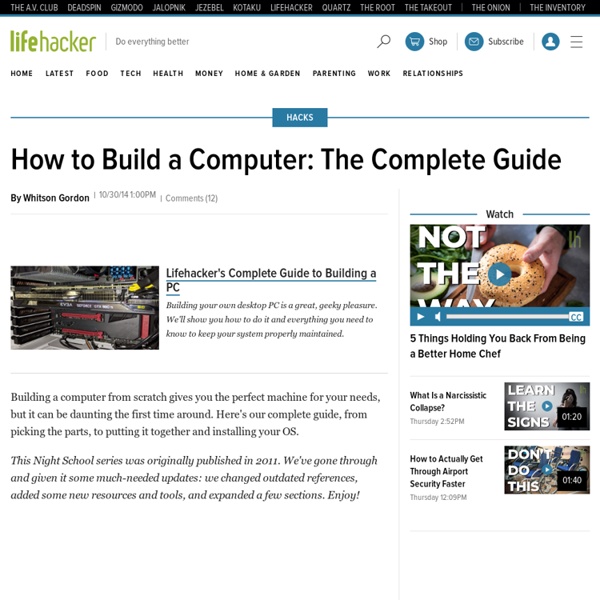
Turn Your Home Router Into a Super-Powered Router with DD-WRT Wireless is everywhere and routers are the force that makes it happen, so why not supercharge yours to take proper advantage of it? DD-WRT will let you boost your router’s range, add features, and more. DD-WRT has a ton of features—more than we can cover in this guide, which is focused on helping you get your router upgraded. Stay tuned, as we’ll go into more depth in a couple more days on all the great things you can do with it, but even if you don’t use the additional features, DD-WRT is worth installing to make your router work better. What Is DD-WRT? Here’s our router. DD-WRT is an open-source alternative firmware for routers. Router Support Turning your home router into an almost professional-level tool is a great project that has one major caveat: support. For our purposes, the important spec to consider is NVROM, or ROM. Preparation The most important thing in any project is research. The friendly forum gave us some useful info for our particular model. The Process
create your own font from your handwriting This is a cool little 10-15 minute activity that will keep on giving back to you for years to come. That’s right add that final customizing touch to your Windows, Linux or Mac machine – Your handwriting as a font! With some free time a visit to a website called YourFonts.com, a scanner and a printer you can create a font for use in any application on your computer. To me this sounded way too cool to pass up. I went and downloaded the printable template from here and carefully followed the steps. The template looks like this: You print it out and add your letters to each corresponding box. So if you just wanted to have a font contain numbers, letters or characters just fill in those. I was pretty excited, I grabbed a sharpie and went to work on my page. Now I messed around with the scanning properties and decided to use the grey scale you see above at 200dpi. Most scanning programs can save as for you. I filled in the fields uploaded and then waited about a minute to be show this:
The 10 Most Ridiculously Awesome Geeky Computer Pranks Everybody loves a good prank… unless you are the one on the receiving end of the fun. It’s time to hone your pranking skills, not just to make sure you are the best, but so you can avoid being pranked by others. Yeah, sure, we could go with the old standards, like a blue screen of death screensaver or something like that, but it’s time to use our geek skills and come up with something better. We’ll cover some of the old favorites too, but maybe with a twist. Disclaimer: Get a sense of humor. Make the Space Key Write the Word SPACE Here’s a clever prank for you: Make the victim’s computer actually type the word “SPACE” every time they hit the space bar. Just create a new AutoHotkey script and drop in the following two lines of code—the first one is to hide the tray icon, and the second sets up the hotkey for replacing the text. #NoTrayIcon *Space::Send,SPACE You’ll probably want to right-click on the script and compile it to an executable before putting it on their computer. That’s it.
Table of keyboard shortcuts In computing, a keyboard shortcut is a sequence or combination of keystrokes on a computer keyboard which invokes commands in software. Some keyboard shortcuts require the user to press a single key or a sequence of keys one after the other. Other keyboard shortcuts require pressing and holding several keys simultaneously (indicated in the tables below by this sign: +). Comparison of keyboard shortcuts[edit] Keyboard shortcuts are a common aspect of most modern operating systems and associated software applications. General shortcuts[edit] A note regarding KDE's shortcuts is that they can be changed and the below list contains the defaults. [edit] Power management[edit] Screenshots[edit] Text editing[edit] Many of these commands may be combined with ⇧ Shift to select a region of text. Text formatting[edit] [edit] Web browsers[edit] Tab management[edit] Window management[edit] User interface navigation (widgets and controls)[edit] Command line shortcuts[edit] Accessibility[edit] See also[edit]
Top 5 Places to Work Online and Make Money There are literally hundreds, if not thousands of ways to make money online. All of these ways are derivatives of two basic ways, which are selling your own products & services, and selling other people’s products & services. Each has their advantages and disadvantages, and I personally do a little of both. Today’s post is basically to show you a few of my favorite places to work online. I do offer web services and have my own websites to make money as well, but now we will focus on other places I go to make even more money. Here are the top five places I do a lot of my online work: 1) Microworkers (Paid To Do Short Tasks) This is a place to make a little bit of money quick. 2) Fiverr (Create Five Dollar Gigs) Fiverr is the marketplace for $5 gigs, basically you get to list things you would do for $5. 3) Social Media (Paid to Tweet, Share on Facebook) 4) Freelancing (Find Paid Online Work Fast) 5) Write Articles (Get Paid For Your Writing Skills)
MenuetOS OverAPI.com | Collecting all the cheat sheets Home Network Security This section provides a basic introduction to the technologies that underlie the Internet. It was written with the novice end-user in mind and is not intended to be a comprehensive survey of all Internet-based technologies. Subsections provide a short overview of each topic. This section is a basic primer on the relevant technologies. For those who desire a deeper understanding of the concepts covered here, we include links to additional information. What does broadband mean? 20 essential PC shortcuts I've always liked that Windows gives me multiple ways to perform popular tasks. Say you want to print something. You could go to the File menu and select the Print command, or you can press the Ctrl button and the letter P. I prefer to use shortcuts whenever possible. Get to know the basics There are certain shortcuts I use all day, every day. Copy a selected item: Ctrl+CCut a selected item: Ctrl+XPaste a selected item: Ctrl+VUndo an action: Ctrl+ZRedo that thing I just undid: Ctrl+YSelect everything: Ctrl+APrint: Ctrl+P Manage open windows Chances are, you use your PC to do a lot of things at once. Switch between open windows Alt+Tab If you have lots of open windows and you're not sure exactly which one you need, press Alt+Tab, and get a quick thumbnail view of all open windows. Minimize the window Windows logo key +Down ArrowMinimizing a window is a surefire way to see what's underneath it. Get even funkier with window management Manage tasks Display your way A few last tricks