


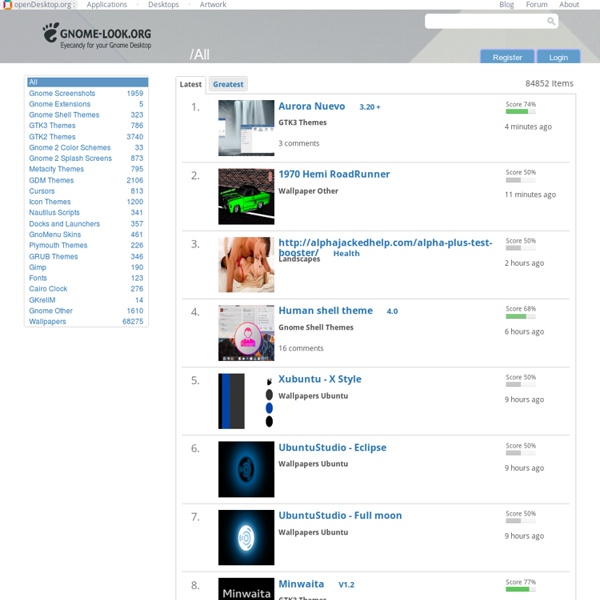
IconPackager Use Stardock's Bootskins XP to change your XP startup screen easily without hacking your system! CursorFX is a utility which allows you to have much more flexibility in the cursors you use to interact with Windows. CursorFX users can create and use cursors that look and feel far superior to anything you've ever seen before! Best of all, it's really easy to create your own super-charged cursors! DesktopX is a program that lets users build their own desktops. Stardock DeskScapes is a program that allows users to have animated wallpaper on their Windows 8, Windows 7, XP or Vista desktop. IconPackager is a program that allows users to change nearly all of their Windows icons at once by applying "packages" of icons. Icons for applications and folders. LogonStudio is a free program that allows users to change their Windows 7, Vista and XP logon screens. ObjectDock™ is a program that enables users to organize their shortcuts, programs and running tasks into an attractive and fun animated Dock.
Give Ubuntu a Fresh New Look with Bisigi Themes Are you bored with the default brown, orange, and purple of Ubuntu? Here’s how you can give your Ubuntu desktop a quick refresh with a new Bisigi theme. Windows 7 includes the popular new themes feature that lets users quickly download and change themes, including desktop wallpaper, window border color, icons, sounds, and more. Ubuntu and all Linux distros are known for being more tweakable than other operating systems, but often it can be difficult and confusing for new users to get a new look and feel setup. With a couple terminal commands, however, you can add the new Bisigi themes to your Ubuntu desktop. These themes are nicely designed, and customize your theme, icons, background and more. Add Bisigi to Ubuntu Software Center You can download individual Bisigi Themes as a archive files and install them manually, but it’s much easier to install them if you first add Bisigi to Ubuntu’s software repository. sudo add-apt-repository ppa:bisigi && sudo aptitude update Conclusion Links
Conky - Home Windows 7 Themes Enlightenment - Beauty at your fingertips Icon Archive - Search 295,392 free icons, desktop icons, download icons, social icons, xp icons, vista icons Create a Reusable CSS Menu with Photoshop In web design and development, you’ll find that there are many different techniques to meet a given goal. Some are good, and some are great, but as long as your chosen method works well and looks good, you should use it with confidence. To complete a professional, tailor-made web design, it’s important to understand how to build a navigation menu from start to finish. Your website’s navigation is arguably the most important element besides the site’s structure. Your site’s menu system should reflect the style of your site: You can choose smaller, subtler sizes and fonts, or you can scale up to big spaces and matching typefaces. Step 1: Create the Canvas To get started, open Photoshop and create a document with web settings. Step 2: Setting Up the Menu In Photoshop, create a new layer above your background layer. Set the menu height to 40px, and the width to 1024px, the full width of our document. Step 3: Choosing Your Colors I chose the color: #C03C03, which is a rich red.
Create an Awesome Portfolio Layout in Photoshop A stylish portfolio is critical for any designer. Other professions have the luxury of describing their skills and accolades in words, but designers can’t just describe their work; they have to show it. Designers are most often compared, chosen, and hired based on the impression that their portfolio makes. Even if your work samples are stellar, the portfolio itself is arguably your most important design work, and it should be just as impressive as the work within it. Image Resources: Microbot , Suharrhyme Now that we’ve got what we need to create this layout, let’s have a look ahead at our final result: Step 1: Create Your Photoshop Document Open Photoshop and create a new file with a width of 1100 pixels and a 1500 pixel height. Step 2: Fill the Background Now, select the Paint Bucket tool and fill the background with color #f6f6f6. Step 3: Establish the Navigation We will start with the top navigation. Step 4: Darken the Navigation Background Step 5: Build the Navigation Button Area Anum
Creating CSS Layouts: The Best Tutorials on Converting PSD to XHTML First of all, I should thank delicious, StumbleUpon, Dzone, Design float and other major social bookmarking websites’ users for featuring my previous posts. I received a lot of traffic after a few days after starting this blog. In this post, I’m going to show you the most practical tutorials on coding a template using CSS and XHTML. Making a template has two steps. The first step is Designing the template components and the second step is Coding them into a valid XHTML page. Before start reading this post, don’t forget to subscribe to our RSS feed to not miss any post! 1- CSS Template Tutorials – Setting Up - This is the part one of the complete tutorials. Other Parts: 1-1- Step 2- Coding the basics 1-2- Step 3- Slicing and Coding the Header 1-3- Step 4- CSS Horizontal Navigation 1-4- Step 5- Floating the columns 1-5- Step 6- Coding the content 1-6- Step 7- Right Column Navigation 1-7- Step 8- Finishing Off
CSS Layouts: 40+ Tutorials, Tips, Demos and Best Practices Jul 28 2008 The main idea behind CSS-based layouts is offering more flexibility and enhancing the visual experience of visitors. Some important tips and related key-factors can help to learn basics and keep essential techniques in mind. So we’ve decided to take a deep look at articles about CSS-based layouts and the result was a list of 40 tutorials, resources and best practices offering gorgeous and valid CSS-based Layouts. You might be interested to check other CSS related posts: CSS Layout Tutorials 1-Three column fixed layout structure using CSS- This post explains how to realize an HTML/CSS basic structure to design a simple three column fixed page layout with standard elements (logo top bar, navigation bar, text stage, center column for post categories and right column to insert Google AdSense 120X600 ads), to use in your projects. 2-Design page layout using CSS- How to design page’s layout for your site using a css file. Live Example View it Here | Download Live Example View it Here
From PSD to HTML: Building a Set of Website Designs Step by Step Twice a month, we revisit some of our readers’ favorite posts from throughout the history of Nettuts+. Today I'm going to take you through my entire process of getting from Photoshop to completed HTML. We're going to build out a set of 4 PSD mockups of a website that eventually will become a WordPress theme. It's a massive tutorial, so if you're going to follow through to the end, make sure you have a few hours to spare! Demos If you're like me, you like to see the end before beginning. Download the Files Additionally you can download the full HTML/CSS/Image source files here. What We're Building As you may or may not know, I've (very slowly) writing a book on WordPress theming. You can get the full layered PSD files *and* a tutorial on designing them up from our PSDTUTS Plus membership - but it will cost you $19 a month to access. Part 1 - Building the Framework and First Page Unlike previous Site Builds this tutorial is covering a decent sized template. Step 1 - Getting Ready So: Easy!
The Ultimate Guide to Creating a Design and Converting it to HTML and CSS This screencast will serve as the final entry in a multi-part series across the TUTS sites which demonstrates how to build a beautiful home page for a fictional business. We learned how to create the wireframe on Vectortuts+; we added color, textures, and effects on Psdtuts+; now, we'll take our completed PSD and convert it into a nicely coded HTML and CSS website. Please note that, even if you haven't read the first two tutorials, you'll be able to follow along with this video quite easily. Update Please note that this tutorial series was originally posted on Nettuts+ about sixty days ago. However, it's recently come to my attention that many of you had trouble watching the screencast for Section 3. Part 1: Build a Promotional iPhone App Website Wireframe in Fireworks Part 2: Create a Promotional iPhone App Site in Photoshop Part 3: Converting Our Design to a Nicely Coded HTML and CSS Website Other Viewing Options iTunes/Downloadable Version Series Complete!
Create a Promotional iPhone App Site in Photoshop In this tutorial, we'll be continuing this series on creating an iPhone app promotional site by taking our previous Fireworks constructed wireframe and adding color, texture, images, and effects to polish off this design in Photoshop. We'll use some interesting elements, like iPhone imagery and a stylish aurora vector background illustration. We'll finish up with a professional site design ready to get coded! Let's get to it! Final Image Preview Take a look at the website design we'll be creating. Step 1 - Document Setup Grab the "wireframe_final.psd" we exported in our last tutorial in this series (Build a Promotional iPhone App Website Wireframe in Fireworks). Notice below how the imported file opens fairly well in Photoshop. Also, go ahead and delete the "Notes" folder as well, as we don't need the notes here. Step 2 - First Dominant Visual Element I often like to work on the dominant (and more important) visual elements of the design first, and then build from there.
960 Grid System