


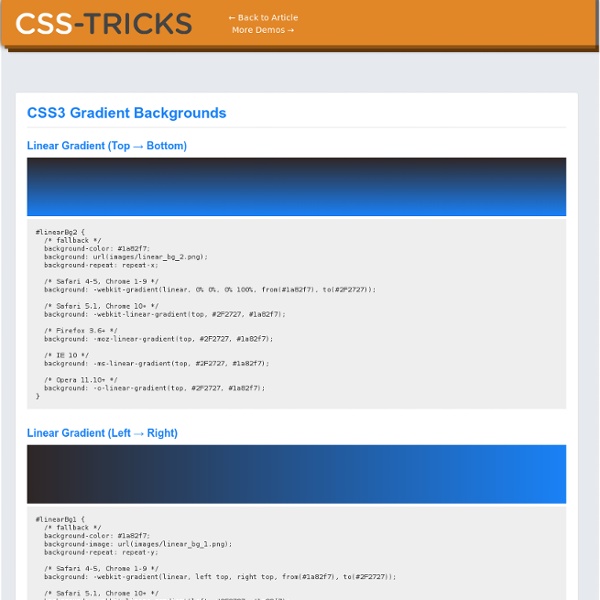
CSS Generators CSS can be challenging to do, but luckily there are a lot of tools, both online and desktop software, that you can use to help you build your CSS. The most common of these are the online CSS generators. Here is a list of some of my favorite CSS generators along with what they do and how they can be used. CSS3 Generator Screen shot by J Kyrnin courtesy CSS3 Generator This CSS generator by Randy Jensen is one I use all the time for quick CSS3 features. Ultimate CSS Gradient Generator Screen shot by J Kyrnin courtesy Ultimate CSS Gradient Generator If you’ve ever built a gradient in a graphics program, then this online gradient editor CSS generator will be familiar. CSS Layout Generator Screen shot by J Kyrnin courtesy CSS Layout Generator This CSS generator helps you build your CSS layouts. The Box Office Screen shot by J Kyrnin courtesy The Box Office One frustrating part of web design is that everything is square and boxy. CSS Sprite Generator @Font-Face Generator Clear CSS Generator
The Ultimate Guide to WordPress 3.0 Comment Form Customization With the release of WordPress 3.0, a new function is given to us to use. comment_form() will display the comment form on any given page with ease. This will be good for both theme developers and plugin developers alike. This new function opens up new doors and allows us to modify things that before were much more complicated. In this article I will explain how to use the new comment_form() function within WordPress 3.0 to give better usability within our comments function inside of WordPress. To use this function you can open up your comments.php file within your theme and view the code that should look similar to the following: comments.php file You can delete the above code in comments.php file and replace it with the following: The WordPress 3.0 function – comment_form() has 2 parameters that can be optionally modified to your liking: Here is the example arguments that can be used: Now to explain what each of these parameters do so we know how to use them: Default $arg Values Action hooks.
Box-shadow, one of CSS3′s best new features Home / CSS3 Previews / Box-shadow, one of CSS3’s best new features The box-shadow property allows designers to easily implement multiple drop shadows (outer or inner) on box elements, specifying values for color, size, blur and offset. Browser support is growing of late with Mozilla (Firefox), Webkit (Safari/Chrome/Konqueror), Opera and the IE9 Platform Preview all offering a decent implementation of the spec, although Mozilla and Webkit still require their respective -moz- and -webkit- prefixes (note Mozilla Firefox 4.0+ no longer requires the -moz- prefix). Here’s a basic example: Firefox, Safari/Chrome, Opera and IE9 users should see a grey fading shadow under this box. In theory, the code for this is straightforward: But for the moment, as with many other ‘experimental’ CSS3 properties, you’ll need to use the following prefixes to support Mozilla and Webkit: How it Works The Syntax: box-shadow: none | [ , ]* = inset? Examples: Creating a basic drop shadow Layering multiple shadows Example:
33 WordPress Plugins To Power Up Your Comment Section As always I am trying to mix up topics I cover and this can be considered as continue to previous article. Last time we got inspired and examined many good blog comment form examples, but this time I went further and found 33 WordPress plugins, which can be used effectively to power up and evolve comment form possibilities and security. If programming is not your strongest side, then such automatized plugins will be irreplaceable for your blog! If you know some more effective comment form plugins, feel free to add them in our comment section! For the next time I am thinking about WordPress comment section hack roundup article, so stay with us! 1. Disqus (dis·cuss • di(-sku(s’) is all about changing the way people think about discussion on the web. 2. Automattic Kismet (Akismet for short) is a collaborative effort to make comment and trackback spam a non-issue and restore innocence to blogging, so you never have to worry about spam again. 3. 4. 5. 6. 7. 8. 9. 10. 11. 12. 13. 14. @ Reply
Convert Images To Black And White With CSS Filters allow us to visually process an image in the browser without needing to go through PhotoShop or use cycle-intensive, script-heavy methods in JavaScript or PHP. CSS3 filters are broadly supported in the most recent versions of Firefox, Safari and Chrome, and we can gain support in older versions and alternative browsers – even IE – by using a combination of techniques. In this article we’ll convert an image to black & white with pure CSS using the classic test image of Lena Söderberg. In other articles in this series I discuss how to achieve sepia toning, blurring, and other visual effects. The CSS3 greyscale filter Desaturating a color image couldn’t be simpler with CSS3. Naturally, all current browsers implement CSS3 filters via vendor prefixes, so our first job is to insert that code, writing in CSS that does not yet exist in order to future-proof our work: img.desaturate { -webkit-filter: grayscale(100%); -moz-filter: grayscale(100%); filter: grayscale(100%); img.desaturate{
Appointment | Just another Templatic Demo Sites Image, left aligned Insert image easily, left aligned or right aligned This theme makes it easy to insert images in the slider. The homepage of the theme is customizable via dynamic widgets which are built specially for this theme. Designed strategically, the structure of the page is done in such a way that gives maximum exposure to essential elements.The theme’s powerful and easy to use backend helps the Admin to add services, availability, closing hours, manage appointments, add new appointments manually, and much more. In short, this appointment module is just perfect for managing appointments online, from booking to payment, everything is included here. Use this part of this theme to explain briefly about yourself.
Introducing WordPress 3 Custom Taxonomies WordPress 3 fills in a number of important gaps towards being a serious content management system. The easy-to-use custom taxonomies function gives site designers some powerful tools for building a good information architecture. Learn what taxonomies are, why they're useful, and how to use them in today's tutorial! Taxonomies are different methods for classifying things. Taxonomies are different methods for classifying things. This tutorial uses an example of posts about different desktop computers, which can be classified by a number of distinct criteria, including: Amount of RAMSize of hard driveSpeed of CPUType of CPUOperating system installedand so forth... Prior to version 2.3, WordPress had only one generic taxonomy, called Category, for Posts. When a system allows you to have categories that can be divided into subcategories, we call it a hierarchical structure. Version 2.3 of WordPress added another type of taxonomy called Tags. Learn more about add_action. Just under <?
Rock-Solid WordPress 3.0 Themes using Custom Post Types The WordPress community is buzzing with excitement over the soon-to-be-released WordPress 3.0. Currently in Beta 2 now, WordPress 3.0 will have a lot of exciting new features , such as a new default theme and better menu management. Quite possibly the most exciting of these features is custom post types. What is a Custom Post Type? Well, according to the WordPress Codex: "Post type refers to the various structured data that is maintained in the WordPress posts table. Essentially, it allows us developers to make new kinds of posts similar to the post and page types, which all appear in the main navigation in the WordPress admin. Let's Get Started! In this tutorial we will: Create a Custom Post Type for Products with our own inputsCreate a custom "taxonomy" for the type.Create a theme template to go along with the new type. Register the Custom Post Type All of this will be done from within our theme's functions.php file. Adding Our Own Inputs Let's add our own custom inputs for our new type.
Creating Custom Fields for Attachments in Wordpress Custom fields in Wordpress make it easy to customize your theme in a variety of ways; plus, they are simple to implement for posts and pages. Attachments, on the other hand, take a bit more work to implement, requiring you to read through and decipher core source code in order to make them work. We'll be walking through the use of a couple undocumented Wordpress hooks in this tutorial to make this process much easier. Preface: About The Hooks Both these hooks have been around since Wordpress 2.5, and are applied in wp-admin/includes/media.php, but remain underused in the community most likely because they're undocumented in the Codex. attachment_fields_to_edit $form_fields is a special array which will be described in detail in a moment. attachment_fields_to_save $post is the attachment as an array (attachments are treated as post objects in Wordpress). Note: Be careful in your code, as $post is sent to one function as an object and to the other as an array. Custom Field Naming Tips Text Input
How to Use Wordpress Post Types and Taxonomies With the release of Wordpress 3.0, two great ways to better organize and display content were introduced: post types and taxonomies. These two advances improve Wordpress' role as an all-around content management system, and they continue to prove that WP is not just a blog platform. When 3.1 releases with post formats, it will be imperative that you understand how to use and implement post types and taxonomies. What We're Going to Cover In this tutorial, I will talk you through the following: Overview of post types and taxonomies in Wordpress 3.0How to integrate post types and taxonomies into your themesReal-world examples of how to use post types and taxonomies in innovative ways within your projects By the time you've completed these steps, I hope to fuel your projects by examining other awesome ways to integrate these organizational elements in WordPress. A Quick Overview of WordPress Post Types When you think of post types, the important word to remember is organization. to this: 1. 2.
100+ Resources for WordPress Theme Developers - Web Design Blog – DesignM.ag Get the FlatPix UI Kit for only $7 - Learn More or Buy Now One of the great things about working with WordPress and developing your own themes is the community and all of the resources that are available. If you’re not sure how to do something or looking to see what solutions other theme designers and developers are using, you can find plenty of infomation and tutorials to help. In this post we’ll feature a wide selection of resources that are extremely useful for theme designers and developers. All of the resources in this post are categorized and hopefully you will find a number of new resources that will be practical for your own work. WordPress Essentials and Basics: This section includes some official resources for the WordPress community, a few books about theme design, and some general articles that will help you to get more out of your development for WordPress. WordPress Support Forums The community of WordPress users is a great place to turn when you have questions. Child Themes:
Create Bounce out Vertical menu with jQuery | Web Designers Desk Nissan Motor Company - Built for the Human Race Nissan_Motor_Company Nissan Motor Company Ltd, usually shortened to Nissan, is a Japanese multinational automaker headquartered in Japan. It was a core member of the Nissan Group, but has become more independent after its restructuring under Carlos Ghosn (CEO). Nissan was the sixth largest automaker in the world behind General Motors, Volkswagen Group, Toyota, Hyundai Motor Group, & Ford in 2011 Cadillac - The Penalty of Leadership Cadillac Cadillac is an American luxury vehicle marque owned by General Motors (GM). Toyota - Moving Forward Toyota Toyota Motor Corporation, abbreviated TMC, is a Japanese multinational automaker headquartered in Toyota, Aichi, Japan. Honda Civic - It must be Love
How to use CSS Sprites and Image Replacement The days of using javascript for image rollovers are over. Rollovers can be created using pure CSS, which is a widely used technique on the web. There’s many benefits to using CSS for rollovers. The simplest way to use CSS to create rollovers is to have 2 separate images and use them as background images on an item. *In the above example the link is SEO friendly. This technique is called “image replacement“, since you are replacing the text with an image. CSS Sprites The solution to the above problem is to use “CSS Sprites”. Example: Here is the CSS Sprite that Apple is currently using for their main navigation. How to use CSS Sprites To show this in action, I’ll show you how I created the 2 buttons for my “Demo”, and “Download” buttons, shown below (these buttons don’t go anywhere, they are to show you the rollover state and the lack of “image flash while loading”). Step 1. The key to creating your sprite is to make sure everything is exactly lined up, down to the pixel. Step 2.
Opensource - AJAX - Jquery Fancyzoom jQuery plugin : Fancy Zoom Author : DFC Engineering License : GPL Release version : 1.5 Released on : 2009 September - Lot of improvements - Now image really zoom !! Context This plugin is the jQuery version on the fancy zoom effect. As describe on the fancy zoom web site, this effect is providing a smooth, clean, truly Mac-like effect, almost like it's a function of Safari itself (see the demo below). As the well famous light box plugin you must encapsulate your thumb images with a link that point to the zoomed image: Usage 1- Add javascript inclusion in the header of your page //required <script type="text/javascript" src="js/jquery.js"></script> //optional <script type="text/javascript" src="js/jquery.shadow.js"></script><script type="text/javascript" src="js/jquery.ifixpng.js"></script> //the plugin it self <script type="text/javascript" src="js/jquery.fancyzoom.js"></script> 2- Add your images Add your images in the html page, but wrap it with a link to the zoomed version: Compatibility