


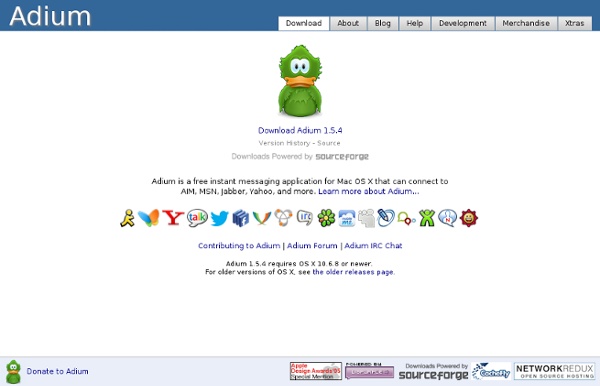
Micro Persuasion: Turn Gmail Into Your Personal Nerve Center The Clip Report: An eBook on the Future of Media In the early 1990s when I began my career in PR there were clip reports. These were physical books that contained press clips. It seems downright archaic now but that’s how I learned about the press - by cutting, pasting up and photocopying clippings. Today my role is to form insights into how the entire overlapped media landscape - the pros, social channels, and corporate content - is rapidly evolving and to help Edelman clients turn these learnings into actionable strategies. Today I am re-launching my Tumblr site with a new name, a new focus and a new format. It all kicks off today with a 15-page installment of The Clip Report.
Stupid Apple Remote Tricks [Editor's Note, 1/4/2012: Sadly, the Apple Remote no longer comes bundled with most new Macs, but you can still purchase one here.] If you've purchased a Mac recently, you probably have an Apple Remote. This nifty little device allows you to enter Apple's Front Row interface and control your Mac from afar. It's common knowledge that you can use your Apple Remote to play music, watch movies, and flip through pictures. What you might not know is that you can also use your remote to put your Mac to sleep, present a Keynote presentation, and lock your Mac. After a Long Day, It's Time to Go to Sleep! Hypothetical situation: It's late, and you and your significant other have just finished watching a movie (on your Mac, of course) in bed. Simply hold down the Play/Pause button and your Mac will go to sleep. Keynote + Apple Remote = Seamless Presentation Open Keynote, start your presentation, and use the arrow keys on the Apple Remote to move forward and backward through your slides. iAlertU
Gmail Craze: 30 + Tools and Hacks for Gmail » MakeUseOf.com All for Gmail: handy Firefox extensions, best Greasemonkey scripts, some desktop tools and lots of useful tips. Take this Gmail thingie to another level. Enjoy ;-) [NO LONGER WORKS] Gspace – multi-platform firefox addon that turns your gmail account into powerful online storage tool Gmail Search Extension – search your gmail account directly from the firefox search bar GcalQuickTab – toggle between gmail and google calendar with keyboard shortcuts GTDInbox – turns your account into flexible and feature-loaded ToDo-management service (GTD = Getting Things Done) GMail Manager – manage multiple GMail accounts right from your browser DragDropUpload – this handy extension lets you quickly attach one or more files to your emails by dragging them over the “Attach a file” link [update] CustomizeGoogle – removes ads, switches you from http to https, hides the spam counter, quick contacts box, invite box and forces fixed font E-Mail Notifier Toolbar | Gmail Notifier – as titles say ‘…notifier‘
bare feet studios: video podcasting experts in honolulu :: blog :: detail :: video podcast work flow My buddy Chris Brogan recently posed the question, “What is your podcast work flow? He is the co-founder of the PodCamp Unconferences, along with Christopher Penn, and is both constantly gathering data and tickling others to share their knowledge. So read on for our work flow! Please check out: “Chris Brogan”: “Christopher Penn”: “Podcamp”: We produce the daily video podcast, “Beach Walks with Rox”: # Always keep the camera bag loaded with charged batteries and extra tapes, all lenses and filters. # Shoot the episode; one take is all we get. Total Average Time for a 5-minute Episode: 2-3 hours, assuming the work is done on the G5 quad processor tower and a broadband connection. Check out the camera gear we use here: “
Working Together...When Apart How to Use Twitter Without Twitter Owning You - 5 Tips (Photo: Timothy K. Hamilton) Total read time: 5 minutes. I’ve evolved as a user of the micro-blogging tool called Twitter. That said, technology is a great slave but a terrible master, and Twitter can turn the tables on you with surprising subtlety. I use it mostly as a digital diary for recording the fleeting moments, fun online findings, and useful tools that are worth sharing but not worth a separate blog post. It is also amazing for real-time polling of followers on topics ranging from strength training to the best online back-up tools (in descending order of preference: www.getdropbox.com, www.sugarsync.com, www.jungledisk.com, the last of which uses Amazon’s S3). I avoided following people until one month ago, as I didn’t want another inbox (which direct messages or “DMs” produce), and I didn’t want to inadvertently hurt the feelings of acquaintances I might neglect to follow. Following no one avoided both problems. The 5 Rules of Keeping Twitter Use Under Control 1. 2. 3. 4. 1.
100 Awesome Cheat Sheets to Learn and Do Everything in Less Time | Clear View Education Blog April 28th, 2009 By Kathleen Baker Forget multitasking: the real skill you need to compete in the business world and in life is efficiency. Tech and Web Dev Web workers will find cheat sheets for CSS, C++, XHTML and more in this list. Hobbies and Games From video games to fantasy hockey to Scrabble, these cheat sheets will help you master your favorite games. Web and Mobile Become a more efficient Internet surfer on your computer and on your phone when you check out these cheat sheets. Internet abbreviations: Find out what symbols and popular abbreviations like AFK mean.Outlook Express Keyboard Shortcuts: Manipulate your Outlook Express faster with these tips.Cheatsheet: What is Digg? Organization and Productivity Become a more organized person who can efficiently use PowerPoint and tidy up a closet. Finance Learn stock market lingo, get ideas for organizing your personal budget, and more. Conversions These cheat sheets make it easy to convert currency, time, measurements and more. Language Education
5 Tips for Finding Time for Social Media One of the major objections I hear about social media is about time. Do any of these sound familiar? “Who has time?” “You expect me to do all this on top of my normal duties?” I am not going to lie to you. You need to watch where your time goes to ensure you’re spending it efficiently and with the desired impact. #1: Spend Your Time Intentionally It’s all too easy to just chit chat, browse and surf, get distracted or feel like we are making progress when really we are avoiding work and using social media “engagement and interaction” as an excuse to procrastinate. Consider a face-to-face networking event. You need to know what you are doing and how you are going to measure your success. How does this help you find time? #2: Carve Out Time Where Social Media Is More Efficient Because of my social media efforts, I no longer have to pitch, write proposals or go to sales meetings. How much time could you save if you didn’t have to do this kind of sales lead generation or closing? #5: Just Relax