


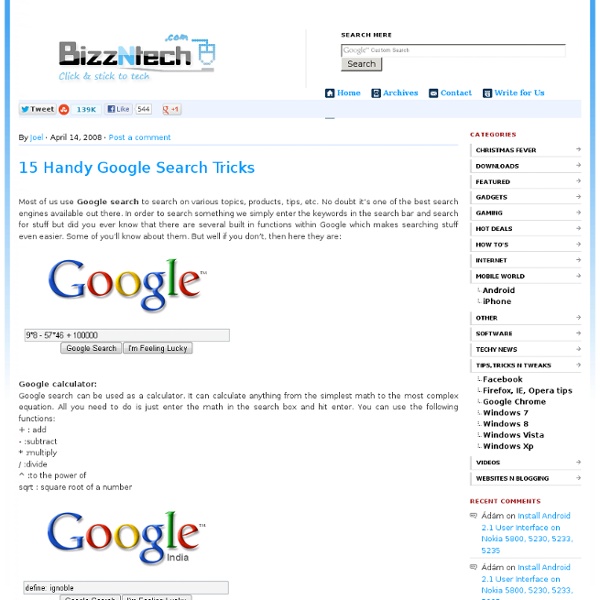
More search help : Google search basics - Web Search Help - Floc You can use symbols or words in your search to make your search results more precise. Google Search usually ignores punctuation that isn’t part of a search operator. Don’t put spaces between the symbol or word and your search term. A search for site:nytimes.com will work, but site: nytimes.com won’t. Refine image searches Overall Advanced Search Go to Advanced Image Search. Search for an exact image size Right after the word you're looking for, add the text imagesize:widthxheight. Example: imagesize:500x400 Common search techniques Search social media Put @ in front of a word to search social media. Search for a price Put $ in front of a number. Search hashtags Put # in front of a word. Exclude words from your search Put - in front of a word you want to leave out. Search for an exact match Put a word or phrase inside quotes. Search within a range of numbers Put .. between two numbers. Combine searches Put "OR" between each search query. Search for a specific site Search for related sites
Bidburglar: eBay Sniper 12 Quick Tips To Search Google Like An Expert - Flock If you’re like me, you probably use Google many times a day. But chances are, unless you're a technology geek, you probably still use Google in its simplest form. If your current use of Google is limited to typing in a few words and changing your query until you find what you’re looking for, I’m here to tell you that there’s a better way -- and it’s not hard to learn. On the other hand, even if you are a technology geek and can use Google like the best of them already, I still suggest you bookmark this article of Google advanced search tips. Then, you’ll then have the tips on hand when you're ready to pull your hair out in frustration watching a neophyte repeatedly type in basic queries in a desperate attempt to find something. ⬇ Download Now: SEO Starter Pack [Free Kit] The following Google advanced search tips are based on my own experience and things that I actually find useful. Here's an overview of some of the most useful Google search tricks. 1. Example Search: "inbound marketing" 2.
This is how easy it is for anyone to see your saved browser passwords - The Kim Komando Show You may know that when you create a new online account or log in to an old one, your browser stores the username and password you used. This makes it easy to log back in later. It also means anyone who gets access to your browser can see your login information and what site it’s for. Here are the instructions for finding your saved passwords. Before you can start, you need to know what browser you’re using. To see your login information in Firefox, go to the Firefox button and choose Options>>Options. Under the Security tab, click the “Saved Passwords” button. Then click the “Show Passwords” button and click “Yes.”
Feature Column from the AMS - Flock As we'll see, the trick is to ask the web itself to rank the importance of pages... Imagine a library containing 25 billion documents but with no centralized organization and no librarians. In addition, anyone may add a document at any time without telling anyone. You may feel sure that one of the documents contained in the collection has a piece of information that is vitally important to you, and, being impatient like most of us, you'd like to find it in a matter of seconds. How would you go about doing it? Posed in this way, the problem seems impossible. Most search engines, including Google, continually run an army of computer programs that retrieve pages from the web, index the words in each document, and store this information in an efficient format. One way to determine the importance of pages is to use a human-generated ranking. Google's PageRank algorithm assesses the importance of web pages without human evaluation of the content. How to tell who's important Computing I . . if .
The Freelancer’s Toolset: 100 Web Apps for Everything You Will Possibly Need Posted by nitzan on Thursday, May 10th, 2007 Running a business for yourself means you have to be inventive and always on the lookout for a new and better way to get things done. Innovation junkies, take note: the Internet has a lot to offer. Organization If you’re busy with lots of client work, it’s easy for things to get out of hand. Backpack: Get your projects organized by using Backpack. Calendars & To-Do Lists Client meetings, important events and a never-ending list of things to do can wear you down if you can’t make them manageable. Your Money Money is what keeps your freelance business going, but managing it can be tedious and time consuming. InstaCalc: InstaCalc is a web based calculator with lots of bells and whistles including spreadsheet capabilities, unit conversions and programming commands. Storage Do you have too many client files clogging up your hard drive? openonmy: openonmy’s website offers storage for files up to 1GB. Project Management & Productivity Security & Privacy
11 Obscure Google Tricks You Didn’t Know Existed | Gil's Method Are you looking for a couple of tricks to squeeze as much as possible from your Google searches? You’ve come to the right place. Many articles will show you how to perform basic math functions, perform measurement conversions and other things. In this article I am going to show you some pretty cool search tricks you probably didn’t know existed. If you know of a realy cool search trick that is not listed here make sure to use the comments section at the end of the article to share your knowledge. Trick #1: Instantly Track UPS Packages Track your UPS packages without having to log on, etc, just input the tracking number in the search field. Trick #2: Find Great Product Reviews If you’re looking for reviews on a product and don’t care to get bombarded with web results of sites trying to sell you the specific product, type “product name” sucks, in my case below I turned up some reviews for my camera. Trick #3: Check Your Local Weather Trick #4: Instantly Find the Time Around the World
5 Tech New Year’s Resolutions You Should Make and Keep – Symform Most of us are tech-savvy enough to understand what we should be doing to keep our tech lives running smoothly. We know it, yet we sometimes almost willfully neglect to take some fairly simple steps. Even those of us who work in IT routinely ignore best practices and fail to keep pace with a changing technological world. It’s an understandable phenomenon, because until there’s a problem, it’s easy to be lulled into a sense of complacency. However, 2012 was full of high-profile examples of why we need to resolve to stop being lazy and start taking action. To help you get on track in 2013, here are the top 5 tech-inspired New Year’s resolutions you should make and vow to keep. 1. We all know we should be fully protecting our information online, yet a lot of us fail to take a few simple protections to ensure Internet safety. Email security: Password Strength: Second, choose (and update) passwords that are strong, unique to each site, and that you change frequently. Think before you click: 2.
7 Clever Google Tricks Worth Knowing | Marc and Angel Hack Life Email Below I have compiled a list of 7 clever Google tricks that I believe everyone should be aware of. Together I think they represent the apex of the grand possibilities associated with Google search manipulation tricks and hacks. Although there are many others out there, these 7 tricks are my all-time favorite. 1. 2. 3. You’re connecting to a public network at a coffee shop or internet café and you want privacy while you browse the web. There are subscription services and applications available such as TOR and paid VPN servers that do the same thing. 4. 5. 6. 7. Bonus Material: Here is a list of my favorite Google advanced search operators, operator combinations, and related uses: Want more info on Google Hacking? If you enjoyed this article, check out our new best-selling book. And get inspiring life tips and quotes in your inbox (it's free)...
Google Features That Make Teachers' Lives Easier Part 2 - Wonder Jul23 Today I’m sharing with you a couple of my favorite Google treasures, and these have the potential to finally make searching for students less stressful as they turn searching into a visual – Hooray! I’m hoping this will eliminate some of the “being lost in the web” time teachers and students face and help to find better results more efficiently. Google’s Wonder Wheel I am so pumped about this new feature from Google, which makes searching visual. Type in the search topic: civil war and press searchAbove your search results look for the “Show Options” Scroll down and find Wonder Wheel Now the wheel shows up in the center with suggestions and your search results have moved over to the right. The wheel is interactive, so simply click through the suggestions to narrow down your topic. Continue to narrow down your topic through wheels – doesn’t that make searching easier? Google Timeline Feature Type in your search query such as civil warClick on Show Options and scroll down to Timeline
Google Features That Make Teachers' Lives Easier Part 1 – Google Today’s post is the first in several that will give you an insight to some Google tools you may not have not had the chance to previously explore. Yes, we all Google in one form or another, but most of us are unaware of little tools and great updated features that make Google more than a basic search engine. Plus, with the newest features of Google Squared, the Timeline, and the Wonder Wheel, students and teachers have a way to navigate through information more efficiently and effectively. Today I’ll talk about two free Google phone applications and the Google Book Search. Goog-411 and Google SMS Still have a phone book in the car? What’s the difference? How can teachers use these tools? Investigate current weather conditions for recess and sporting practicesGather phone numbers for field trip destinations and businesses.Run quick calculations or conversions for lessons Google Book Search I really like the benefits from the Google Book search for the classroom. Have a favorite author?