


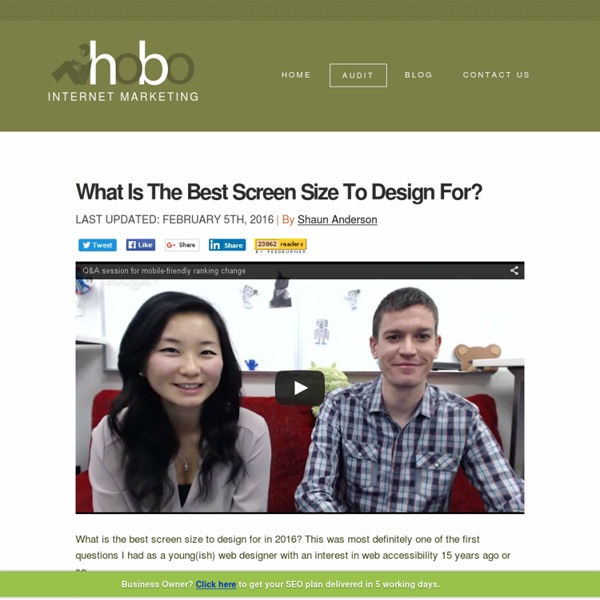
Prodota Text Shadow Generator | CSS3 Generator | CSS3Gen Use this CSS3 text shadow generator to easily add text shadow styles into your web project. Your browser does not support the CSS3 text-shadow property. You can still use this tool to generate the CSS3 rule, but you won' be able to see the results. <div class="error_msg">Please enable Javascript to use this page.</div> Text Shadow Explained The CSS3 text-shadow property is one of the most popular techniques of progressively enhancing the design of a website. The text-shadow property is really simple to use. It takes four values: the first value defines the distance of the shadow in the x (horizontal) direction, the second value sets the distance in the y (vertical) direction, the third value defines the blur of the shadow and the last value sets the colour. Supporting Browsers At the time of writing the following browsers support the CSS3 text-shadow property:
W E B & A P P S The Nature of Code Hello! By browsing the table of contents on your left, you can read the entire text of this book online for free, licensed under a Creative Commons Attribution-NonCommercial 3.0 Unported License. Start reading the introduction now! If you like this book, please consider supporting it via the links below: Please submit corrections to the book on my Nature of Code GitHub repo. Bug reports for the site and online purchasing system can be reported on GitHub as well. Thanks everyone! Copyright © 2012 by Daniel Shiffman This work is licensed under the Creative Commons Attribution-NonCommercial 3.0 Unported License. All of the book’s source code is licensed under the GNU Lesser General Public License as published by the Free Software Foundation; either version 2.1 of the License, or (at your option) any later version. This book was generated by the Magic Book Project. Editor Shannon Fry Illustrations Zannah Marsh Cover Design David Wilson Interior Design Web Site Design Steve Klise Evan Emolo Index
Starters Guide to iOS Design As someone who does work on both the development and design side of iOS apps I find that many designers struggle with the transition to UI work, or with the different processes involved in iPhone and iPad app design. In this guide I'll describe the deliverables you'll be expected to produce, outline the constraints of the medium and introduce fundamental iOS and UI design concepts. The Medium Knowing your medium and its quirks is an important part of being a good designer. iOS devices come in two main form factors, the iPhone and the iPad[…] For simplicity I'll be leaving the iPod Touch range out. Retina Most recent iPhones and iPads are fitted with Retina screens, a high resolution screen intended to make pixels invisible. Pixels A pixel (px) is the smallest unit of measurement on a screen. It is not possible to have a line that is smaller than "1px" in width. Points We use points (pt) as a resolution independent measure. Over time you'll learn to think in points rather than pixels. Segues
Freebies Inky Deals is one of the leading deals websites in the design community, with an extended family of more than 300,000 design enthusiasts. It’s the place to go if you want to buy premium resources at unbeatable prices, whether you’re a graphic or web designer, developer, or business owner looking to improve yourself and your work. Read More Today we have something a little different for you. Read More It’s been a while since I’ve published much of anything around here so today, I’ve put together a set of 10 seamless plaid patterns for Illustrator and Photoshop that you can use in your designs.
Browse Patterns Log In Sign Up COLOURlovers Search Create Explore Nearly a Million Seamless Patterns You'll find over 3,629,861 user-created seamless patterns to use in your creative projects. New Most Loved Most Views Most Comments Most Favorites All Month Week Day Browse Patterns Dobie Gillis Love Comments I-Luv-Therefore-I-Am Loves Patricia Logan Day and Night Simple Mary Jean Malloy Tilly Mae Jane Fabulous Thisonechangescolor? Perfect Combination Чарівна ніч * Dark and cold True Colours Pretty owls flowers pop tart Recent Pattern Comments brittan72737604 Posted 12 minutes ago Thanks for the love! RE: Dobro Thanks for the fishy love! RE: Fishing! timanttimaarit Posted 13 minutes ago RE: Veil RE: Winter Scene Posted 14 minutes ago Thanks for the fave and love! RE: Take A Hike Thanks for the warm love! RE: Campfire Posted 19 minutes ago RE: Gray heart of mine sherrydee846 Posted 21 minutes ago Blue Bells? Posted 30 minutes ago RE: Beautiful Poppies Posted 31 minutes ago RE: Nooa Browse Create Community Channels Trends Tools Store About © 2013 CHROMAom, Inc.
CSS3 Patterns Gallery Browser support The patterns themselves should work on Firefox 3.6+, Chrome, Safari 5.1, Opera 11.10+ and IE10+. However, implementation limitations might cause some of them to not be displayed correctly even on those browsers (for example at the time of writing, Gecko is quite buggy with radial gradients). Also, this gallery won’t work in Firefox 3.6 and IE10, even though they support gradients, due to a JavaScript limitation. Submission guidelines If you have a new pattern to submit, please send a pull request. Does it present a new technique? Background Pattern Designs And Resources For Websites Patterns are a useful resource for website design. Filling the background with a full-blown image is no longer a useful solution today as the variety of devices and screen resolutions in the market make it difficult to adapt to them all, although it is true that the latest plugins and scripts offer solutions such as automatic image resizing. Patterns are similar to those images that are indefinitely repeated either horizontally or vertically. That makes a lot more sense today where usability is concerned, especially in responsive design. Today we've compiled a number of websites that collect many free patterns available for use on the design of your sites and web applications. Patterns Galleries: There are numerous websites that offer complete resource galleries to download patterns: some of them can be found on the sites we list here: Colour Lovers Subtle Patterns DIN Pattern Brusheezy Designmoo WDL, from DevianArt CSS3 patterns: CSS3 Patterns Gallery CSS3 Pie Gradient Patterns
Skeuomorphic Design: What it is, Who uses it, and Why You Need to Know This article looks at some of the most notable examples of the style that Apple is making popular on the iPad in iOS, and weighs up the pros and cons. Is skeuomorphism the future of interface design? skeu·o·morph [skyoo-uh-mawrf] noun A derivative object that retains ornamental design cues to a structure that was necessary in the original, even when not functionally necessary. In terms of user interface, this means applications that are designed to have elements of them that look or behave like their real-world counter-parts. It is a style that Apple have been been utilizing for a long time, but lately seem to be pushing very hard. Skeuomorphic Design In Action Here is a round-up of what we think are some of best, most interesting or controversial examples of skeuomorphic UI in action. Apple iCal This is without a doubt the hot topic at the moment when skeuomorphic design is being discussed or debated. Some people love it, and others hate it. Propellerhead Reason 76 Synthesizer iBooks Dashboard
My app design workflow Start low-fi I always start with a non-Retina, 1× document size. For an iPad app, it’s 1024×768. For an Android app, it’s a common device size, in mdpi or dp (density-independent pixels). For a Mac app, it’s often 1280×768 (a frankenstein combination of the 13-inch MacBook Pro resolution horizontally, and the 11-inch MacBook Air resolution vertically, ensuring the app will fit on the smallest current Mac displays). For an iPhone app, it’s 320×568, or one of the sizes below. There’s many reasons for starting like this. I don’t see my strategy changing any time soon, even though I own a Retina MacBook Pro (most of my design work is still done on a non-Retina Cinema Display though). 1×, 2× and 3× at the same time However, I’m not suggesting anyone should only work at the non-Retina size — the present and future is high DPI, and there’s a good chance you’ll care about the bigger assets more. There’s quite a few techniques that allow elements to appear crisp and nicely rendered for all sizes.
Web and Mobile Design The 25 best tools for choosing a colour scheme | Colour The web is absolutely chock-full of colour scheme tools that promise to help you reach colour nirvana. Not all tools are created the same, though, and many are no more than basic rip-offs of the more popular or useful offerings. So to make things easier, we've rounded up some of the best tools for choosing colour schemes available today. They'll help save you having to sort the wheat from the chaff and enter colour heaven... 01. Adobe Colour CC You may know it by its previous name, Adobe Kuler. Its essential nature has not changed, however: Colour CC lets you try out, create and save various colour schemes, each of which consists of a set of five colours. 02. The Mudcube Colour Sphere is a handy little colour resource for designers in that it not only provides the hex numbers for each colour; it also helps you to build up a colour scheme from one chosen shade. 03. 04. 05. 06. 07. 08. 09. 10. 11. 12. 13. 15. 16. 17. 18. colr.org 19. 20. 21. 23. 24. 25. 26. 27. 28. Words: Sam Hampton-Smith
The 25 best free web fonts | Typography Searching for brilliant free web fonts? We know it's time-consuming to cut through the ocean of fonts online, so we've rounded up the best free web fonts right here to get you started. Of course, the very best examples aren't usually free. For those, there are various methods you can use to source and license great web fonts, including subscription-based models such as Typekit and Fontspring, which boast libraries of quality typefaces that are becoming increasingly popular with professional designers. If you're on a tight budget, however, or just looking to experiment on a smaller project, there are plenty of good web fonts available at no cost, if you know where to look. Below, you'll find a broad selection of web fonts, so there should be something here to suit every project. 01. Download here 02. Download here M+ 1p is a set from the M+ Outline Fonts Project, which has developed a super-family set of free web fonts consisting of four sub families. 03. Download here 04. Download here 05.