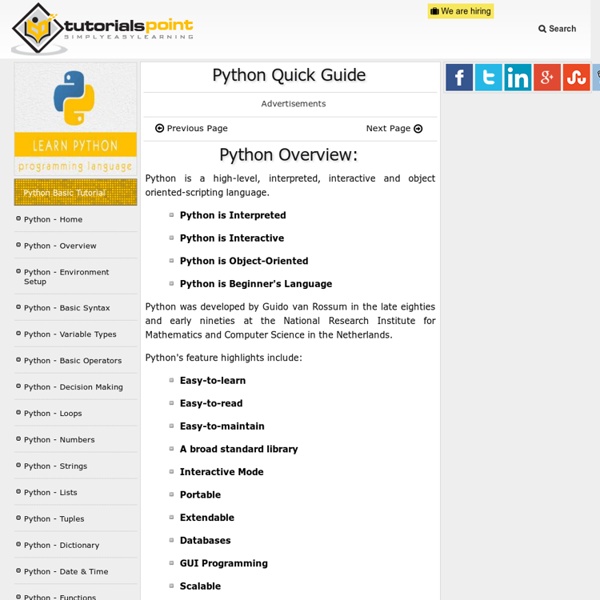» Intro to Python for Maya Artists – Tutorial
Just released my first online video tutorial, through cmiVFX Python Introduction Vol 01 – Maya Amazing at Animation? Master of Modeling? Conquistador of Character Rigging? But how is your Python? This course brings the talented artist into the fold of the technical-side of Maya. Check it out: If you check out this course, please leave me some feedback!
s Python Class - Google's Python Class - Google Code
Welcome to Google's Python Class -- this is a free class for people with a little bit of programming experience who want to learn Python. The class includes written materials, lecture videos, and lots of code exercises to practice Python coding. These materials are used within Google to introduce Python to people who have just a little programming experience. To get started, the Python sections are linked at the left -- Python Set Up to get Python installed on your machine, Python Introduction for an introduction to the language, and then Python Strings starts the coding material, leading to the first exercise. This material was created by Nick Parlante working in the engEDU group at Google. Tip: Check out the Python Google Code University Forum to ask and answer questions.
Hands-On Python A Tutorial Introduction for Beginners
Hands-On Python A Tutorial Introduction for Beginners Contents Chapter 1 Beginning With Python 1.1. You have probably used computers to do all sorts of useful and interesting things. 1.1.1. First let us place Python programming in the context of the computer hardware. z = x+y is an instruction in many high-level languages that means something like: Access the value stored at a location labeled x Calculate the sum of this value and the value stored at a location labeled y Store the result in a location labeled z. No computer understands the high-level instruction directly; it is not in machine language. Obviously high-level languages were a great advance in clarity! If you follow a broad introduction to computing, you will learn more about the layers that connect low-level digital computer circuits to high-level languages. 1.1.2. There are many high-level languages. 1.1.3. If you are not sure whether your computer already has Python, continue to Section 1.2.2 , and give it a try. Windows Linux 1.2.
How to Configure Eclipse for Python
Look in the Package Explorer view and you will see an icon of your new file inside the src folder, which Eclipse created when you made the new project before. The file should be opened in the open space in the center of the workspace-the Editor view. (If not, right click on the greeting.py icon and select Open.) You will see a tab with the name of your file.
ADT Plugin for Eclipse
Android Development Tools (ADT) is a plugin for the Eclipse IDE that is designed to give you a powerful, integrated environment in which to build Android applications. ADT extends the capabilities of Eclipse to let you quickly set up new Android projects, create an application UI, add packages based on the Android Framework API, debug your applications using the Android SDK tools, and even export signed (or unsigned) .apk files in order to distribute your application. Developing in Eclipse with ADT is highly recommended and is the fastest way to get started. With the guided project setup it provides, as well as tools integration, custom XML editors, and debug output pane, ADT gives you an incredible boost in developing Android applications. This document provides step-by-step instructions on how to download the ADT plugin and install it into your Eclipse development environment. Revisions For a summary of all known issues in ADT, see Dependencies:
How to Install: Python
Log into your user account. Click on Start → All Programs → Python 3.2 Right-click on IDLE (Python GUI) and choose Properties Set the Start in: location to C:\EclipseWorkspaces\csse120 Installing Pyserial and Pywin Run this to install Pyserial. The installation should automatically notice the Python32 folder created by installing python. Note: you may need to right-click and choose 'Run as Administrator' for this to work. Next, run this to install pywin32. Installing the Zelle Graphics Library Students enrolled in CSSE120 will be using the Zelle Graphics library extensively. Installing PyCreate for Robotics Students enrolled in CSSE120R (Robotics sections only) will also be using the PyCreate library and Bluetooth to transmit commands to the robots.
Python/Maya: Introductory tutorial
This tutorial introduces the usage of the Python Maya package. It provides several "Hello World" scripts that already demonstrate the basics of using Python within Maya. The most simple (and boring) Hello World script one could ever image is the following: But at least you can use this script to test your Python plugin. So write a file helloworld1.py with the above contents and stick it into your Maya directory under maya/<version>/scripts. Now launch Maya, open the MEL Script Editor and enter: pySource helloworld1; (this assumes you have successfully installed (and loaded) the Maya Python plugin) To execute this line hit Ctrl+Enter or the Enter key on the numpad. The pySource command is equivalent to the MEL command source. py "print 'Hello World!'" As you already noticed the output from the print statement is directed to the Output Window. So far so good. Let's rewrite the above script from scratch and do a GUI version of the Hello World script: from maya import mel But back to the example.