


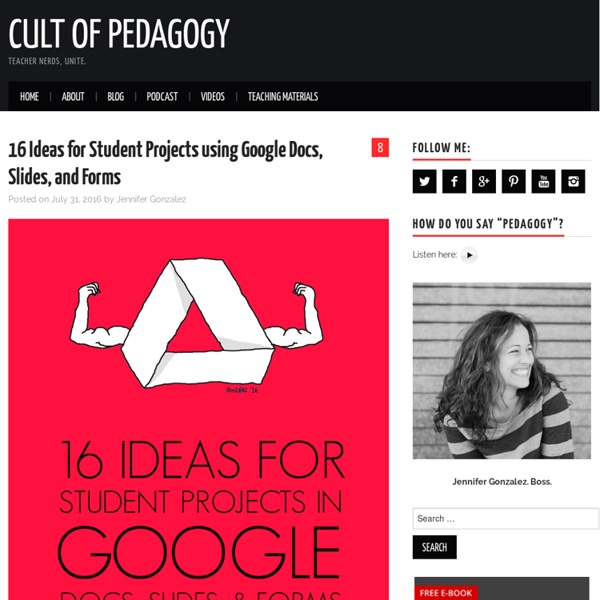
2 BRAND NEW tools to help students display work, reflect Using DriveSlides and SlideShot, two new Chrome extensions, students can use images to display work and reflect. Google Slides is such a versatile tool in G Suite (Google Apps). It goes much further than creating a slide presentation to show on the screen to the entire class. Mix in images — the visual tools that make instant connections in our brains — and you’ve got an engaging activity in the making. I want to show you two brand new tools that will mix those two elements — slides and images — in ways that you haven’t been able to in the past. DriveSlides DriveSlides is a Google Chrome extension created by Alice Keeler and me. Note: Are you thinking, “Wait a second … I don’t even know what a Chrome extension is!”? Here’s what DriveSlides does: It uses a folder of photos in your Google Drive. This makes creating presentations with images super easy. It also lets students pull in photos of their work — or of the content they’re studying — and add text, speech bubbles and comments. 1. 2.
How to Make Copies of Google Documents Shared With You As "View Only" Have you ever come across a Google Document or Google Presentation on the web that you wanted to have a copy of for yourself but discovered that it was shared as "view only?" Most of the Google Documents and Presentations that I share on this blog are marked "view only." Even if the document or presentation is marked "view only" you can still create a copy for yourself. The directions below show you how (the directions apply to Documents, Presentations, and Sheets). Step 1: Step 2: Step 3:Applications for Education Sharing Google Documents and Presentations as "view only" is a good way to distribute directions for assignments or templates for completing assignments.
10 Good Google Docs, Sheets, and Forms Add-ons for Teachers This afternoon I was asked if I could put together a list of my favorite Google Docs, Sheets, and Forms Add-ons. In the past I had put together lists of Sheets scripts, but most of those lists are outdated as Add-ons have mostly replaced scripts. Here's my updated list of my favorite Google Docs, Sheets and Forms Add-ons. Google Docs Add-ons: The Tag Cloud Generator Add-on will create a word cloud in the right-hand margin of any of your Google Documents that contain more than one hundred words. One of the most useful Add-ons for Google Documents is the EasyBib Bibliography Creator. Knowing the right keyboard shortcuts to type the accents and characters is one of the challenges that students face when learning and trying to type in a new language. g(Math) is an Add-on for Google Docs that enables you to easily insert graphs and equations into your Google Documents. Google Forms Add-ons:FormLimiter is one of my favorite Forms Add-ons.
Teacher's Quick Guide to Google Best Services I got you another poster that you will definitely love. I am adding it to the list of posters I have created before and I am also preparing another list of awesome posters that you hang on your classroom wall.Yes, I am determined to help you make your classroom look completely different this school year. Below is a great infographic from GCF Learn Free that sumps up the services Google offers us. It would be great if you print it out and post it in your desk or in your classroom. Check out and tell us what you think
40 Ways to Use Google Apps in Education Google provides an abundance of apps that can be used for educational purposes. It has a section called Google Apps for Education where it provides the teaching workforce with a multitude of Google services to use in schools and classrooms. Educational Technology and Mobile Learning has been continuously reviewing these apps for the last couple of years , click HERE to access this section to . Today, I am sharing with you a GREAT presentation created by Becky Evans on 40 ways to use Google Apps in Education. The tools included in this presentation target increasing teacher's efficiency, student engagement, and school-wide collaboration. Here is the outline of this presentation Google docs : Google Forms How to submit answers in a form and see resultsAdminister assessmentsSurvey your students interestsCollect observation feedbackSubmit reading records onlineKeep track of discipline referralsAutomatically grade forms with Flubarro Google Calendar Gmail Google Groups Google Talk Google Sites
15 Effective Ways to Use Google Docs in Class June 19, 2014 I spend a considerable time every single day browsing the net tracking new updates in the world of educational technology and, often times, in the midst of this journey I would come across wonderful resources and tutorials that usually end up in one of my posts here in this blog. So after the previous guide on how to be a Google Drive master , today I am sharing with you another awesome guide created by Eric Curts entitled "The paperless Classroom with Google Docs". This guide is available for free in a Google doc format from this link. In this guide, Eric walks you through the different stages of turning your classroom into a digitally focussed environment where you will no longer have any need for papers. This is al done through the effective use of the different Google Drive features and functionalities. Here is a quick overview of the table of contents of this guide:
New Google Earth Has Exciting Features for Teachers -- THE Journal Virtual Classroom New Google Earth Has Exciting Features for Teachers Google has recently released a brand new version of Google Earth for both Chrome and Android. This new version has come with a slew of nifty features teachers can use for educational purposes with students in class. Following is a quick overview of the most fascinating features: 1. 2. 3. 3D Imagery: This new feature allows you to explore different parts of the world in 3D. 4. 5. The video below offers more to learn about the new Google Earth: About the Author Richard Chang is associate editor of THE Journal.
Top 10 Google Expeditions & Cardboard Tips! 1. Get Your Viewer Purchase a cardboard online at: > Google: goo.gl/hwYVSr > Amazon: goo.gl/EqaTtC > Web: goo.gl/yZPm7e 2. > iOS: goo.gl/HLZYq7 > Android: goo.gl/YQ5M7q Go on an Urban Hike - Visit the Eiffel Tower, Venice Canals, the Old City of Jerusalem, and underwater at the Great Barrier Reef. 3. With more than 500 Expeditions to choose from, students can journey far and wide, learning from immersive new experiences. > Sheet: bit.ly/TeacherExpeditions > Map: bit.ly/awesometableGE 4. The Expeditions app is available for Android and iOS (iPhone and iPad) devices. > iOS: goo.gl/5GwpJy > Google Play: goo.gl/hxLVtX 5. Check out this PDF 411 on onboarding Expeditions at your school or in your classroom bit.ly/TeacherExpeditionsGuide 6. Use the Google Street View Camera to create your own 360 degree Photospheres. > iOS: goo.gl/v0QL0t > Android: goo.gl/qk2FgR 7. Get the template and build your own cardboard viewer. Template > vr.google.com/cardboard/get-cardboard 8. Buy the book > goo.gl/kxY3lb
7 Little-Known Google Tools That Will Make Your Life A Lot Easier Practically everyone knows that Google is the world's largest search engine. In fact, most people who own a computer or a mobile device are pretty familiar with other popular Google products too, such as YouTube, Gmail, Chrome Web Browser, and Google Drive It turns out that when it comes to Google, the tech giant has a lot of different products. Over the past 18 years of its short lifespan, Google has created over 140 products. While using that many tools is probably overkill, it's always worth looking into the ones that could really help solve problems you regularly have, save time you'd rather not waste or accomplish something more creatively and efficiently. Here are some Google tools that most people don't talk about much, but would be extremely handy to use in a wide range of situations. Need to record some audio for a reminder? Ever wished you could do a Google search for something according to what it looks like because you can't for the life of you remember what it's called?
10 Hidden Google Hangouts Easter Eggs Take Conversations Off The Record Did you know that Google is keeping a record of everything you say in a Google Hangouts chat? Depending on the types of conversations you’re having, that can be great news or something exceptionally unwelcome. If you’re using an account owned by your employer, then those chats will also be available to your boss long after you’ve left the company. If you’re about to have a sensitive conversation, or just don’t want conversations with a particular person to be archived, you cantata individual conversations off the record. Off the record convos work just like normal ones, but there won’t be a transcript of them for you to go through later on. To take your conversation off the record, open the chat window and then click the Options button (that’s the gear icon at the top right of the window right below where you would close the conversation). Keep in mind that just because you're not saving a transcript doesn't mean your conversation is entirely secure.
10 Good Google Docs, Sheets, and Forms Add-ons for Teachers As I do every year, I am taking this week to relax, recharge, and ski with friends. While I'm away I will be re-running the most popular posts of the year. This was one of the most popular posts in February, 2015. This afternoon I was asked if I could put together a list of my favorite Google Docs, Sheets, and Forms Add-ons. In the past I had put together lists of Sheets scripts, but most of those lists are outdated as Add-ons have mostly replaced scripts. Here's my updated list of my favorite Google Docs, Sheets and Forms Add-ons. Google Docs Add-ons: The Tag Cloud Generator Add-on will create a word cloud in the right-hand margin of any of your Google Documents that contain more than one hundred words. One of the most useful Add-ons for Google Documents is the EasyBib Bibliography Creator. Knowing the right keyboard shortcuts to type the accents and characters is one of the challenges that students face when learning and trying to type in a new language.
Google Earth for Educators: 50 Exciting Ideas for the Classroom March 14th, 2010 Google Earth has opened up potential for students in classrooms around the globe with its bird’s-eye view of the world. Whether you are a veteran teacher looking for new ways to teach old topics or you are a still an education student getting ready to make your debut in the classroom, these exciting ways to use Google Earth are sure to infuse your lessons with plenty of punch. Find ideas for any age student and a handful of virtual tours that will not only help you instruct your students, but might even teach you something along the way. Elementary Younger students can have fun with these Google Earth lessons and ideas. Meteors. Middle School These lessons cover a wide range of subjects and are just right for middle school students. San Francisco: visualizing a safer city. High School and Beyond These lessons are great for high school and college students and include literature, geography, history, and more. Around the World in 80 Days. All Ages Google Lit Trips. Virtual Tours
5 Alternatives to Windows 10 from Google - dummies By Woody Leonhard Google has a handful of free online products and offerings that warrant your attention. Here are the five Google products, other than Chrome OS, that serve as alternatives to Microsoft offerings: Gmail: A free, online mail program, similar to Microsoft’s Hotmail/Outlook.com. Google is gradually phasing out the use of the terms Google Docs and rolling all the programs into the term Google Apps, and the umbrella Google Drive. Google Apps for Work: A combination of several web apps — Gmail, Docs, Calendar, Groups (see the next bullet), and Sites (team collaboration) — and 30GB of Google Drive storage with a framework that lets you run your own domain name through Google’s programs. Technologically, Google Groups has been more or less upstaged by Facebook private pages and by Google Hangouts (a real-time video meeting place). There’s one big difference between the free Google Apps and Google Apps for Work/Education/Nonprofits. There are some if’s, and’s, and but’s.
The 15 Most Useful Google Apps You Never Knew Existed Google can be your best friend when it comes to searching for answers or information online. Millions of people use it every day, but only few can utilize Google to its full potential. In fact, this powerful search engine can offer lots of great services, apps and features that aren’t on many people’s radar. The Bright Side team will help you to uncover some of them. Here are 15 of the most useful Google apps that you probably didn’t know existed. Google Translate app is an application for those who like traveling. Gmailify: This app allows you to combine all your email accounts like Outlook.com, Yahoo! Google Scholar is a search engine that searches across scholarly literature. Google Keep is an app for creating bright colorful notes. Timer. Google Sky. Google Fonts is a search engine that helps you find the best fonts for your projects. Google Art Project. Think with Google. Google Trends. Panoramio. Google Sound Search is a great music recognition app similar to Shazam.