


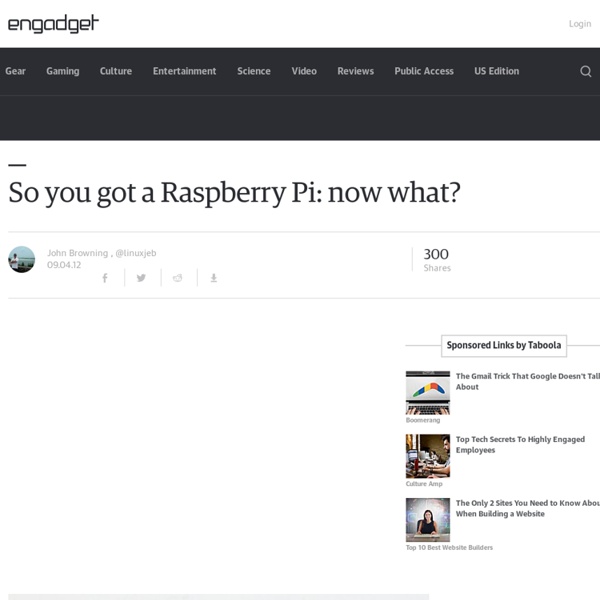
Raspberry Pi, Python & Arduino After the other night’s wonderfully slow detour into Processing, I thought I’d try the Raspberry Pi’s “native” language of Python to control an Arduino. This worked rather well, though I don’t have a slick GUI for it yet. pyFirmata is the magic that allows an Arduino running Firmata to talk to Python. It’s fairly easy to install under Raspbian: Get the required packages:sudo apt-get install python-serial mercurialDownload the pyFirmata code:hg clone cd pyfirmata sudo python setup.py install (If this succeeds, you can delete the pyfirmata folder.) Using pyFirmata is a bit different from other Arduino applications: Here’s some code that uses the same hardware as before, but simply reports the temperature and ramps the brightness of the LED up in 10% steps. The output from this might look like: If this doesn’t work, check the output of dmesg to see if you’re using the right port. which should generate something like Send the author to the moon!
RPi VerifiedPeripherals Back to the Hub. Hardware & Peripherals: Hardware and Hardware History. Low-level Peripherals and Expansion Boards. Screens, Cases and Other Peripherals. A note about this page: For USB devices, please specify if they required a powered hub Notes 19-Apr-2012: Now that the Model B board is shipping, details added should relate to this board and the default Debian distribution unless stated otherwise. (A) - Relates to model A production board (B) - Relates to model B production board (!) Discuss: If you are adding to a product list it would help clarity if entries are kept/added in alphabetical order. Power Usage Notes Model B Hardware Revisions and USB Power limitsHardware Revision 1.0 The original Model B board had current limiting polyfuses which limited the power output of each USB port to approximately 100 mA. Linux Driver Issues Powered USB Hubs This section has been moved to a separate page. USB Remotes USB Keyboards USB Mouse devices USB Real Time Clocks
Understanding C by learning assembly Last time, Alan showed how to use GDB as a tool to learn C. Today I want to go one step further and use GDB to help us understand assembly as well. Abstraction layers are great tools for building things, but they can sometimes get in the way of learning. My goal in this post is to convince you that in order to rigorously understand C, we must also understand the assembly that our C compiler generates. I'll do this by showing you how to disassemble and read a simple program with GDB, and then we'll use GDB and our knowledge of assembly to understand how static local variables work in C. Note: All the code in this post was compiled on an x86_64 CPU running Mac OS X 10.8.1 using Clang 4.0 with optimizations disabled (-O0*) Learning assembly with GDB Let's start by disassembling a program with GDB and learning how to read the output. int main() { int a = 5; int b = a + 6; return 0; } Now compile it with debugging symbols and no optimizations and then run GDB: Registers Back to the code Conclusion
Speech Recognition using the Raspberry Pi | aO(N²) I've finally received my Raspberry Pi, and I've immediately gotten to work transferring the speech recognition system I used for the robotic arm to the pi. Due to its small size and low power requirements, the Raspberry Pi is an excellent platform for the Julius open-source speech recognition system. This opens up almost limitless possibilities for voice command applications. EDIT: I am no longer working on Julius/HTK for speech recognition. There do exist commercial offerings of electronic voice command modules, as well as voice command applications appearing in recent smartphones (i.e. In this tutorial, I will be demonstrating how to use the Raspberry Pi for a simple speech recognition system to control the Maplin USB Robotic Arm. Requirements: Raspberry Pi set up and running debian (please follow setup instructions from www.raspberrypi.org) and preferably connected to the internetUSB microphone Since we are not using the GPU very much, we'll allocate less RAM for video memory. Software
Raspberry Pi Supercomputer Guide Steps Return to View video at: Prof Simon Cox Computational Engineering and Design Research Group Faculty of Engineering and the Environment University of Southampton, SO17 1BJ, UK. V0.2: 8th September 2012 V0.3: 30th November 2012 [Updated with less direct linking to MPICH2 downloads] V0.4: 9th January 2013 [Updated step 33] First steps to get machine up 1. I originally used: 2012-08-16-wheezy-raspbian.zip Updated 30/11/12: 2012-10-28-wheezy-raspbian.zip My advice is to to check the downloads page on raspberrypi.org and use the latest version. 2. You will use the “Write” option to put the image from the disk to your card 3. 4. $ sudo raspi-config 5. $ passwd 6. $ exit 7. 8. $ sudo apt-get update 9.
About Raspbmc is a minimal Linux distribution based on Debian that brings XBMC to your Raspberry Pi. This device has an excellent form factor and enough power to handle media playback, making it an ideal component in a low HTPC setup, yet delivering the same XBMC experience that can be enjoyed on much more costly platforms. Raspbmc is brought to you by the developer of the Crystalbuntu Linux Distribution, which brings XBMC and 1080p decoding to the 1st generation Apple TV. Here’s why you might like Raspbmc: Free and open source.Supports both wired and WiFi out of the box! Here’s some more ‘advanced’ features: 1080p DTS decoding in software.USB sound card supportCan be installed to SD card, USB drive, or run off an NFS share.Wake on LAN support for remote systemsHas the following services embedded: Samba serverTVHeadend serverFTP serverSSH serversabNZBD serverSecure out of the box – iptables restricts network to LAN only by default.HTML 5 web browser
Learning C with GDB Coming from a background in higher-level languages like Ruby, Scheme, or Haskell, learning C can be challenging. In addition to having to wrestle with C's lower-level features like manual memory management and pointers, you have to make do without a REPL. Once you get used to exploratory programming in a REPL, having to deal with the write-compile-run loop is a bit of a bummer. It occurred to me recently that I could use gdb as a pseudo-REPL for C. I've been experimenting with using gdb as a tool for learning C, rather than merely debugging C, and it's a lot of fun. My goal in this post is to show you that gdb is a great tool for learning C. An introduction to gdb Start by creating the following little C program, minimal.c: int main() { int i = 1337; return 0; } Note that the program does nothing and has not a single printf statement. Compile it with the -g flag so that gdb has debug information to work with, and then feed it to gdb: $ gcc -g minimal.c -o minimal $ gdb minimal Amazing!
6 Android Apps Every Raspberry Pi Owner Should Use Ever found yourself plugging a keyboard into your Raspberry Pi because you could be bothered to boot your PC to SSH, or found yourself desperately trying to remember the tiny computer’s IP address on your network? There are a whole host of Android utilities that can be used by Raspberry Pi owners to make life easier, including a couple that are custom designed. We’ve collected six of them together, all of which are free to install to Android phones and tablets. AndFTP It’s not often necessary to move files to your Raspberry Pi, but if this is something you require, AndFTP is a free app with a paid upgrade supporting FTP, FTPS, SCP, and SFTP. Best of all, AndFTP isn’t limited to file transfer with your Raspberry Pi — you can use it to FTP to any supported device, whether that is your Pi or a web server. Of course, if your Pi is your web server, then AndFTP should definitely be installed on your Android device! RPiREF Fing ConnectBot Hacker’s Keyboard AndroidVNC What Do You Use? Let us know below!
Spark Linux Tablet Up for Pre-Order, Dev Discusses Economics of Project The upstart Spark Linux tablet is up for pre-order at makeplaylive.com for a target price tag of 200 euros (about $263 USD). You can indicate how many tablets you’re interested in, and your priority number will ensure you’re among the first to receive yours. The Spark folks are hoping to get a strong sense of device demand before the tablet launches. Developer Aaron Seigo also posted a new blog today discussing the financial aspect of the project. Overall, the idea is to put money that comes in back into the project and to Free Software (especially those around open devices) in general. “Where these funds will be targeted will depend on what needs doing, what needs supporting the most and how successful the products are in the market,” said Siego in the post. Seigo notes that part of that will be investing in partnerships with other people and companies that can create software and technologies that enhance Spark.
Quick start guide What you will need Required SD CardWe recommend an 8GB class 4 SD card – ideally preinstalled with NOOBS. Not essential but helpful to have Internet connectionTo update or download software, we recommend that you connect your Raspberry Pi to the internet either via and ethernet cable or a wifi adapter.HeadphonesHeadphones or earphones with a 3.5mm jack will work with your Raspberry Pi. Plugging in your Raspberry Pi Before you plug anything into your Raspberry Pi, make sure that you have all the equipment listed above to hand. Begin by slotting your SD card into the SD card slot on the Raspberry Pi, which will only fit one way.Next, plug in your USB keyboard and Mouse into the USB slots on the Raspberry Pi.Make sure that your monitor or TV is turned on, and that you have selected the right input (e.g. Logging into your Raspberry Pi Once your Raspberry Pi has completed the boot process, a login prompt will appear. Read more in our documentation.
Online Python Tutor - Learn programming by visualizing code execution With Raspberry Pi and Cotton Candy, Linux Launches a Revolution All the world may be agog over Microsoft's Windows 8 previews this week, but at the same time a quiet revolution is taking place. It's powered by Linux, it costs a fraction of Windows' price, and its first tangible evidence is now available in not just one but two “sweet” forms: Raspberry Pi and Cotton Candy. Like the idea of freedom from the upgrade treadmill and a price that won't put you behind on your rent? Then you may want to check out this new category of computing devices. The Raspberry Pi There's been talk about the ARM-based, education-focused $25 Raspberry Pi for quite some time already, but this week the diminutive device made its official debut. That's been nothing if not exciting to watch, particularly because the launch was so successful that it brought the UK-based project's site to its knees amid overwhelming demand. Premier Farnell and RS Components have both signed up as licensed manufacturers of the devices, the first run of which apparently sold out within an hour or so.
Binary Trees by Nick Parlante This article introduces the basic concepts of binary trees, and then works through a series of practice problems with solution code in C/C++ and Java. Binary trees have an elegant recursive pointer structure, so they are a good way to learn recursive pointer algorithms. Contents Section 1. Stanford CS Education Library -- #110 This is article #110 in the Stanford CS Education Library. Related CSLibrary Articles Linked List Problems ( -- a large collection of linked list problems using various pointer techniques (while this binary tree article concentrates on recursion) Pointer and Memory ( -- basic concepts of pointers and memory The Great Tree-List Problem ( -- a great pointer recursion problem that uses both trees and lists Section 1 -- Introduction To Binary Trees Binary Search Tree Niche Basically, binary search trees are fast at insert and lookup. Strategy Lookup() 1.
Introducing the mintBox In association with CompuLab, Linux Mint is proud to present the mintBox. The pro model is recognizable by its ribbed case (its faster performance requires more heat dissipation) We’re passionate about what we do and for our very first Mint device, we wanted something unique, something special and extraordinary. The mintBox is Mint in a box. It’s tiny, it’s silent, it’s extremely versatile and it comes packed with connectivity. The mintBox is the very first branded Mint device About CompuLab CompuLab has been making embedded computer-on-modules for over 15 years. We work with CompuLab on the fit-PC3 to make sure the software tightly fits the hardware and to provide a high level of integration. The Fit-PC3 Basic and the mintBox Pro The mintBox is a CompuLab fit-PC3 unit, with a green retro-lit Linux Mint logo, and 10% of each sale goes towards Linux Mint. About the mintBox The mintBox is amongst the toughest computers on the market. The mintBox features a die-cast solid-metal case Availability