


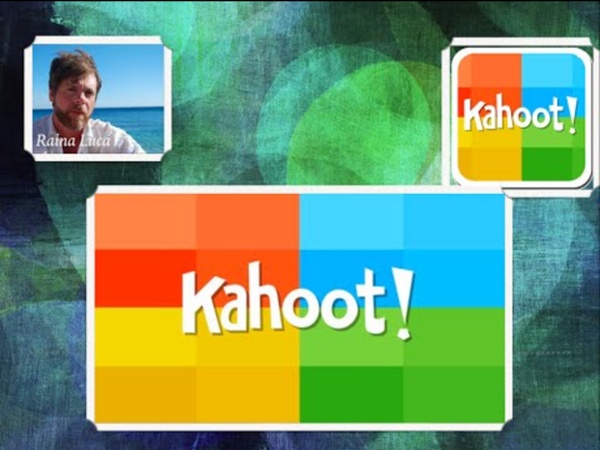
Animare gli ambienti in Realtà Virtuale di Cospaces con il Coding Forse Cospaces, ambiente per creare storie in Realtà Virtuale, è stata una delle applicazioni didattiche più interessanti del 2016. Dovete sapere che da oggi è possibile animare le vostre storie e ambientazioni in 3D attraverso il Coding! Gli sviluppatori di Cospaces hanno infatti consentito la possibilità di utilizzare il linguaggio di programmazione visuale Blockly, che permette di selezionare e combinare blocchi di comandi per creare i vari script. Per eseguire lo script sarà sufficiente utilizzare il browser del pc oppure esplorare l'ambiente in VR attraverso l'app Cospaces. Per utilizzare lo strumento di Coding dovete attivarlo cliccando sul pulsante relativo al vostro profilo, in alto a destra. Ecco sotto un video che illustra come programmare con Blockly in Cospaces Per rendere Blockly e ancora più facile da usare, sarà presto aggiunta una pagina di documentazione e un tutorial. Vai su Cospaces Articoli correlati
Crossword Puzzle Maker | Highly Customizable | Free with No Registration Required You must have an OLD browser. The old crossword maker doesn't allow all of the new features like cool fonts, adding images, shadows, special colors, and much more coming in the furture like saving, and being playable online. You can upgrade your browser to IE 9+ or better yet, get the Google Chrome browser and enjoy all of those great features. Not convinced? You can go to the old version by clicking choosing it below. 2 reasons crosswords will not generate: 1. 1. Take the following example word list: "home, cat, dog". A slightly different impossible list: "home", "dog", "lizard" - all 3 have letters that they share! When you add a bunch of words, the chance for it being an impossible can increase (depending on many factors). 2.
Manuale d'uso Genially in Italiano Manuale Genially Scopri cos'è Genially e come usarlo nella tua didattica. 1. Genially: Cos'è? 3. Il tuo primo genially 2. 4. Primi passi Genially Account Fondamenti del'editor Arricchire i contenuti Indice 5. Dare vita ai contenuti 6. Pubblicare il progetto 7. Per la scuola digitale 8. Per utenti avanzati 9. Genially creati dai docenti 10. Scopri tutti i segreti della gamification 11. Scopri i corsi delle nostre ambasciatrici 12. 13. Crea il tuo profilo social Benvenuti su Genially! Questo manuale è stato creato per gli utenti che vogliono avere una visione completa di Genially o per chi vuole rafforzare alcune conoscenze di base sulla nostra piattaforma. Cos'è Genially? Genially è lo strumento online per creare tutti i tipi di contenuti interattivi ed animati. Crea il tuo account Puoi creare il tuo account gratis e cominciare a creare con Genially da oggi.Comincia ora! Come iniziare con Genially... Il tuo primo genially Maria Ghirardi @GeniallyambassadorItalia Diversi tipi di creazioni + info Testi Immagini 1.
Hot Potatoes Home Page Create a quiz with Google Forms - Docs editors Help Make a new quiz & answer key Tip: The quickest way to create a quiz is to go to g.co/createaquiz . Open a form in Google Forms. Make an answer key, assign points & add automatic feedback Create an answer key To add a question, click Add question . Note: You can assign points and add feedback on all question types. Grade quizzes You can see automatic summaries for all quiz responses, including: Frequently missed questions Graphs marked with correct answers Average, median, and range of scores Grade individual responses If you collect email addresses, you can assign points and leave feedback on individual responses. In Google Forms, open a quiz. Share results If you collect email addresses in your form, you can send results immediately or wait until you’re ready to share them. By default: Grades will release immediately Email addresses won’t be collected. Change how you release grades At the top of the form, click Settings. Email results after review In Google Forms, open a quiz.
7 Online Quiz Tools Perfect For Classrooms Whether you want to have students turn in homework via an online form or simply take a quiz or test, online quiz tools are critical to having a connected classroom. Most tools are free, all are robust, and they’re quite easy to use. What could be better than that? You can use any of these below tools to get feedback from parents, students, colleagues, and more. Below is simply an introduction to each tool in case you aren’t familiar with it so be sure to dive into any that interest you and give them a try in the classroom! Quizlet Quizlet A free and popular online quiz tool, Quizlet lets you easily build – you guessed it – quizzes. Yacapaca You’re going to love the mascot of Yacapaca. Quia Quia Similar to Yacapaca, Quia has a dedicated student sign-on that’s managed by teachers. Google Forms Google Forms You can’t do a post on the best online quiz tools without mentioning Google Docs / Drive / Forms (or whatever it’s called these days). ProProfs ProProfs Here’s one to watch. Quiz ME Online
Un'alternativa a Kahoot e Socrative: Triventy Amici appassionati di Gamification ecco a voi una risorsa didattica, utilizzabile come alternativa ai celeberrimi Kahoot!, Quizziz, Socrative. Si tratta di Triventy, ed è una piattaforma gratuita per usi didattici, con cui è possibile costruire quiz ed avviare sessioni di gioco in classe utilizzando ogni tipo di dispositivo presente, dai pc ai tablet agli smartphone. Unica cosa necessaria è il collegamento alla rete ed un web browser. L'aspetto che rende diverso Triventy da analoghi servizi è la possibilità di invitare gli studenti a collaborare alla preparazione dei quiz. Anche in questo caso è necessario preparare le domande in un sito web (www.triventy.com/), mentre gli studenti per giocare dovranno entrare in un altro sito web (triv.in). Al termine del gioco il sistema restituisce tutti i report, domanda per domanda ed alunno per alunno, attraverso un foglio elettronico. Ecco una guida all'uso di Triventy in italiano, realizzata da Laura Antichi Articoli correlati
Jeopardy Rocks: strumento per creare quiz a squadre in classe Jeopardy Rocks è uno strumento appartenente alla famiglia dei review games, la stessa di eQuizShow e FlipQuiz. Consente di creare delle batterie di domande da sottoporre a squadre di alunni, fino ad un massimo di 4. Per creare una sfida dovrete registrarvi gratuitamente al servizio e cliccare su Build Now e scegliere un indirizzo URL per la singola partita. Per inserire le vostre domande è sufficiente fare clic sui singoli rettangoli e scrivere la domanda e la risposta corretta. Una volta terminata la reparazione delle domande potrete utilizzare la LIM digitando l'URL del gioco e cliccando su Play Game e Play Now, scegliere il numero di squadre e l'avatar di ogni team. La versione gratuita consente di inserire solo testi nelle domande. Ecco un esempio di quiz che ho creato con Jeopardy Rocks Articoli correlati
How to Create Video Quizzes on Vizia Last week I shared some information about a new video quiz creation tool called Vizia. Since then I've received some questions about how it actually works. To address those questions I created the short video that is embedded below. As mentioned in the video, all of the responses to your questions are collected in a spreadsheet that you can download and or open in Google Sheets. Applications for Education Vizia could be a good tool to use to create short flipped video lessons in which you ask questions to check for understanding. How to Place an Image-based Quiz in Your Blog A couple of weeks ago I published a tutorial on how to create an image-based quiz on Formative. The image-based quizzes that you create in Formative can be embedded into your classroom blog where your students can then answer the questions in the quiz. In my video embedded below I demonstrate how to create the quiz, how to embed it into your blog, and I show you a student's perspective of the quiz as embedded into a blog. Applications for Education I am a proponent of using classroom blogs as online hubs for digital activities like image-based quizzes.
Quizzy Offers a Quick Way to Create Online Quizzes Quizzy is a free service that enables you to quickly make and publish online quizzes. To get started simply register for a Quizzy account then title your quiz and start writing multiple choice questions. When you have finished writing your questions you can publish your quiz publicly or keep it private. Quizzes that you mark as public can be shared with others by simply directing them to the URL assigned to your quiz. People taking your Quizzy quiz online receive a score as soon as they complete all of the questions. You can try my sample quiz here. At this time Quizzy quizzes are entirely text-based without any options for inserting images or videos. Applications for EducationQuizzy could be a good tool for creating practice quizzes for your students. If you don't work in a 1:1 environment you can print Quizzy quizzes with just one click in your Quizzy account.
Quizalize - Create Interactive Review Games to Play Synchronously or Asynchronously There is certainly not a shortage of interactive quiz platforms available to teachers today. Platforms like Socrative and Kahoot have turned boring review activities into fun games that students want to play all the time. The trouble with those platforms is that to get the most out of them all of your students need to play at the same time. Quizalize is a quiz game platform that will remind you of Socrative or Kahoot. In the video embedded below I provide an overview of how to create, distribute, and track quiz games in Quizalize.
Three Free iOS Apps for Test Prep Last week my post about the test prep app Gojimo was one of the most popular posts of the week. This morning someone emailed me looking for a simple app in which students could create their own review materials. The following three apps let students create their own review flashcards that include explanations for questions. Through the Quizlet iPad app students can access their own sets of flashcards or search for those created and shared by others. Through the app students can access their flashcards used even when they don’t have an internet connection. StudyBlue is a service for creating and sharing flashcard sets. GoConqr is a service for creating and sharing flashcards, building mind maps, and tracking your study habits.
Quizalize