


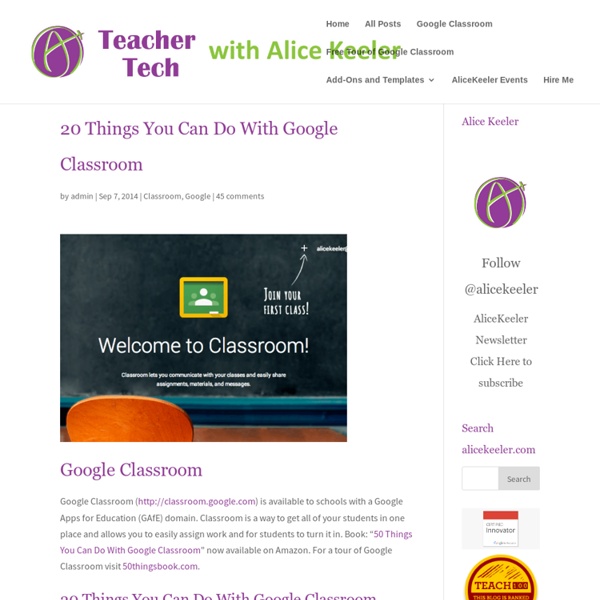
How to Use Piktochart in Any (and Every) Classroom This post is part of our guide to using infographics in education. For more information, check out the guide here. I’m the instructional tech coordinator in a rural school district in Michigan. I love to think about transforming education. The teachers I work with want simple, somewhat different, and effective. So this year, I put aside the plans I had to redefine school. One of those Packs focuses on Piktochart as a tool for creating infographics. Infographics are my go-to option when I’m asked for “something easy, but that’s more than a PowerPoint.” Whether the class just finished a traditional unit on The U.S. And Piktochart is my favorite tool for making these. My Tech Project Packs are sort of like FAQs for tech tools. What is an infographic? Infographics are those (usually tall and skinny) pictures we see on blogs or in our email that summarize complex topics in short phrases, stats and icons. What are infographics best for? Examples: What tech tools are needed?
10 Ways to Use Google Drawings in the Classroom Pinterest Here are 10 Fantastic Ways for Teachers and Students to Use Google Drawings in the Classroom! At first glance, it can be easy to dismiss the Google Drawing tool. It does seem rather simplistic. Below is an infographic I created with Piktochart. Use the buttons below to save or download a copy of this image. Download File Summary Article Name 10 Ways to Use Google Drawings in the Classroom Description Here are 10 Fantastic Ways for Teachers and Students to Use Google Drawings in the Classroom! Author Kasey Bell © Shake Up Learning 2016.
3 Ways to Use Blogging in ELA | Kidblog We’ve all heard about exciting and different ways to motivate and engage our students. If you’re like me, my first question is always, “how would this look in MY class with MY students?” As a language arts teacher, I am always looking for ways to foster the love of reading and writing in my students. Luckily, in my class with my students, blogging is the answer Literary Response Blogging is a great outlet for literary response, and the possibilities endless. Creative Writing Blogging also supports and encourages creative writing. Book Reviews Finally, I have found that a class blog can promote student reading. I hope you give blogging a try in your language arts instruction.
10 tips to use Google Classroom effectively and efficiently Google Classroom can be even more powerful with a few tips and strategies to make it efficient and effective. Google Classroom streamlines the management of student work — announcing, assigning, collecting, grading, giving feedback and returning. It has certainly saved many teachers hours of work. Without a solid workflow and some strategy, grading digital work can be cumbersome. Sometimes, a few quick tips can make all the difference. Here are 10 tips to help you use Google Classroom more effectively and efficiently: 1. 2. 3. Adding class comments: Do this by adding a comment in your class stream on the “outside” of an assignment or announcement. 4. 5. 6. When you reuse a post, you can even choose to create new copies of all the attachments you used before. 7. 8. 9. 10. Looking for more? Click for full-sized infographic! For notifications of new Ditch That Textbook content and helpful links: Interested in having Matt present at your event or school? Related
How to Use a SMART Board: Basic Operations for Teachers and Students written by: Bright Hub Education Writer • edited by: Elizabeth Wistrom • updated: 11/29/2012 There are a few essential skills that all teachers need to know if they want to know how to use a SMART Board properly. This article explains exactly what they are in order to help get you started. Are They Easy for Teachers to Use?Learning how to use a SMART Board is quick and easy, so even if you have never used one before, you will soon be able to get a good grasp on some essential skills and techniques. This tutorial covers calibrating your board, touch gestures, writing with the pens, saving or erasing your writing, and how to clean them. SMART Board Skills How to get the best out of the SMART Board in your classroom.
Animate Your Life | Tellagami <span class="enable-js"><font class="red">⚠</font> Javascript is currently <strong>disabled</strong> in your browser. Please enable Javascript to view the site properly.</span> "Check out this Gami!" Get the App Learn More Free Download Share this Gami video Share it: Post to Facebook Like it: Download App for... iOS - or - Android Send to me via text Select your mobile device: Enter your mobile number to receive a link via text message. App Tour Examples FAQ Our Story Our Team Contact Terms Privacy Copyright © 2014 Tellagami Labs Inc. iPhone is a trademark of Apple Inc., registered in the U.S. and other countries.
Teaching With Podcasts Home › Professional Development › Strategy Guides Strategy Guide Podcasts are serial recordings, posted regularly online. Robert Rozema describes a podcast as "a blog in audio form" (31). Podcasts can be used for any purpose a text might serve-they can tell fictional stories, share and comment on recent events, inform listeners about a topic, and persuade listeners to take an action or adopt a stance. Students can produce podcasts that fit any genre, including audio diary entries, analytical commentary on readings or current events, informational recordings that explain concepts, and persuasive and argumentative statements. Review your district's appropriate use policies to determine the requirements for a podcasting site that students can use.
A Step By Step Guide on How to Locate and Add Add-ons to Your Google Drive October 12, 2014 It seems from the emails we keep receiving from some of our readers here that they still did not grasp the concept of add-ons that Google released a few months ago. In a nutshell, add-ons are third party tools created to add capabilities to your documents and spreadsheets.The majority of these add-ons are created by independent developers not affiliated with Google. Since the release of this new feature that supports third party extensions in Google Drive, the add-ons store is now teeming with all kinds of applications to use on your documents and spreadsheets. These tools cover a wide variety of services and enable users to perform some enhanced functionalities on their documents and spreadsheets. Here is how to locate and install an add-on on your document or spreadsheet. 1- Open a document or spreadsheet 2- Click on "add-ons" then select "get add-ons" 2- Browse through the store and select the add-on you want to install
Google Cardboard, VR, and the future of social studies I got my first Google Cardboard just a few weeks ago. And if you got your Cardboard this spring or summer and have already been using it, seriously. No heads up on how cool this is? Cause it really is a lot of fun to play with. Google Cardboard was released last year but iOS / iPhone apps for it have been slow in coming. Not exactly sure what Google Cardboard is? Google Cardboard is a virtual reality platform developed by Google that uses an inexpensive fold-out cardboard mount for a mobile phone. So it’s very cool. I think yes. Official Google cardboard siteWhere to get a CardboardHave kids build their own with directions from here, here, here, and here. Watch some elementary kids play with Cardboard: 10 ways to change your classroom with Cardboard.Google is coming to classrooms with a program called Expeditions. So. Right off the top of my head, I’m thinking have kids “travel” to different regions of the country or the world to find specific cultural geography examples. Like this: Related
Teachers Easy Guide to Creating Quiz Shows on Google Drive January 3, 2015 Flippity is a powerful web tool that you can use with Google Spreadsheets to perform a variety of tasks. In the last post we published here we talked about how to use Flippity to create Flashcards and we visually demonstrated how teachers can go about creating their own flashcards using this tool. Today, we are sharing with you another great functionality provided by Flippity. This time you will get to learn how to use Flippity to create a Quiz Show from a Google Spreadsheet. Click here to see a demo. Here is how you can make your own Quiz Show using Flippity on Google Spreadsheets: 1- 1- Click on this template and copy it to your Google Spreadsheet by clicking on "file" and " make a copy" 2- Now that you are on the copied version of that template, edit the text and type in the data you want to include in your Quiz Show. 3-Publish your sheet by clicking on "file " then "publish" 4-Copy the link under the link tab
Quick! Get the (Digital) Camera! Craig Nansen, technology coordinator for the Minot (North Dakota) Public Schools shares some of the ways his students use both digital and non-digital photography in the classroom. Included: Education World offers two dozen digital camera activities guaranteed to make life easier for you and more interesting for your students. "We use digital cameras in just about all grades, from kindergarten through high school," Craig Nansen, technology coordinator for Minot (North Dakota) Public Schools, told Education World. "We use digital cameras to take pictures of students for use in the classroom, and to take pictures of projects and activities to show at open houses and (with parental permission) to publish on the Web. Other Minot students created a Web page about the area's history that includes pictures of the Mouse River Flood. Sally Jenkins, who teaches Minot's gifted and talented students pointed out another good reason for using digital photography in the classroom.