


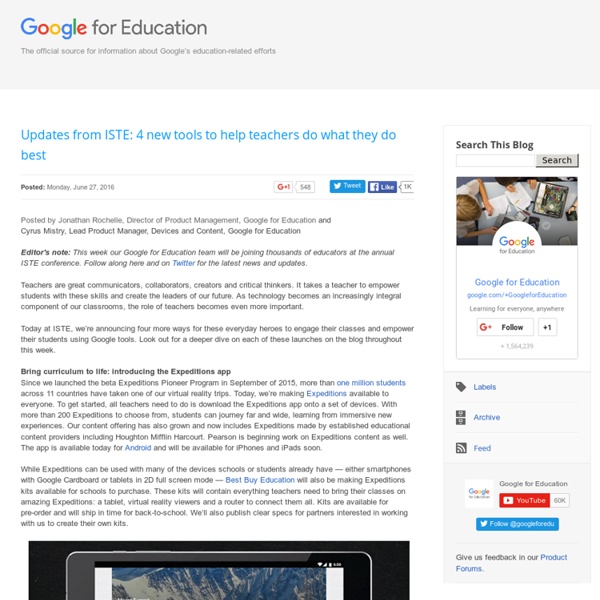
New Google Docs Cheat Sheet to Use in Class September 15, 2014 Here is a new Google Docs cheat sheet that is ideal for classroom use. This free downloadable document is created by the awesome Shake Up Learning . If you still remember, I have recently featured some of their wonderful Google Drive visuals here in this blog.When I first saw this new visual I thought about teachers who are going to use Google Docs with their students for the first time. This could be a very good introduction to some of the features of Google Docs. Using this cheat sheet students will be able to learn about how to edit documents (both Google docs and Windows Word files).They will also learn about the different components of Google Docs menu and will explore the various functionalities nested in the Insert menu.
30 Innovative Ways To Use Google In Education 30 Innovative Ways To Use Google In Education by TeachThought Staff As the search engine that’s become its own verb, Google’s success is difficult to frame. One of the most telling examples of their gravity in search is how few legitimate competitors they have. (Some would say they have none.) That leaves education in a sticky place. To provide students with unchecked access to the internet (via Google) creates a sink-or-swim scenario that no longer works in education. The secret, then, is to let them play with digital media. So below are 30 innovative ways to use Google search in the classroom. To build search literacy in 21st century learners, consider having students:
How to use search like a pro: 10 tips and tricks for Google and beyond | Technology Search engines are pretty good at finding what you’re looking for these days, but sometimes they still come up short. For those occasions there are a few little known tricks which come in handy. So here are some tips for better googling (as it’s the most popular search engine) but many will work on other search engines too. 1. The simplest and most effective way to search for something specific is to use quote marks around a phrase or name to search for those exact words in that exact order. For instance, searching for Joe Bloggs will show results with both Joe and Bloggs but not necessarily placed sequentially. The exact or explicit phrase search is very useful for excluding more common but less relevant results. 2. If exact phrase doesn’t get you what you need, you can specifically exclude certain words using the minus symbol. A search for “Joe Bloggs” -jeans will find results for Joe Bloggs, but it will exclude those results for the Joe Bloggs brand of jeans. 3. 4. 5. 6. 7. 8. 9. 10.
20 ways Google MyMaps can enhance lessons in any class Maps cross all content areas and grade levels. By creating custom MyMaps, students can see the content they’ve studied in a new light. (Public domain image via Pixabay) Maps are a fundamental part of everyday life. Without maps, we’re lost. With maps, we can clearly see how widespread or concentrated our data and content is. Maps touch practically every content area and grade level. MyMaps, a somewhat unnoticed app in the Google Apps suite, lets students create their own highly customized maps to share with others and display. Below is an example — a MyMaps map I created with everywhere I’ve presented this year (as of the publication of this post) … The connections to curriculum are innumerable. Want to see it in action? Wondering how you might use this in your class? 1. 2. 3. 4. 5. 6. 7. 8. 9. 10. 11. 12. 13. 14. 15. 16. 17. 18. 19. 20. More Google Maps lessons and projects from Google Certified Innovator Kurt WismerMaps are printable. Related
Google for Educators: The Best Features for Busy Teachers Among all the links and downloads out there, it can be hard for teachers to know which ones work best. Google has made it easier by creating Google for Educators, which compiles some of the search engine's most useful features in one place. Whether you're teaching Spanish or social studies, mathematics or music, there's a free Google feature that will make your lessons more dynamic and your projects more organized. The lively, informative website offers step-by-step visual tours and even videos to help you get set up. Below are some of the most useful features that the site has to offer. Google Search Google Search is at the heart of it all. Google CS First This is a big favorite of mine among Google's offerings for teachers and students! Google Keep Keep is definitely one of my "use it every day" apps. Google Drive Google Drive is particularly handy for teachers when revising students' work and providing feedback. Google Sites Google Maps Google Classroom YouTube
Google for Education: Save time and stay connected For Education Spark learning with G Suite for Education A suite of free productivity tools to help students and teachers interact seamlessly and securely across devices. Get G Suite for Education What’s included A full suite of educational tools for your school. Manage your classroom with ease Create classes, distribute assignments, give quizzes, send feedback, and see everything in one place. Administer with confidence Add students, manage devices, and configure security and settings so your data stays safe. Communicate your way Connect with email, chat, and video conference. Collaborate anywhere Co-edit documents, spreadsheets, and presentations in real time. Manage all your tasks Build to-do lists, create task reminders, and schedule meetings. Google Classroom Google Classroom streamlines assignments, boosts collaboration, and fosters seamless communication to make teaching more productive and meaningful. Collaborate anytime, anywhere, on any device Benefits for your institution cloud_done Easy build book
6 Basic Google Scholar Tips Every Teacher Should Know about January 16, 2017 Here is an updated version of one of our popular Google Scholar posters we published in 2016. The visual features some of the basic tips and features that every teacher and student using this academic search engine should know about. The content of the visual is based on guidelines provided by Scholar Help Centre. Feel free to download, print or share our infographic the way you want provided you cite us as the source and you keep it free of charge. You can download the visual below in PDF format from this link. 1- Refine your keywords Here Is A Great Tool from Google to Use with Students for Virtual Field Trips and Digital Story Telling January 18, 2017 Google Earth Tour Builder is an excellent tool to use with students in class to create virtual tours and explore places from all around the world. You can design a tour of any location you want, you can also enrich your tour with multimedia data such as photographs, video clips and text. Tour Builder can be used in a variety of classroom projects. Tour Builder is very simple and easy to use. 1- Google to Tour Builder homepage and Click on ‘ Create a tour’ after you sign in with your Google Account 2- Provide a name for your tour and click on ‘Create Tour’ 3- Provide a context to your tour by writing a short description in the ‘ Tell The Story’ box 4- Choose a type of story for your tour. 5- Pick a colour to mark your path 6- Access advanced options to customize your map style 7- Click on ‘ Add location’ and type in the locations you want to create a tour for. Watch the video below to see how Bobby lake uses Tour Builder in his class.
Google Apps: Create a Copy for EACH Class - Teacher Tech If you teach multiple sections of the same class you might find yourself making a copy of a collaborative template for each class. This can be tedious. CopyDocs for Classes My Add-on script CopyDocs for Classes does the hard work for you. Template alicekeeler.com/copydocsclasses Directions Start with the above templateIn co In column A, list each class name or group name. Menu Next to the Help menu is a menu “Create Copies.” This will bring up a picker to allow you to choose a document out of your Google Drive. Nothing else to do! The duplicated files are created in a folder in Google Drive. Make More Copies Save this spreadsheet. Google Classroom Attach into Assignments I personally choose to put all of my periods into the same Google Classroom. Students Can Edit File Where I use this the most is when I want each class to collaborate on the same document. Copyright secured by Digiprove © 2017
7 Everyday Google Tools That Are Facilitating Both Teaching and Learning - Causeartist Google has profoundly impacted how we integrate data into our lives, not only with their search engine, but also with their voice-activated personal assistant, Siri, and Maps application, which helps many of us use to make our way to our destinations. But the tech giant hasn’t stopped at just work and personal life. The company is making strides to improve learning in a fundamental way. 1. Google Scholar uses its famous search engine function to scour the web for reliable, academic sources. Using the advanced technology behind Google’s namesake search engine, Scholar can find relevant information to all topics verified to be from sources acceptable in an academic setting. Then, students can conveniently save their sources in organized folders for revisiting later. This tool also helps teachers and professors because it has a citation function. 2. Google Slides is Google’s answer to Microsoft PowerPoint. 3. 4. 5. 6. 7. This post was created with our nice and easy submission form.
Control Alt Achieve: Using Google Keep for Grading Comments in Docs One of the great features of Google Docs is the ability to leave comments in the margin. This is a useful way to provide helpful feedback to students when grading their work. You can offer suggestions, point out areas that need correction, highlight great work, and even provide links to additional resources or videos. As great as that is, one of the challenges has been getting easy access to your list of comments. Certainly there are creative ways to accomplish this, such as having another Google Doc with all the comments listed, and then switching back and forth between that Doc and the one you are grading. Thankfully though there is now an even easier way to do this. See below for details on how to do each step of this process, as well as a short tutorial video.Tutorial Video (7 minutes) Step #1 - Creating Your Comment Lists in Google Keep The first thing you will want to do is to go to Google Keep and create lists with your commonly used comments. Conclusion
The 15 Most Useful Google Apps You Never Knew Existed Google can be your best friend when it comes to searching for answers or information online. Millions of people use it every day, but only few can utilize Google to its full potential. In fact, this powerful search engine can offer lots of great services, apps and features that aren’t on many people’s radar. The Bright Side team will help you to uncover some of them. Google Translate app is an application for those who like traveling. Gmailify: This app allows you to combine all your email accounts like Outlook.com, Yahoo! Google Scholar is a search engine that searches across scholarly literature. Google Keep is an app for creating bright colorful notes. Timer. Google Sky. Google Fonts is a search engine that helps you find the best fonts for your projects. Google Art Project. Think with Google. Google Trends. Panoramio. Google Sound Search is a great music recognition app similar to Shazam. Google Images is the most comprehensive tool for searching images on the web.
5 Alternatives to Windows 10 from Google - dummies By Woody Leonhard Google has a handful of free online products and offerings that warrant your attention. Here are the five Google products, other than Chrome OS, that serve as alternatives to Microsoft offerings: Gmail: A free, online mail program, similar to Microsoft’s Hotmail/Outlook.com. Features change constantly, but it’s fair to say that if you find a feature you like in Hotmail/Outlook.com, it’ll be in Gmail soon — and vice versa. Google is gradually phasing out the use of the terms Google Docs and rolling all the programs into the term Google Apps, and the umbrella Google Drive. Google Apps for Work: A combination of several web apps — Gmail, Docs, Calendar, Groups (see the next bullet), and Sites (team collaboration) — and 30GB of Google Drive storage with a framework that lets you run your own domain name through Google’s programs. Technologically, Google Groups has been more or less upstaged by Facebook private pages and by Google Hangouts (a real-time video meeting place).
7 Little-Known Google Tools That Will Make Your Life A Lot Easier Practically everyone knows that Google is the world's largest search engine. In fact, most people who own a computer or a mobile device are pretty familiar with other popular Google products too, such as YouTube, Gmail, Chrome Web Browser, and Google Drive It turns out that when it comes to Google, the tech giant has a lot of different products. While using that many tools is probably overkill, it's always worth looking into the ones that could really help solve problems you regularly have, save time you'd rather not waste or accomplish something more creatively and efficiently. Here are some Google tools that most people don't talk about much, but would be extremely handy to use in a wide range of situations. Google Keep is a beautifully designed, visual note-taking app that can help you keep all your notes, to-do lists, reminders, images and all sorts of other tidbits of information organized and easy to view. Need to record some audio for a reminder?