


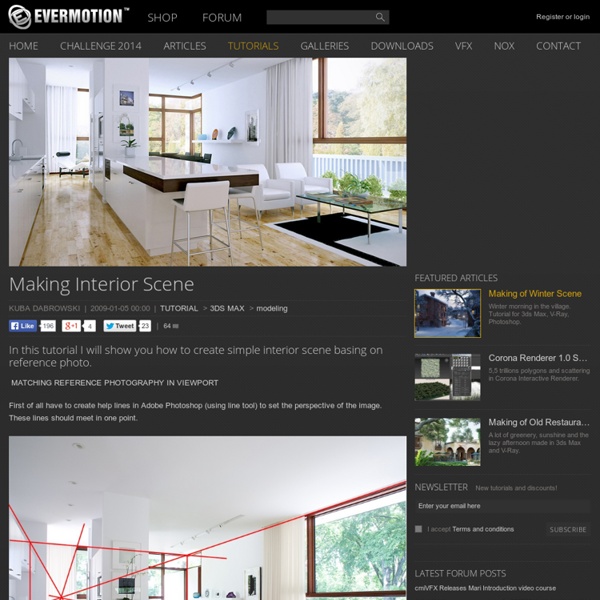
VRay material sub-surface effects VRay material sub-surface effects Many people speak today of things like absorption, translucency, sub-surface scattering. The topic of this tutorial is to give you an idea what are these effects and how to simulate them with VRay. We will deal exclusively with the VRay material although a large part of these effects can be achieved with the VRay map as well. This is the scene that we will work with for the most part of the tutorial (click the image for a larger view). Click here to download the scene. All of the above effects are sub-surface effects - they deal with light passing through the surface of objects into their interior. Refraction The most simple sub-surface light effect is refraction. If we set the index of refraction (IOR) to 1.0 we will get a special case of refraction - transparency, which looks like this: A very important fact to notice about the above picture is that the shadow of the small sphere is not visible, although it falls on the teapot. Absorption (fog) Thickness 0.1
Making-of: Yellow bedroom Article written by Romi Volentino. Hit there, my name is Romi Volentino and I prepared a tutorial for You – Making of my Yellow bedroom. The first step I made were not 3D objects and the scene, but finding the right concept and the main theme. If you have a good idea in your basic concept, it will bring nice and easy way to your workflow. As you know, if you have a look on my tutorial of the Abandoned factory as well, you’ll see some info about my basic concept, sketch workflow ect. So if you are able to describe and follow every single step in your mind, it’s a good preparation for you. This is the workflow I used in my Abandoned factory (As I said, I’m using the same workflow in here). Today I start the scene with the knowledge from the real world, and the main theme is natural interior. Here are some main references I used for my work: The next step is finding an idea and proper image references. My main theme for this artwork is the nature (and it’s elements) combined with minimalism.
Making sense of VRay Settings Recently Ryan Lintott and I went to a VRay training seminar by the man himself Vladimir Koylazo (one of the makers of VRay) who went through a number of facets of VRay including a step by step way of breaking down your render settings into logical steps to get the best combination of quality and speed. I thought this was just too gooder process not to share so have decided to put together the following tutorial taking people through these steps he explained so VRay will hopefully become less complicated, and so you can better critique what is happening within your scenes. The real core of this is every scene is different and has different requirements in terms of detail resolution and Global Illumination. There are many settings posted on the web (I have done a few myself) outlining suitable settings for VRay, and much debate over which setting is best. So here are the steps: In order to break up your scene use the following approach: NOTES on WHOLE PROCESS So what are you looking for?
Free Tutorials This list of free 3ds Max and V-Ray Tutorials is going to be updated as I add more content to the site, so check back from time to time! Latest Tutorial Color Correcting textures directly in 3ds max No need for photoshop :) Marvelous Designer Tutorials Modeling a complete Bedding set in Marvelous Designer Learn how to model pillows, bedsheets and blankets Modeling a Round Cushion Learn how to create an advanced throw pillow in MD 3Ds Max Tutorials Modeling the ONYX Sofa Learn the techniques needed to model this sofa in 3Ds max Modeling the Temporality Chandelier How to model this chandelier with the help of Forest Pro plugin Modeling the Avia Lamp Learn how to model this exquisite lamp by Zaha Hadid Modeling stitching in 3Ds Max Learn 2 methods for good looking stitching Modeling the Mesa table Learn how to model this complex, organic table by Zaha Hadid Rendering Jewellery with VRay Learn how to render good looking jewellery on white with a couple of compositing tricks! Misc Tutorials Leave a Reply
V-ray and HDRi VraySun Je vous le dis tout de suite cette technique n’est pas de moi mais de l’excellent Peter Guthrie. En fait il s’amuse à utiliser le VraySun avec un HDRI en environnement, le tout et c’est la que c’est intéressant, le VraySun est attaché au HDRI et fait tourner la texture avec ! Du coup on a un éclairage d’extérieur parfait, avec le ciel qui se reflète et le tout mis en place en quelques clics. Petit rappel, comme toujours ce tuto est fait avec le Linear WorkFlow. Comme vous devez vous en douter il faut faire tout ca avec une Vray PhysicalCam sinon c’est tout cramé… Le truc maintenant c’est de repérer le soleil. Maintenant que vous avez le soleil, dupliquez votre Frame Buffer et désactivez votre DomeLight. Jouez donc sur le VraySun pour le placer au mieux. Vous pouvez maintenant re-activer votre DomeLight. Et voila, maintenant le moment que vous attendez tous… linker les deux ! Seconde Etape, il faut linker la rotation du dome à la texture. En espérant vous avoir appris quelque chose.
Reading Corner by Alexander Jarek J’ai le plaisir d’accueillir le jeune et talentueux Alexandre Jarek pour un making-of de son projet Reading Corner. J’ai découvert son boulot il y a quelques semaines avec son projet Rear Window. Je m’étais dit que je l’inviterai bien pour un making-of mais j’ai pas eu le temps de lui demander qu’il en publiait deja un en anglais. Donc cette fois c’est la bonne ! Ce travail est le second de mon portfolio internet. C’est un projet personnelle et comme le précédent il m’a permis d’en apprendre un peu plus sur les rendus d’intérieurs. 1Inspirations Pour ce projet je suis partis de zéro. 2Modélisation avec 3ds Max Une fois cette recherche terminée, je passe à l’exécution de plusieurs plans/ élévations sur Autocad. Une fois l’ensemble des murs/ cloisons réalisé je passe au plancher bas et donc au parquet dans ce projet ci. Une fois l’ensemble de mes porteurs, planchers terminés, je passe à la modélisation des huisseries intérieurs, rien de bien compliqué à ce niveau. 4Lumières
How to create a displacement map? - PhotoSculpt creates 3D models and textures from 2 photos Download our software PhotoSculpt Textures and create high resolution displacement maps easily from just two photos Sample Displacement map of a tree barkSample displacement maps and textures. Click to download. Tutorial to create Displacement maps: Apply Multiple Materials to an Object An easy-to-follow, beginner oriented, tutorial that will help you assign multiple, distinct materials to a single object. This can prove to be useful when dealing with large objects, that feature multiple sub-elements. During the course of this article you’ll learn to use the Material ID counter and the Multi/Sub-object material. You’ll be using this technique and the Material ID counter all throughout your 3D career so learn them well. The result you’ll get is nothing fancy in terms of imagery but it’s a perfect demonstration of this technique. 1/4 The object Fire-up 3DS Max, maximize the perspective viewport by pressing alt+w and create a simple box primitive from the Create { }/ Geometry{ } tab. Now while still selected, right click the box and convert the object to an Editable Poly 2/4 Polygon Selection Click the Modify tab {}, click the Polygon icon { } (or hit the “4“ key) and select a single face. 3/4 Material ID’s Click the Create{ Click the Go to Parent button { 4/4 Useful Info:
3ds Max Tutorial | Multi/Sub-Object materials by Ian Ibbotson Introduction A Multi/Sub-Object material is a container for a number of sub-materials. This type of material is used when you need to assign different materials to different parts of an object and is used in infrastructure and environment projects mainly for objects such as benches, tables, lamposts, buildings etc. This tutorial starts with a simple Multi/Sub-Object material containing standard none mapped sub materials. Download Sample Data kf409_files.zip (422kb) module_4_maps.zip (5.2mb) Open kf409_01.max. Top of page Lamp posts Select Lighting amenity 01 and Isolate Selection Go to the Element sub object level and in the viewport select the top of the lamp. Exit out of sub-object mode and open the Material Editor Select a new sample window and press the Material Type button (thie defaults to Standard). Press Set Number and alter to 3 Press the first Sub Material button with ID 1 to access the first sub material. Benches Select Bench 01 and Isolate Selection The Mapped Cube
3ds Max Multiple Materials Caplutta Sogn Benedetg - Making Of - Treddi Introduction The Saint Benedict Chapel, located in Sumvitg, Switzerlad, is the work of Pritzker Prize 2009 Laureate – Architect Peter Zumthor. I have a sane obsession for sacred buildings because I believe that this type of architecture is pure in meaning, concept and function. They are materially, the expression of what happens inside; are the thinking, the faith, the beliefs, sometimes a show of power of their creators. All this put together make a building. Modeling I will only cover the main elements most unique to this project, as the modeling is rather simple in general. I took these following drawings to help me start the modeling of the chapel… I started by creating some planes that I assigned the blueprints on. I also set the ambient color to a random grey and the diffuse and specular to 100% black (3). As you can see below, there´s a lot of difference. After the curved structure was done, I started with the first complex piece that this project has… The Floor. The Ceiling Grays