


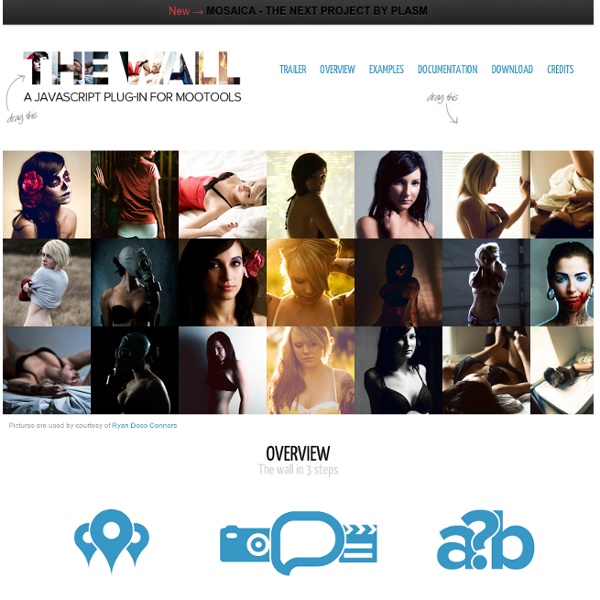
Orbit and Reveal: jQuery Plug-Ins For Image Sliders and Modal Windows - Smashing Magazine Advertisement A visitor comes to your website all giddy to learn more about your product, when suddenly a snazzy slideshow loads with some snap. Impressed, they go to register and are greeted by a most elegant modal window. At this point they are finally overjoyed by the velociraptor that suddenly charges across their screen. They don’t know why but they like it. Crafting a polished and unique experience for your users is becoming ever more critical as the Web gets more overloaded. Today, we are thrilled to introduce two new jQuery plug-ins that were developed exclusively for Smashing Magazine readers to liven up your developer tool belts: Orbit, a new slider; and Reveal, a modal plug-in. Why Create Our Own? Quickly, before diving into the details, some background would be helpful. Flexibility We use these plug-ins for clients, internal projects, our apps and a number of other places. Have a look at a couple of our previous articles: Orbit: jQuery Image Slider The Code Neato Options Using Text
Constraint Validation: Native Client Side Validation for Web Forms Introduction Validating forms has notoriously been a painful development experience. Implementing client side validation in a user friendly, developer friendly, and accessible way is hard. Before HTML5 there was no means of implementing validation natively; therefore, developers have resorted to a variety of JavaScript based solutions. To help ease the burden on developers, HTML5 introduced a concept known as constraint validation - a native means of implementing client side validation on web forms. Yet, despite being available in the latest version of all major browsers, constraint validation is a topic largely relegated to presentations and demos. In this tutorial I will: Present a comprehensive overview of what constraint validation is. What is Constraint Validation? The core of constraint validation is an algorithm browsers run when a form is submitted to determine its validity. As an example take this form with an empty required text input: Try It willValidate validity validationMessage
How to Create a jQuery Image Cropping Plugin from Scratch – Part I Web applications need to provide easy-to-use solutions for uploading and manipulating rich content. This process can create difficulties for some users who have minimal photo editing skills. Cropping is one of the most used photo manipulation techniques, and this step-by-step tutorial will cover the entire development process of an image cropping plug-in for the jQuery JavaScript library. Step 1. Setting Up The Workspace First, we are going to set up our project workspace for this tutorial. Next, you'll need to download the jQuery JavaScript library and place it inside the /resources/js/ folder. Step 2. To test our plug-in, we'll need to attach it to an image. The HTML Open up the index.html file in your favorite text editor and write the following code. There's nothing fancy here: just plain HTML code. The CSS Now edit style.css as shown above. We've customized the aspect of our page by changing the background color and adding some basic styling to the title and image. Step 3. Step 4.
Base64 Online - base64 decode and encode This online sample demonstrates functionality of a base64 property, ByteArray class and Huge asp file upload. You can convert texts using several code pages (using CharSet property) from Unicode string to byte array and then convert the binary data to a Base64 string. The sample uses a special Base64 algorithm written for the ByteArray class. Another online samples (utilities, converting, upload) On-line base64 decoder and encoder - let's you convert text data and files from/to a Base64 string. Supersized 3.2 – Fullscreen Slideshow jQuery Plugin This version of Supersized has themes, direct slide links, dynamic preloading, and an API. Introducing Supersized 3.2 Features Resizes images to fill browser while maintaining image dimension ratioCycles backgrounds via slideshow with transitions and dynamic preloadingCore version is available for those that just want background resizing.Navigation controls with keyboard supportIntegration with Flickr – pull photos by user, set, or groupHead over to the project page for all the details. New in Supersized 3.2 Complete rewrite of the Supersized script.More options, including ability to prevent slides from being cut off.Link directly to slidesAPI lets you call functions directly (eg. play/pause, next, previous, and jump directly to a slide)Theme files are now separate from base files, which will make upgrades much easier. Inspiration / Sites Using Supersized I’ve put together a small sample of Supersized sites that I’ve come across recently. Plans for WordPress Comments and Feedback Google+
La gestion des événements en JavaScript Cet article est une introduction aux notions nécessaires pour bien comprendre et utiliser les événements en JavaScript. JavaScript est un langage événementiel : le développeur a un contrôle limité sur le flux d'exécution du code, qui est déterminé principalement par les interactions avec l'environnement (activation d'un lien, mouvement de la souris, chargement du contenu du document, …). La gestion des événements est un sujet essentiel dans le cadre de ce langage. Le DOM niveau 0, standard de facto hérité de Netscape ; il s'agit de l'interface la plus largement supportée mais aussi la moins puissante. Les concepts présentés dans la suite de l'article sont communs à ces trois familles, sauf indication contraire. L'objet Event Un événement est un changement d'état de l'environnement qui peut être intercepté par le code JavaScript. Ce changement d'état peut être provoqué par l'utilisateur (pression d'une touche, ...), par le document (chargement d'une image, ...), ou même par le développeur.
Automatic Image Montage with jQuery Arranging images in a montage like fashion can be a challenging task when considering certain constraints, like the window size when using fullscreen, the right image number to fill all the available space or also the size of the images in use. With the following script you can automatically create a montage, either for a liquid container or a fixed size container (including fullscreen), with the option to fill all the gaps. View demo Download source Having a white space in the end of the container can, as well, be avoided optionally. Another option that can be useful in some cases is the possibility to only allow that the height of all images will be the height of the smallest image, avoiding that any picture gets pixelated/enlarged. The images used in the demos are by Andrey Yakovlev & Lili Aleeva. The HTML structure Simply put the images that you want to use in the montage into a container with the following class (the ID is used to call the plugin then): Options
175 Awesome jQuery Slider and Effects Roundup Slider are very useful and increasingly popular web page elements used for highlighting important content. By using a jQuery slider plugin, one can create amazing HTML slider effects with fancy animations of content elements like text and images. jQuery takes care of the difficult aspects like browser support and typically when using jQuery plugins it can be done with very little coding effort. This is the reason why jQuery sliders and jQuery banner slideshow scripts have become very popular on most types of websites. The jQuery library has undoubtedly made the life of web developers easier and made it possible for non-experts to do fancy stuff themselves. Because jQuery effects work wonders in our web designs, it makes sense that we take steps to acquire a size-able collection of ready to use plugins in various categories. Advertisement Article Index First some Responsive jQuery sliders for Mobile Friendly Websites! Lush – Content Slider – MORE INFO | DEMO Camera Slider – MORE INFO
Hoverizr – An in depth view of the jQuery plugin As a web designer, from time to time, you may need to make a grayscale image fade into color on mouse over. So the typical solution would be to have each image desaturated to achieve the grayscale effect in Photoshop. Then, you would have to add a few extra divs and image tags to the markup an then add some jQuery magic to fade the images in and out. Or, you could have merged two images into one larger image with double the height and play around with background positioning in the CSS and Javascript files. Lets have a look at the pros and cons of each of those two solutions: Pros: • If you use an image sprite (both images in one file) then you have one less HTTP request for each image. Cons: • You have to manipulate each image separately, which means that the client might not be able to update images with that effect dynamically and it is a time consuming proccess.• If you use two images then you will have many HTTP requests. Enter the canvas element. Now let’s dive in. Hoverizr Part 1.