


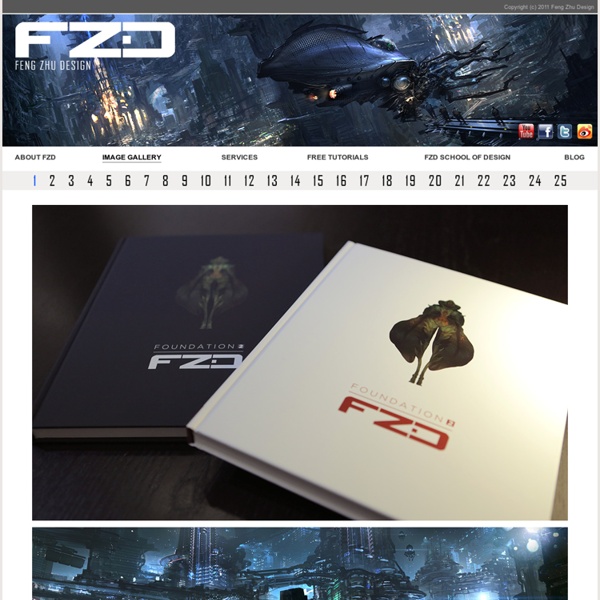
Free All-in-One Graphic Design Starter Kit Graphic design has an amazing community. Comprised of both the vets from the pre-computer era to the newbies who were raised on the internet and computer-editing applications, there is a huge gamut of people sharing their work and expertise online. I know when I was starting out in design, I found tons of inspiration and information from sites like JustCreativeDesign, DesignNewz, and more. If there’s one issue, however, it’s that there’s almost too much great information out there. But for those designers just starting out, or for those designers who are considering getting into design, the amount of information can be a little overwhelming. This “kit” was originally intended to be a zipped file containing all of the links below; however, it clocked in at about half a gigabyte, which I thought most people wouldn’t want to sit and download (plus it would put a strain on our hosting). Software GIMP (Snow Leopard) (Leopard) (Windows) Inkscape (OSX) (Windows) Kompozer (OSX) (Windows) EBooks
The Art of Jeremy Fish When I opened few weeks back a National Geographic, I found an amazing shot of this animal. Because of its appearance and what I read about it next, I decided to make my own “water bear”Water Bear - aka “Tardigrade” - is an amazing micro-animal. One of the real superhero on earth.According to Wikipedia, “Tardigrades can withstand temperatures from just above absolute zero to well above the boiling point of water, pressures about six times greater than those found in the deepest ocean trenches, ionizing radiation at doses hundreds of times higher than the lethal dose for a human, and the vacuum of outer space. The Amazing Art of Tzviatko Kinchev - Draw As A Maniac Tzviatko Kinchev is born in Sofia, Bulgaria and he is an extraordinary talented young man. He is studing in The National Academy of Arts and also working for Haemimont Games as an 2D artist. Check out his works and how he uses a great colorful palette of warm colors. Chek him at facebook Enjoy The Gallery These are definitely masterpieces that would appreciate with time. Hi! How do I view and purchase prints? Ana, Bob, I purchased original prints directly from the painter, from his FB profile so beautiful Beautiful work. amazing! i think the way you use light and composition is amazing. i really do love your work. you (i mean your art) is one of the things i am gonna study . thanks! Mesmerizing! your art work is very amazing i need some more of your art for my inspiration I like too yours does touch me me , really. Help us grow and remove all ads Leave a Reply
Explosions of Color from a Chinese Artist Hua Tunan is a rising artist in China. Combining the traditional elements of Chinese art and culture with a modern twist, Hua brings about beautiful explosions on the canvas. Based out of Foshan, Hua (also known as 画图男) does performance and street art in addition to his paintings. His work has gathered the attention of companies such as Volvo, who flew him out to Zurich to do graffiti art on one of their blank cars for a performance. As his art continues to stimulate viewers, we at Visual News will keep an eye on him and his work at Chinese creative agency NeochaEDGE. To see more of Hua Tunan’s works click here. ↬ neochaEDGE
Greg "Craola" Simkins Greg Simkins was born in 1975 in Torrance California, just south of Los Angeles. He grew up with a menagerie of animals including a number of rabbits, which often emerge in his paintings. He began drawing at the early age of three and was inspired by various cartoons and books. Some standout books that still find their way into his art are Watership Down by Richard Adams, The Chronicles of Narnia by C.S. Lewis and The Phantom Tollbooth by Norton Juster. Simkins’ art continued to progress to the age of 18, when he started doing graffiti under the name “CRAOLA”. After receiving his Bachelor’s Degree in Studio Art from California State University of Long Beach in 1999, Simkins worked as an Illustrator for various clothing companies. Check him at www.imscared.com The Usual Five What inspires you? When I look at my beginnings and my similar interests now. What made you the artist, you are today? Hours and hours of work and research into what makes shapes and forms look interesting.
Gerald Parel Art Mess External Tip - 10 Advanced Photoshop Tutorials You Should See In this category we want to give you an advice to other great sites, where you can get a lot of very useful information, inspirations and materials. Here I collected 10 great Photoshop tutorials, which can help you to expand your skills. Create a Devastating Tidal Wave in Photoshop Create Quick Particle Effect on Photo via Custom Brush Options in Photoshop Create a Surreal Upside Down Mountain Painting in Photoshop Business Man – Awesome Black & White Tutorial Create A Human/Robot Hybrid In Photoshop Create a Vintage Memorabilia Poster Design a Awesome Supernatural Dark Scene with Fiery Effect in Photoshop How to Create Cityscape Concept Art Create a Water Girl Photo Manipulation Mixing with Splatter Brushes in Photoshop Create a Nebula Cosmolady in Photoshop – Tutorial
Le Blog du Gunt Keys To Better, Faster Photoshop Work: 30+ Time-Saving Photoshop Keyboard Shortcuts Photoshop is the tool of choice for a wide variety of creative professionals. Web designers use it to mock up their sites before slicing and coding them, photographers and image retouching specialists use it to enhance and improve photos, and graphic designers use it to create work for print and other mediums. Usually, all of these professions are paid an hourly rate, especially if they are freelancers. This makes time efficiency important for all Photoshop users, regardless of profession. One easy way to save time is to use keyboard shortcuts instead of flipping through dozens of different menus. ⌘/Ctrl + alt/option+ I brings up the Image Size dialog box, where you can control resolution, image size in pixels, inches, etc. ⌘/Ctrl + alt/option+ C brings up your canvas size, so you can add more to your canvas (or take some away) without having to create a new document and move everything over. ⌘/Ctrl + I inverts your image. Before: After: ⌘/Ctrl + shift + I inverts your selection. Conclusion