


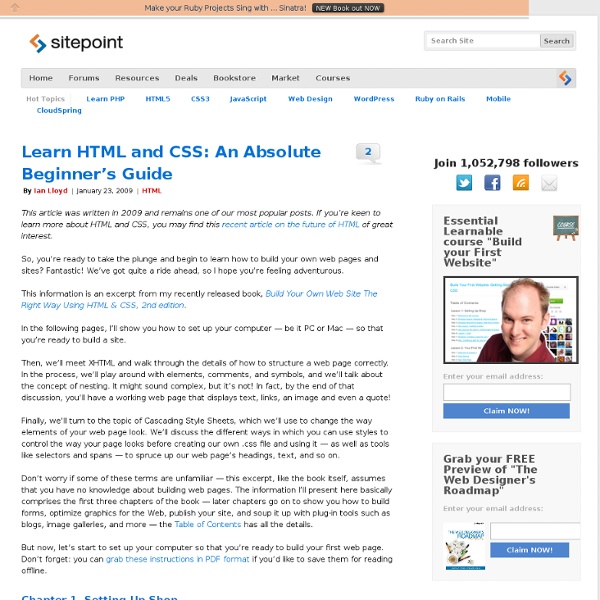
w3schools: HTML Tutorial The Web Standards Project HTML Tutorial Hello. My name is Joe and I'm going to give you a few simple lessons on how to make a Web Page. I must warn you though, this is for "all wet behinda ears" Newbies. If you're at all experienced at this sort of thing, you'll probably find this tutorial a bit of a yawner. You'll be happy to learn that it's really pretty simple. Let's get started. Another tool you'll need is a web browser to view your web pages. If you use a service such as AOL or MSN your browser is whatever you use to browse web pages. Speaking of which, if you're using an online service such as AOL, MSN etc, you can still easily make a web page using these tutorials. With that out of the way I can say with confidence that you are less than 5 minutes away from making your first web page!
Hackasaurus Look ahead Learn all about Firefox OS » Welcome to Webmaker! That username is taken You must choose a username Invalid username. You must agree to our terms and conditions. X-Ray Goggles Remix and share web pages instantly Activate X-Ray Goggles See how Goggles work by swapping an image Copy this image URL (highlight the text below, right-click, then copy the link) The URL you just copied links to a new image! Share your remix When you're ready to share your remixed page, click the Publish button or press P on your keyboard. Help If you need help, make sure the X-Ray Goggles are activated, then press H on your keyboard. Remix any webpage! You can take X-Ray Goggles with you anywhere on the web: Make sure your web browser's bookmarks bar is enabled. Now visit any website on the internet.
Web Development 101 – The Basics Editor’s note: This is part 1 of a guest post by Bryan J. Brown. Part 2 will be posted on July 30. If you’ve been paying attention to the librarian blog scene at all, you’re probably familiar with the infamous “Should librarians learn to code?” debate. Maybe “debate” isn’t the best way to describe it; it’s more like a dead horse that bloggers give a few extra whacks to every couple of months. I can certainly understand why some people wouldn’t want to learn to code, it looks pretty scary from the outside. Baby Steps Enough already with this propaganda, you get my point: code good, fear bad. Writing HTML and CSS is definitely “coding”, but it doesn’t have the complex logical skills of true “programming” (although it will teach you some basic skills that will come in handy later if you end up doing some real “programming”, like how to use a text editor or connect to a server). Be sure to read part 2 of this post, Beyond the Basics, next Tuesday, July 30. Like this: Like Loading...
Introduction Welcome to Tizag.com's HTML Tutorial! Here you will learn the basics of HyperText Markup Language (HTML), so that you may design your own web pages like the one you are viewing right now! HTML is not a programming language, but rather a markup language. If you are new to HTML and haven't read through our Beginner's Tutorial, please take a few minutes to complete that tutorial before moving on. Creating an HTML document is easy. HTML hasn't been around for many years. Here are some important facts about why web pages are so useful! They are a low-cost and easy way to spread information to a large audience. Throughout this tutorial, we will be using several terms that are unique to HTML. Tag - Used to tag or "mark-up" pieces of text. For now, just understand that a tag a piece of code that acts as a label that a web browser interprets, an element is a complete tag with an opening and closing tag, and an attribute is a property value that customizes or modifies an HTML element.
Smashing Coding Advertisement Howdy, folks! Welcome to the new incarnation of Smashing Magazine’s Q&A. It’s going to work like this: you send in questions you have about CSS, and at least once a month we’ll pick out the best questions and answer them so that everyone can benefit from the exchange. Your question could be about a very specific problem you are having, or it could be a question about philosophical approach. We’ve done a bit of this before with a wider scope, so if you enjoy reading the Q&A, check out my author archive for more of them. Box Sizing Question from Brad Frost: What are your thoughts on Paul Irish’s idea to apply box-sizing: border-box to every element on the page? An armchair critic of this technique would whine about the performance of the universal selector (*). For the record, the complete and recommended syntax is this: With this, you essentially get perfect browser support in everything — even the vast majority of mobile Webkits. CSS Sprites Workflow Question from Matt Banks:
What is HTML? What are CSS, JavaScript, PHP and Perl? Do I Need to Learn Them to Create a Website? Do I Need to Learn Them to Create a Website? by Christopher Heng, thesitewizard.com I'm sometimes asked by visitors thinking of starting their own website what terms like "HTML", "CSS", "JavaScript", "PHP" and "Perl" mean. Or, on occasion, their questions on some other topic show that they have misunderstood the meaning of these words. This article explains the terms and discusses what knowledge is actually necessary for creating a website. What is HTML? When you write a normal document using a word processor like Microsoft Word/Office, your text is saved in a file with a special format. In the same way, web pages are simply strings of words put in a special format that web browsers are able to display. This is an example paragraph to illustrate what HTML is, for the purpose of explaining common terms like HTML, JavaScript and PHP. If you were to peek into the raw code for the above words, you will see the following: Do I Need to Learn HTML to Start My Own Website? What is CSS?
Mozilla Developer Network: HTML HTML (HyperText Markup Language) is the most basic building block of the Web. It defines the meaning and structure of web content. Other technologies besides HTML are generally used to describe a web page's appearance/presentation (CSS) or functionality/behavior (JavaScript). "Hypertext" refers to links that connect web pages to one another, either within a single website or between websites. Links are a fundamental aspect of the Web. HTML uses "markup" to annotate text, images, and other content for display in a Web browser. An HTML element is set off from other text in a document by "tags", which consist of the element name surrounded by "<" and ">". The articles below can help you learn more about HTML.
Starting with HTML + CSS This short tutorial is meant for people who want to start using CSS and have never written a CSS style sheet before. It does not explain much of CSS. It just explains how to create an HTML file, a CSS file and how to make them work together. After that, you can read any of a number of other tutorials to add more features to the HTML and CSS files. Or you can switch to using a dedicated HTML or CSS editor, that helps you set up complex sites. At the end of the tutorial, you will have made an HTML file that looks like this: The resulting HTML page, with colors and layout, all done with CSS. Note that I don't claim that this is beautiful ☺ Sections that look like this are optional. Step 1: writing the HTML For this tutorial, I suggest you use only the very simplest of tools. Don't use a wordprocessor, such as Microsoft Word or OpenOffice. Step 1 is to open your text editor (Notepad, TextEdit, KEdit, or whatever is your favorite), start with an empty window and type the following: <! <!
Head First HTML and CSS, 2nd edition Full code and resources download (17.68 MB, zip file) To download, right click on the link and choose "Save linked file as..." and save the file on computer in a folder named "HFHTMLCSS" (or another name of your choosing). To unzip: Macintosh computers should automatically unzip these files into the folder you created above. If not, then you can use a program like Stuffit or The Unarchiver. On Windows, if your version of Windows does not automatically unzip, try saving the file (in a folder, as above), and then right clicking on the file and choosing "Extract all files". You can then select a destination for unzipping the files to (you can choose the same folder you're already in). You can also download all code from the Head First HTML repo on github. A list of hosting providers in case you want to set up your own web site: Hosting Providers.
HTML Help and Tutorial for Kids How does a Web page work? Well, the odds are you're sitting at your computer looking at this Web page through a browser. Most likely you're using a browser called Microsoft Internet Explorer, Google Chrome, Opera, Firefox, or Safari. A browser is a computer software program that can take you to different places on the Web by typing in the URL of a Web page and clicking "go" or "enter" on your keyboard. A browser also looks at the HTML tags on a site and translates those tags into what you're looking at now, a Web site. It doesn't matter which browser you use, as long as you're happy with it. What is HTML? What is a URL? What do I need to get started? Editor: an editor is basically just a place to type in your HTML code so that you can send the file to your Web host.
easier to use by librarysunset Jul 25