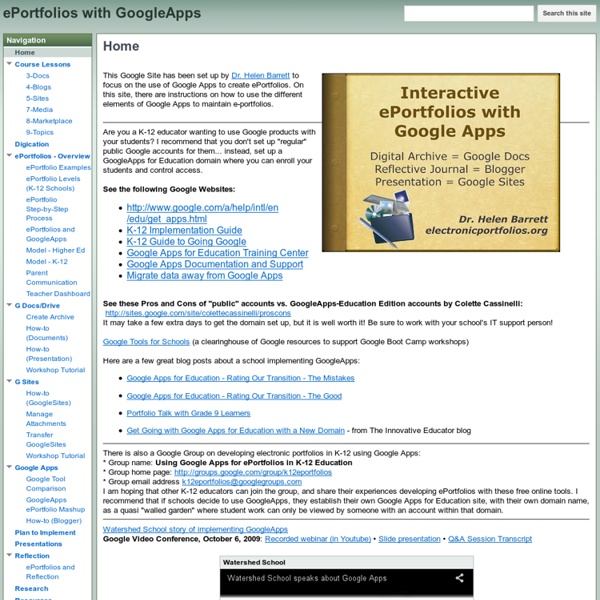Using Google Apps for Education to Create Digital Portfolios from Avra Robinson
This post first appeared on Daily Genius. Google Apps for Education is a wonderful, collaborative program that allows students to create, collect, and curate artifacts of learning. While there is a wide variety of programs that can be used to create digital portfolios, here are four ways that the GAFE suite of programs can facilitate digital portfolio creation. What do we mean by Digital Portfolio? A digital portfolio is a collection of artifacts of learning that demonstrate growth, acquisition of skills or knowledge, and student creativity over time. Too often, the focus lies more on gathering lots of content in a single location and publishing to the web. Collect First, students and teachers need to collect artifacts that demonstrate student learning. Curate Through the digital portfolio creation process, students and teachers need to make decisions about which artifacts they will include in their portfolios. Does this artifact demonstrate growth? Reflect Publish Shared Folder Google Slides
5 Tips to Getting Started with ePortfolios
Watch out standardized testing. ePortfolios are making a comeback. Finally! Want to join the fun where students get to show what they know with authentic work highlighting their best pieces at certain points in time? Great! This roundup will help you get started. 1) Choose a platform 2) Find resources to support this work 3) Understand the process and productSilvia Tolisano took a look at Barrett’s work and noticed that she explains it is a combination of process and product. Tolisano also put together this great visual based on the Portfolio Prompts from tech coach and former elementary school teacher Chrissy Hellyer. 4) Know what makes portfolios powerful 5) Know the difference Tolisano put together a side by side comparison of traditional learning assessment and portfolio assessment. Which do you think tells a better picture of learning? Disclaimer: The information shared here is strictly that of the author and does not reflect the opinions or endorsement of her employer.
Creating Digital Portfolios with Google Sites – ISTE 2017 – Shawn Beard – The TechyCoach
This week I had the pleasure of attending ISTE 2017. More on that later, including some great new tools I found! But while there I presented a 1-in-3 Session on Digital Portfolios. Basically, I had 3 minutes to talk about my topic. Specifically, I talked about the use of Google Sites in creating Digital Portfolios so that students have an archive of academic work, artifacts, videos, and skills. This not only allows students to create a place to house their body of work that they can share with college recruiters, but creating a portfolio also: Promotes Digital LiteracyFosters literacy and communication skillsTeaches digital citizenship Here is a video of my presentation, along with the slides if you are interested. Like this: Like Loading... Related ePortfolios & Projects with Google Sites Recently a question was posted in the "Ask the Techy Coach" page regarding Google Sites and Google Classroom. In "#edsandite" Common core, digital natives, and fear In "TechyCoach" In "addons"
3 Tools for Creating Digital Portfolios
A digital portfolio is a collection of artifacts of learning that demonstrates growth, acquisition of skills or knowledge, and student creativity over time. As a mother, I knew I wanted to save these items so we could enjoy the memories, but as a teacher I was thrilled to discover the pride and joy my daughter felt as she reflected on her learning experiences. I realized that a digital portfolio could be more than simply a collection of things—it could be a vehicle for reflection and an opportunity for creating a sense of pride in students. Years later, I enjoy helping teachers across the country discover new ways to create digital portfolios with their students. G Suite for Education Google’s suite of education tools has great potential for creating digital portfolios. A Google Doc provides an opportunity for students to write and reflect on each artifact of their learning. Google Slides can also be an ideal way to combine artifacts. Seesaw Book Creator
Sons of Technology: eBinders: A Place for Collection, Reflection and Recollection
A little more than a year ago I began to focus on a single question: “Why haven’t more teachers began to look into utilizing their student’s devices as a portfolio of work?” Please notice I say “more” teachers, as I know there are many amazing teachers who have created or dabble in the eBinder experiment. The question began egging me on the more and more due to my particular subject, Science. Now as I began to become vocal about a digital ISN, many people began to take offence to my line of questioning. As I started my eBinder experiment I focused on one singular question “What is the purpose of any binder?” I believe one central theme of any binder is the incorporation of storytelling. Regardless of the structure, each post in the binder must reflect a single activity or task. You may be wondering what constitutes a Learning Artifact, please see below: (A SlideSnap is a great way for students to create a learning artifact in an easy to use template, get the template HERE)