


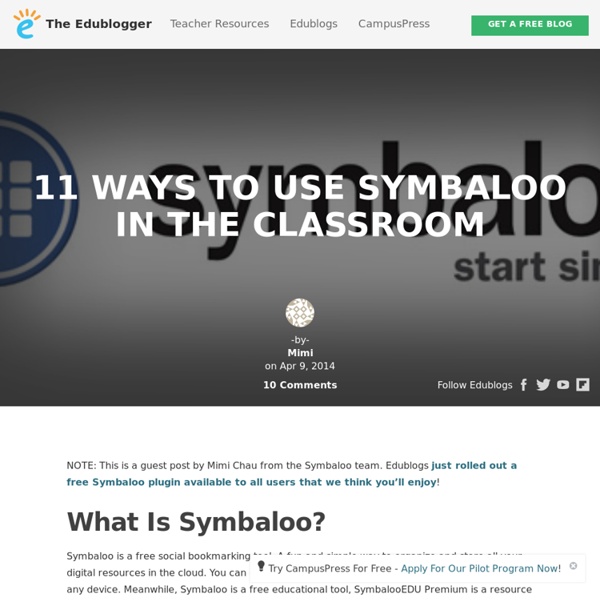
Everything Teachers Need to Know about Remind101 April 18, 2014Remind101 is a great web tool that provides teachers with a way to safely text message students and stay in touch with parents. You can send your Remind101 messages from your computer or phone. Remind101 apps for iPad, iPhone and Android are now available. One of the best things I like about this tool is the unanimity feature. There are 3 simple steps to use Remind 101 : Create a class, share a code, and send messages. Here is how it works: Each class you create is assigned a unique code which is what students and parents use to sign up for your notifications.To sign up, they need to send Remind101 a text message with their unique code The good thing about Remind101 is that it works on any phone and it does not have to be a smartphone. Some of the features that Remind101 provides for teachers include: You can schedule your messages to be sent laterRemind101 is safe because students are identified by name not number. 1- What is Remind101
7 Brilliant Ways to use Edmodo that will Blow. Your. Mind. Ok, maybe we’re exaggerating. But they are pretty fun ideas:) Following are unique ways to use Edmodo that go beyond the basic features. Science Fair Exhibition Hall: Create a “Science Fair” group and send everyone in the school the group code so they can view powerpoint, glogster, video summaries of student science projects. Post your own unique ways that you’ve used Edmodo in the comments, then send an email with your contact info and shirt size* to betsy@edmodo.com and we’ll send you an Edmodo T-shirt! Wikispaces | Getting Started Sign Up (Without Invitation) On our landing page, click on the button that pertains to your needs Click on if you are a teacher or a st... Sign Up (With Invitation) Sign Up with Email Invitation To sign up with an email invitation, click on the link in the email, and then... Joining a Wiki Overview After you’ve created a Wikispaces user account, you have the option to join a wiki. Most wikis are ... Creating a Wiki During Sign Up While signing up with a new account, choose Yes under the Make a Wiki option.
20 Ways to Use Edmodo (Teacher) – Edmodo Help Center 1. Assessments Utilize the Edmodo quiz builder or poll feature to assess students’ learning during or after a unit of study. 2. Help students understand key historical and literacy events by reenacting them through role playing activities in Edmodo. 3.Peer Reviews & Critiques Place students in small groups and have them post their work to their group for peer review and feedback. 4. Enable students to tap into individualism and build self-esteem by sharing their writing projects with each other in Edmodo. 5. Enforce online etiquette guidelines for students when using Edmodo to help them build digital citizenship skills. 6. Encourage students to practice their language skills, as well as spelling and grammar, through conversations in Edmodo. 7. Organize a book group in Edmodo to encourage students to read and discuss novels with each other. 8. 9. Give students the opportunity to learn about other world cultures by connecting your classroom with classrooms around the globe via an Edmodo group.
60 Smarter Ways To Use Google Classroom 60 Smarter Ways To Use Google Classroom by Terry Heick Google Classroom is quietly becoming the most powerful tool in education technology. It may lack the visual appeal of iPads, or the student credibility of a BYOD program. It may not be as forward-thinking as we’d like here at TeachThought, but Google Classroom excels in providing solutions for a broad swath of teachers who have a variety of expertise and comfort level with education technology. It also uses Google’s familiar template that many teachers have used for years. So below are (at least) 60 thing you can do with Google Classroom. 60 Smarter Ways To Use Google Classroom Creating a Classroom Website using Weebly - The Brown Bag Teacher Connecting families to the classroom and giving them the tools to work with students at home is a huge part of our jobs as teachers. Although I use many modes of parent communication (you can read about them in this blog post), I love having a ‘landing’ where families always have access to the information they need. Emails bounce back, texts are sometimes erased, and paper newsletters reside in a mystical land of lost home/school folders…do you feel me? My classroom Weebly site is always available and contains all of our must-know classroom information – dates, newsletters, photos, videos, and learning resources. Weebly is a free and SIMPLE blogging platform. Using the blue menu at the top of the screen (seen below), you can also create and organize your web-site pages. When families go to our website, they arrive at our Home landing page. On our Home page, I typically link 2 blog posts or photo albums that have been recently added. Now, for the individual pages on our class website.
How to Use Edmodo in the Classroom Edmodo, also known as “Facebook for school,” is the premier social media and learning platform for teachers and students alike. Founded in 2008, the site has since gained over 20 million users. The K-12 social media network continues to grow and is now available in six languages, including Spanish, German and Greek. The platform’s app equivalent brings portability into the equation, which means educators, students and even parents can always access Edmodo when they need it. How Teachers Can Use It With Edmodo, teachers can truly bring the classroom online. Users also have unlimited options in terms of sharing digital content. Communities allow teachers to browse subjects in order to find and share information within a broad stream of content and conversations related to that topic. The platform offers numerous organizational features for teachers, even offering an option for users to print out rosters for substitutes. How Administrators Can Use It How Students Can Use It
How to Use Piktochart in the Classroom: A Complete Guide - Blog - TrainLion So we are in the middle of the school term and things look a bit rusty. Mathew has been chewing on the pencil, Stacy is still daydreaming about the sycamore tree, and Rick has not stopped copying religiously from the board. And you have been wading through swamps of paper, swimming with the sharks and looking out for land. Doesn’t paint a pretty classroom picture, does it? How about ushering in a sprinkle of pizzazz to spruce it all up? It isn’t easy as it sounds. One word: visuals. If you come to think of it, visuals are everywhere. The human brain is incapable of sitting still for hours on end, deriving valuable lessons from the monotony of big blocks of text. So, the visual wave has triumphed. A picture speaks a thousand words, and Piktochart is one of the best media. What is Piktochart? Piktochart is an online tool that allows users to create a visual representation of data easily. Still looking for a reason? Hear it from a Teacher: Donna’s Experience With Piktochart It’s simple. Step 1.
10 Ways of using Socrative – Learning Inspired Socrative is an essential app for any teacher. It is as simplistic as it is useful. This web-based app is a great tool for assessment, quizzing and engaging children in learning activities. Socrative enables teachers to create bespoke questioning activities that connect to multiple iPads. 1) Bespoke Quizzing The most obvious way of using Socrative is to create customised quiz’s for your class. 2) Multiplication Tests / Spelling Tests A less obvious way to use the quizzing nature of the app is through the ‘short answer’ questioning option. 3) Timed mental maths The app allows you to present and run your tests in a number of different ways. 4) Competitive Quizzes As I have eluded to previously, you can present your questions in four different ways. You can simply engage the children in a quiz that they take part in as individuals. 5) Exit Tickets Another great way of presenting your questions is through the ‘Exit Ticket’ activity. 6) Self Assessment assessment practices in the classroom.
Using Timetoast to Create Interactive Timelines | Incorporating Technology into the Everyday Classroom Name of Tool: Timetoast URL: Type of Tool: productivity tool Description: Timetoast is a free Web 2.0 tool which allows its users to create interactive timelines online! What do you need to know to use this tool? What resources do you need? How to use the tool: First the user must go to and click on the orange “Sign Up” button in the middle of the page. Possible uses for this tool: An obvious use of this tool would be to create a timeline of events from a particular time period, or war in order to use as an instructional aide in class. Now this tool has infinitely usefulness in a history class, however this tool can be incorporated into other content areas. Advantages: Disadvantages: users can not create timelines in the BC erarequires an email address and email confirmation to register for the tool, and most school districts don’t allow students to access their personal email accounts from school Like this: Like Loading...
12 Ways to Use Kahoot! in Your Classroom If you haven’t heard of Kahoot! yet, you’ve got to check it out! The teachers on our We Are Teacher HELPLINE! Beth, we’ve got you covered. After you’ve created an account, launch a game and then have students input the unique pin at kahoot.it. 2. 3. ... 4. 5. 9. 10. On the flip side, you could also do this as a pre-assessment, piquing students’ interests and gauging what they already know about the topic by asking questions before teaching the material. 11. 12.
Getting Started with EDPuzzle Make any video your lesson Teacher Account Creation It's time to sign-up for an exciting online interactive video program: EDpuzzle. Once you get there, click on: Sign-UpStudentLogin with your Google, Edmodo account or GCS username and e-mail.Once you create your account, ask your PLEF for our school group code.Watch the assigned video and answer the questions.Logout and open a different web browser. Using EDpuzzle in the Classroom Most videos on EDPuzzle are currently blocked on the tablet, but here are a few ways to utilize this tool in your classroom: Use as review last night's flipped homework via whole class instructionUse as a whole class assessmentUse with Classroom Performance Systems in lieu of tablets or student PCs to respondLogin to a computer with GCS teacher credentials and use it as a centerEnable your students to find the proper video and use EDpuzzle editing tools. How Teachers Use EDpuzzle Student Account Creation