


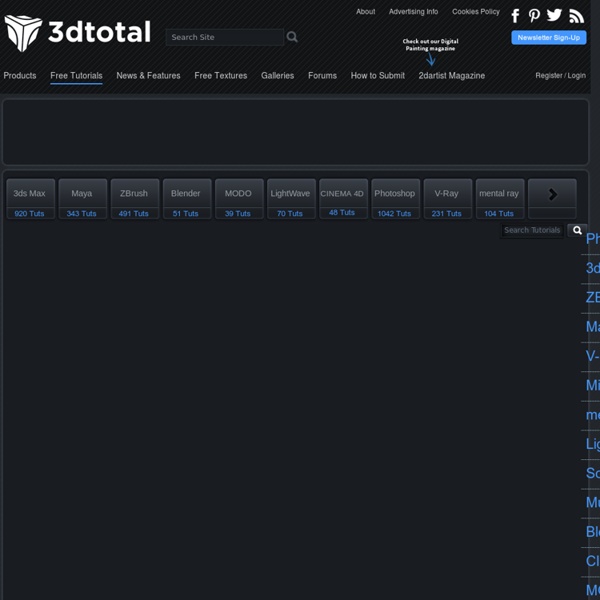
Tutorial :: VRay Render Settings for Interior Visualisation An advanced guide to the interior rendering of still images within Chaos Group Vray and Autodesk 3ds Max. Most will argue that there are no “universal settings” for Vray and I tend to agree. But there are steps you can take in order to get close to what you need for the majority of interior visualisation. There are many other guides out there that offer similar and different approaches to Vray rendering but I have found some techniques to be somewhat confusing and hard to follow. Before I start, I would like to point out that I will be using a linear workflow with a gamma 2.2 setup within 3ds Max and Vray. I also use the Vray physical camera, information on how to set the camera up correctly can be found here. Please click on any of the links at the top of the page to jump to a specific section within this post. In the Vray Render Setup go to Vray frame buffer and tick enable built-in frame buffer and leave the other settings as they are. You can also turn displacement off (Optional).
Graphismologie Tutorial: Displacement Water- Photoshopcontest.com By: aliased Creating a realistic water surface in Photoshop is quite a challenge because it is the distorted reflection of the surroundings that makes the water look liquid. The displace filter is an excellent tool for making this distortion. The displace filter "shifts pixels" in an image according to the brightness values of a displacement map. You can use any .psd file as a displacement map (if saved with "Maximize compatibility"). Displace uses the first and the second channels of this .psd file for horizontal and vertical displacement respectively. The following tutorial shows how to create a relatively simple displacement map and how to create a water surface with it. « all photoshop tutorials
Tutorial :: Autodesk 3ds Max and Vray Camera Matching – Part Two In part two we will be looking at how to light the scene once you have camera matched it to a photo, commonly known as a back plate. In case you haven’t read the first part of the tutorial, you can view it here. Please note this tutorial will not cover materials. The materials have already been created and applied. To correctly illuminate the scene, a HDR image will be used as a light source as well as a reflection. On this occasion I have considered an alternative method for creating a HDR image. The purpose of the lens is to capture a full 360° spherical panoramic image that can be mapped as a spherical environment inside Autodesk 3ds Max. For best results you should mount the iPhone on to a tripod to keep the camera steady and in the same location. HDR images are commonly created from RAW files, each holding different exposure information. Once you have downloaded your spherical panoramic image from your Pixeet album, open it in Adobe Photoshop. Img01.png = -2EV Img02.png = -1EV
French School of CG Tutorials - Rendering in Photoshop Introduction During sketch development I find that I understand what I would like to 'sculpture' in my design from the section lines I draw as a base, as well as from 'leaving out' areas. However, if you want this to come across to the people making the decisions, you need something that stands out and jumps off the wall in a presentation. Traditionally I would create presentation sketches by using the base sketch as an underlay, over which I would then draw the clean lines, and would put some marker and pastel on it to to express the 3D form. However, if you did this quickly, it would look too sketchy, and if you did it properly it would actually become an elaborate rendering and be quite time consuming. The following pages show a step-by-step process for quickly creating a presentation rendering...
Tutorial :: Autodesk 3ds Max and Vray Camera Matching – Part One Placing a 3d render within an existing photo is a process that I am frequently asked to do for clients. Usually this is referred to as camera matching or as an in situ render. If completed correctly, the end result can give a realistic interpretation of the project. This is the first of two tutorials, giving an in depth explanation of how to set up the viewport background and match the perspective of a photo. The second part will explain the lighting techniques used to render the car as realistically as possible and match it to the environment of the photo. When taking the photo, you must include a reference object that you can refer to within 3ds Max. It is also important to know the size of the reference object because you will need to recreate this inside 3ds Max. The size of the box really depends on the scene you are creating. In this step it is important to make sure your render output matches your photo size. Finally turn on show safe frames by right clicking your viewport setup.
Stitch Meshes - Cem Yuksel A knitted sweater dress for a sheep with Ridged Feather pattern, prepared using our knitted garment modeling system. The sheep character and the input mesh of the garment is modeled by Rune Spaans. Abstract Recent yarn-based simulation techniques permit realistic and efficient dynamic simulation of knitted clothing, but producing the required yarn-level models remains a challenge. See also the Project Page at Cornell University. Images Stages of our knitted garment modeling system: (a) We begin our interactive modeling process with a polygonal mesh that specifies the global shape of the cloth model; (b) using this polygonal mesh we produce a high-resolution \emph{stitch mesh} that serves as a canvas-like abstraction of the yarn model; (c) then, we specify the desired knitting pattern over the stitch mesh's surface. Knitted dresses with two different stitch mesh layouts and knitting patterns. Knitted glove with a Ribbing pattern formed by alternating knit and purl stitches. Videos
Tutorial Lounge | Learn step by step! Making Of 'Apartment' by LeFX The purpose of this project was to show how we would approach the interior visualization of an apartment. To make the whole thing more challenging and interesting, we tried to show different periods of the day so that we could experiment with the reaction of the materials to the different lighting situations. The most time-consuming part was the post-production, because it was primarily in that time when we decided on the final style for the visualization. In the end we settled on yellow/orange colors for the lights and the ground as it contrasted well with the blue wall and green vegetation. Right from the beginning it was important to get a real sense of the layout and dimensions; therefore we remained in constant contact with a friendly architect, Bernhard Ortlieb, for the whole duration of the project. This overview covers every stage in the process, including modeling, lighting setup, materials, rendering and post-production. Modeling - Apartment Details Fig. 01 Light Setup Fig. 02