


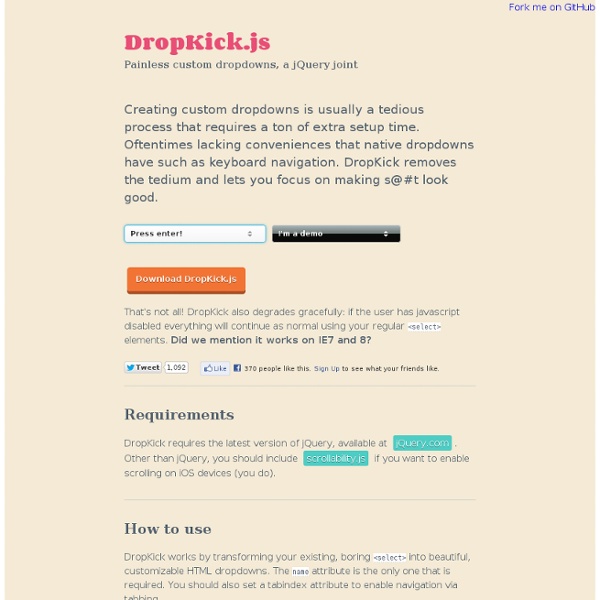
trepmag/jrac - GitHub Chosen - a JavaScript plugin for jQuery and Prototype - makes select boxes better Chosen is a jQuery plugin that makes long, unwieldy select boxes much more user-friendly. Downloads Project Source Contribute Standard Select Turns This Into This Multiple Select <optgroup> Support Single Select with Groups Multiple Select with Groups Selected and Disabled Support Chosen automatically highlights selected options and removes disabled options. Single Select Multiple Select Hide Search on Single Select The disable_search_threshold option can be specified to hide the search input on single selects if there are n or fewer options. Default Text Support Chosen automatically sets the default field text ("Choose a country...") by reading the select element's data-placeholder value. Note: on single selects, the first element is assumed to be selected by the browser. No Results Text Support Setting the "No results" search text is as easy as passing an option when you create Chosen: Limit Selected Options in Multiselect You can easily limit how many options the user can select: Right-to-Left Support
Git changes the game of distributed Web development Version control systems (VCSs) provide a mechanism for applying and managing changes to sets of files in a project and are commonly used in team-oriented software, documentation, and other online development projects. VCSs are just as critical to development projects as system backups, as they enable multiple users to submit changes to the same files or project without one developer's changes accidentally overwriting another's. Even if Linus Torvalds hadn't developed the Linux® operating system kernel, he might be just as famous for having created the Git VCS. Projects as complex as Linux are the ultimate system test for a VCS, so it's no surprise that Git has quickly evolved into a stable, powerful, and flexible system. Linux and UNIX® systems are knee-deep in VCSs, ranging from dinosaurs such as the Revision Control System (RCS) and the Concurrent Versions System (CVS) to more modern systems such as Subversion, Mercurial, Bazaar, Arch, and Darcs. Git: more than just a VCS Back to top
Cloud Zoom Jquery Copyright © 1999-2012 GoDaddy.com, LLC. All rights reserved. *One FREE .COM, .CO, .NET or .ORG with purchase of a new 12-, 24- or 36-month website builder plan. Plus ICANN fee of $0.18 per domain name per year. You must add the domain name into your cart before purchase, and you must select a domain term length equal to or less than the term length of your website builder plan to qualify for the free domain offer. If you purchase a domain name for a term longer than the term of the website builder plan, you will be charged for the additional registration term at the then-current rate. + New .COMs $7.99/yr plus 18 cents/yr ICANN fee.
mathiasbynens/jquery-placeholder - GitHub HoverAccordion jQuery Plugin A long while back, I created a small jQuery Plugin called "HoverAccordion" - basically your ordinary accordion, but with a twist: users don't have to click to open one item, they just move the mouse over it. In the touch era this seems out of date, and it is, but since the script appears in a number Accordion Halls of Fame (yes, those exist), I decided to include it here. Yet Another Accordion Script I actually made the plugin to serve as a menu, but it could also work as a regular accordion for displaying different types of content within a page. It was important to me to require as little customization of the list code in order for the plugin to work, i.e. I didn't want to have to manually add classes etc. to header or active elements, as the structure of the list already contains all the information needed. Download HoverAccordion Script and Example Code (.zip) Usage: This plugin requires an unordered list with two levels. $(document).ready(function(){ $('#identifier).hoverAccordion(); });
Auto-detecting Credit Card Type There was a time when people thought the internet required a completely different payment method than the real world. After a very short period of time, everyone came to realize that credit cards were actually quite well-suited to the web, and so the credit card form was born. You’ve probably seen such form frequently and always with the same fields: Your nameCredit card typeCredit card numberExpiration date Recently, I’ve come across several sites who have done away with the credit card type field. Amazon waits until the entire credit card number is entered and then displays an icon representing the credit card type. GitHub updates the interface a bit faster, waiting until it has enough information to figure out the credit card type. This credit card type detection is a nice addition to the standard payment form because it frees up the user from entering what is actually redundant information. What’s in a Credit Card Number? Issuer Identification Number (IIN). Detecting Credit Card Type
jQuery convertion: Garagedoor effect using Javascript Today I finally found the courage to go and try jQuery. After getting some people say: “You should use jQuery instead of scriptaculous.” I began thinking. What is the reason I choose script.aculo.us again? Must have been something I read in that time. Anyway, today I found the time to look at jQuery a bit and thought: Let’s convert my very first posted script to jQuery! After 5 minutes of reading about selectors in jQuery and 15 minutes of coding it was born. For all the jQuery lovers: Here is the Garage Door effect. Download jQuery Garage Door zip-archive Example Open the jQuery Garage Door example Since this article is a redo of Garagedoor effect using Javascript I’ll just make it so that it fits jQuery. An example of the GarageDoor effect in work is found here: Download the following archive containing everything you need: Stay tuned for more jQuery convertions!
posabsolute/jQuery-Validation-Engine jQuery plugin: Easy Image Zoom I have been working on a little script for a client of mine, that required product image magnification. The task was to create a script that will allow users to see large details of the product while moving cursor over medium sized image. During the process I decided to create a jQuery plugin and share it with you guys! Just as with all my script I try to keep things as lightweight as possible, and most important, as customizable as possible. I hope you’ll find this very easy to apply to your own websites. Take a look at the demo or Download the plugin Introduction First I suggest you check out the demo to see what the plugin is all about. Markup I usually start this section of my articles with the same sentence: "the markup couldn’t be simpler" The main idea behind this and other plugins I write is – keeping the markup as simple as possible. All you need for this plugin to work is anchor element containing the small image linking to the large image, but this structure is required: Options id
Garlic.js Animated Drop Down Menu with jQuery | ClarkLab View the effect Drop down menus are a really convient way to fit a large menu into a really small initial space. For a long time people have just used a form element for standard drop downs, but with minimal effort you can create a much slicker effect using jQuery and CSS. Step 1: The HTML Before we can do anything, we need to link our CSS file and our jQuery file in the header our of HTML document: These two files will contain our styles and the javascript effect library (duh), but before we can style or animate anything, we need to build the list itself. <ul class="menu_body"><br> <li><a href="#">About Us</a></li><br> <li><a href="#">Portfolio</a></li><br> <li><a href="#">Clients</a></li><br> <li><a href="#">Blog</a></li><br> <li><a href="#">Support Forums</a></li><br> <li><a href="#">Gallery</a></li><br> <li><a href="#">Contact Us</a></li><br> </ul> What we have here is as simple as it looks. Step 2: The CSS Next we need to give our list some style. Here’s what we just did.
Jquery | Ganesh Click on the above image to land in the Lava Lamp Demo page. Then, hover over it and feel for yourself, the nifty effect that Lava Lamp offers. What you just experienced is nothing but the LavaLamp menu packaged as a plugin for the amazing jQuery javascript library. I personally believe that the effect rivals that of flash – Don’t you? Just so you know, it weighs just 700 bytes(minified)! Often I have noticed, that the credits are usually granted towards the end. As User Interface developers, we know that one of the first widgets our visitors use is a “Menu”. I hope you agree that a typical HTML widget consists of 3 distinct components. A semantically correct HTML markupA CSS to skin the markupAn unobstrusive javascript that gives it a purpose Now lets follow the above steps and implement the LavaLamp menu for your site. Step 1: The HTML In the markup above, “ul” represents the menu, and each “li” represents a menu-item. Step 2: The CSS Trust me, this is a simple style sheet. That’s it.