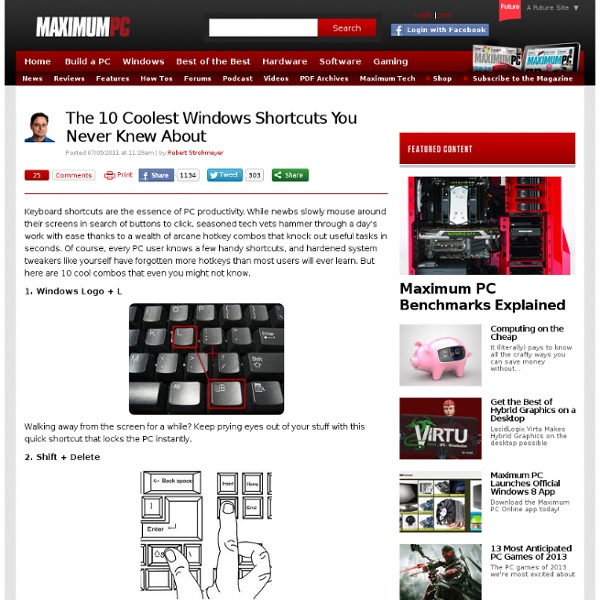Group And Organize Program Icons In Windows 7 Taskbar - Bins
I love the fact how Microsoft puts in many new features amidst every new iteration of Windows OS. Among many great features found in Windows 7, the option to pin items to the taskbar (also called superbar) is of immense convenience. It is far more flexible than the quick launch option that was previously present in earlier Windows versions like the XP or Vista. However, if one has too many items pinned to the taskbar, it can result in a lot of clutter. It is a Windows taskbar organizer which can group multiple pinned tabs by binding them together to reduce taskbar clutter. To consolidate multiple items together, choose the pinned item and hover it over another pinned program’s icon. This will allow you to set multiple pinned items together in such a way that you will be able to reduce clutter on your taskbar. Bins sits in the system tray, from where you can bring up Settings window to configure provided options and features. Download Bins Advertisement
How to Combine Two Images/Pictures without Photoshop
Recently, I had a situation where I wanted to send someone a picture, but I wanted it to be a combination of two pictures. Sending the pictures separately would not have been fun, due to the fact that they had to be shown side by side to get the best effect. I also wanted to do this without Photoshop or downloading some third party program! I got it to work using Paint, though it’s not the most ideal tool to use for obvious reasons. As long as you are ok with a little bit of cropping and image resizing, it’s not really that bad at all and the results are good. In this article, I’ll walk you through the steps to merge two pictures into one in Windows. First, let’s start with the images we want to combine. The next thing we want to do is to figure out the image sizes. Click on the little arrow to the left of the Home tab and click on Properties. You can either do it by percentage or by pixels if you prefer. Once you have resized it, then you can also crop it if you want. So that’s it!
Can’t remember all those Excel keyboard shortcuts? Now you don’t have to!
Today’s blog post on keyboard shortcut reference cards is brought to you by Office.com writer, Turi Henderson. Turi has been on the Office.com team for a few years, writing mainly about Accessibility features and Language Tools, and periodically plying her coworkers with fine baked goods. Keyboard shortcuts… You use them every day to make your work flow smoothly, or – in some cases – to make your work flow, period. There’s already a lovely article that talks about keyboard shortcuts in Excel 2010. Keyboard shortcuts – Ctrl keys Keyboard shortcuts – Function keys Keyboard shortcuts – Miscellaneous They look like this: You can also find them in the aforementioned lovely article, off to the side of each keyboard shortcut section: Click the link, and the sheet will open as a PDF for you to save or print. The plan is to have these for all Office products, eventually, but we’d love to know what you think about this first set before we do that. –Turi Henderson
60 Small Ways to Improve Your Life in the Next 100 Days
Contrary to popular belief, you don’t have to make drastic changes in order to notice an improvement in the quality of your life. At the same time, you don’t need to wait a long time in order to see the measurable results that come from taking positive action. All you have to do is take small steps, and take them consistently, for a period of 100 days. Below you’ll find 60 small ways to improve all areas of your life in the next 100 days. Home 1. Day 1: Declutter MagazinesDay 2: Declutter DVD’sDay 3: Declutter booksDay 4: Declutter kitchen appliances 2. If you take it out, put it back.If you open it, close it.If you throw it down, pick it up.If you take it off, hang it up. 3. A burnt light bulb that needs to be changed.A button that’s missing on your favorite shirt.The fact that every time you open your top kitchen cabinet all of the plastic food containers fall out. Happiness 4. 5. 6. How many times do you beat yourself up during the day? 7. Learning/Personal Development 8. 9. 10. 11. 12. 13.
tempalias - Temporary Email Aliases
Montessori education
Children working on the phonogram moveable alphabet[1] Montessori education is an educational approach developed by Italian physician and educator Maria Montessori and characterized by an emphasis on independence, freedom within limits, and respect for a child’s natural psychological, physical, and social development. Although a range of practices exists under the name "Montessori", the Association Montessori Internationale (AMI) and the American Montessori Society (AMS) cite these elements as essential:[2][3] In addition, many Montessori schools design their programs with reference to Montessori's model of human development from her published works, and use pedagogy, lessons, and materials introduced in teacher training derived from courses presented by Montessori during her lifetime. History[edit] Montessori education spread to the United States in 1911 and became widely known in education and popular publications. Montessori education theory[edit] Planes of development[edit]
Still Ordering Martinis Shaken, Not Stirred? Better Download This App, Then
20 Creative Resume Designs Which Will Amaze Any Potential Employer
A great showcase design post of some truly creative and inspiration CV designs which im sure would blow away any potential employer. The post focus on creative designs which make use of creative layout and designs which focus on colour. We would love for you to share within the comments your favourite designs from the post 1.My Resume 2.Creative Resume I Designed for Class 3.Creative resume – Francis 4.Creative resume – Michael Anderson 5.Creative resume – Chuckdlay 6.Creative resume – Sean Mcnolly 7.Creative resume – Jolie Odell 8.Creative resume – Suyjoy 9.Creative resume – Mari Rybak 10.Creative resume – Gregg Dizzia 11.Creative resume – Tudor Deleanu 12.Creative resume – Pau Morgan 13.Creative resume – 3-D resume 14.Creative resume – Sofiane 15.Creative resume -Katie Rennar 16.Creative resume -Martin 17.Creative resume -Adam 18.Creative resume -Anna Yeina 19.Creative resume -Doni 20.Creative resume -Doni