


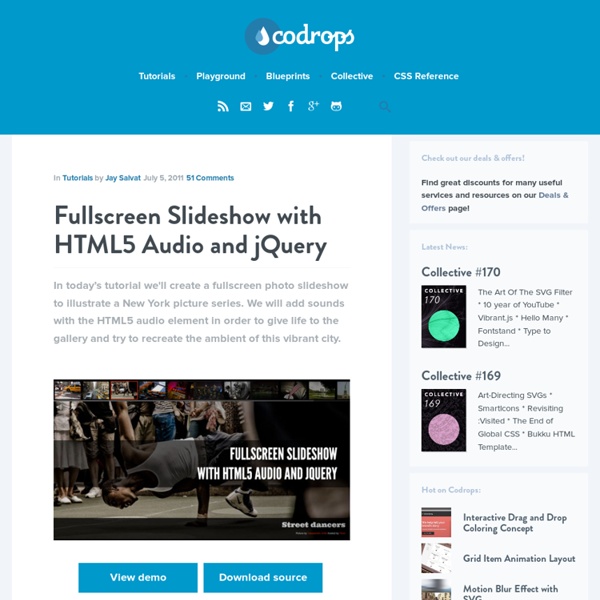
How to Create a Drop-down Nav Menu with HTML5, CSS3 and jQuery In this tutorial, we’ll take a look and see what we can achieve with HTML5 and CSS3 when it comes to the staple of current web sites: the humble drop-down navigation menu. We’ll also use jQuery to handle the effects and add the finishing touches for us. HTML5 brings to the spec a dedicated <nav> element that should be used as the container for any major navigation structure, such as the main vertical or horizontal site navigation menus, or an in-page table of contents for example. IE unfortunately doesn’t support this new element yet, but there is a simple fix we can use, of which I’m sure you’re all aware. Using CSS3 we can do away with what would have required the use of several background images and possibly an additional wrapping container or two and rely (almost) purely on some of the new style properties, such as rounded corners and drop-shadows for example, that are available to supporting browsers. Step 1. Step 2. the Underlying Page Save this as nav.html in the nav folder.
How to Code a Clean Website Template in HTML5 & CSS3 Last week on MediaLoot we posted a tutorial on designing a clean homepage template using Adobe Fireworks, the result was a sleek web page concept that we're now going to imagine that we have shown to our client, and they have just given us the go ahead to start coding it up into HTML and CSS! Premium Members Get Source Files Premium members can download the source files for this tutorial here. Alright, without any further ado, let’s get started on this thing! To refresh your memory here is the design we created last week. Plan structure and write HTML codeExport images from the layoutStyle the HTML with CSS So, with that in mind, let’s begin by writing our HTML. Preparation Start by creating a new folder and index.html and styles.css files. Doctype and Structure Open up the index.html file in a text editor, my preferred editor for code is MacRabbit Espresso (Mac only), for Windows try Notepad++ or Dreamweaver if needs be. <! Header Main Feature Featured Services About Us and Testimonials Footer
Login and Registration Form with HTML5 and CSS3 A tutorial on how to create a switching login and registration form with HTML5 and CSS3. View demo Download source In this tutorial we are going to create two HTML5 forms that will switch between login and registration using the CSS3 pseudo class :target. We will style it using CSS3 and an icon font. The idea behind this demo is to show the user the login form and provide a link to “switch” to the registration form. Note that this is for demo purpose only, it will only work in browser supporting the :target pseudo class, and you should not use this code on a live website without providing solid fallback. In the following, we will be going through Demo 1. The HTML In the HTML, we will put both forms, hiding the second one with CSS. We’ve added some HTML5 goodness here and used some of the new inputs. Now the two tricky parts. The second little trick is related to the use of the icon font. The CSS Styling both forms using CSS3 Now let’s style our inputs and give them a nicer look. Demos
Technos - The WebSocket API Abstract This specification defines an API that enables Web pages to use the WebSocket protocol (defined by the IETF) for two-way communication with a remote host. Status of This document This section describes the status of this document at the time of its publication. Other documents may supersede this document. A list of current W3C publications and the most recently formally published revision of this technical report can be found in the W3C technical reports index at If you wish to make comments regarding this document, you can enter feedback using this form: You can also e-mail feedback to public-webapps@w3.org (subscribe, archives), or whatwg@whatwg.org (subscribe, archives). Implementors should be aware that this specification is not stable. The latest stable version of the editor's draft of this specification is always available on the W3C CVS server and in the WHATWG Subversion repository. E-mail notifications of changes Table of Contents 1 Introduction WebIDL
Creating a HTML5 & CSS3 Single Page Web Layout Creating a HTML5 & CSS3 single page template Today we will create HTML5 web template with combination with CSS3 and jQuery. Current template will contain header area (with logo and navigation menu), promo area (I will use jQuery Nivo Slider), center area with some content, bottom area (which you can use for footer links as example), and footer itself. Live Demo download in package Now, you can download package, check our prepared demo and lets start! Step 1. As usual, quite each webmaster (designer) start thinking about initial idea which he like to build. And only after – we can start thinking about initial layout of that page – HTML Step 2. I separated whole layout to few sections: header section – place, where we will put our logo, menu, promo slidercentral section – place for main content, bottom sections with some custom contentfooter section – where you will able to put some links, company name In HTML code I will use next HTML5 tags: <header>, <nav>, <section> and <footer>. index.html
Animated Form Switching with jQuery In this tutorial we will create a simple animated form switch with three very common forms. The idea is not to leave the page when the user goes to another form but instead make the new form appear within the same container, expanding or contracting to the dimensions of the new form. […] View demoDownload source In this tutorial we will create a simple animated form switch with three very common forms. The idea is not to leave the page when the user goes to another form but instead make the new form appear within the same container, expanding or contracting to the dimensions of the new form. We will ensure that the form switch works as well when JavaScript is disabled in which case we will simply jump to the other’s form page. So, let’s begin by creating and styling the three forms. The Markup We will create three different forms, a login form, a registration form and a password reminder form with just one input field. First, we will create a wrapper for all three forms. The CSS The JavaScript
Technos - HTML5 Presentation In March 1936, an unusual confluence of forces occurred in Santa Clara County. A long cold winter delayed the blossoming of the millions of cherry, apricot, peach, and prune plum trees covering hundreds of square miles of the Valley floor. Then, unlike many years, the rains that followed were light and too early to knock the blossoms from their branches. Instead, by the billions, they all burst open at once. Seemingly overnight, the ocean of green that was the Valley turned into a low, soft, dizzyingly perfumed cloud of pink and white. Then came the wind. It roared off the Pacific Ocean, through the nearly uninhabited passes of the Santa Cruz Mountains and then, flattening out, poured down into the great alluvial plains of the Valley. This perfumed blizzard hit Stevens Creek Boulevard, a two-lane road with a streetcar line down its center, that was the main road in the West Valley.
Making a Beautiful HTML5 Portfolio Martin Angelov In today’s tutorial we will be making a beautiful HTML5 portfolio powered by jQuery and the Quicksand plugin. You can use it to showcase your latest work and it is fully customizable, so potentially you could expand it to do much more. The HTML The first step is to write down the markup of a new HTML5 document. In the head section, we will include the stylesheet for the page. index.html <! In the body, there are a number of the new HTML5 elements. The #stage unordered list holds our portfolio items. You can put whatever you want in these li items and customize the portfolio further. Beautiful HTML5 Portfolio with jQuery The jQuery What the Quicksand plugin does, is compare two unordered lists of items, find the matching LIs inside them, and animate them to their new positions. First we need to listen for the ready event (the earliest point in the loading of the page where we can access the DOM), and loop through all the li items detecting the associated tags. script.js – Part 1
Portfolio Zoom Slider with jQuery In this tutorial we are going to create some nice effects for a portfolio or similar website with jQuery. We will create a tiny slider and integrate it with the amazing Cloud Zoom plugin and the elegant Fancybox plugin. The idea is to give the user the option to view details of […] View demoDownload source In this tutorial we are going to create some nice effects for a portfolio or similar website with jQuery. The idea is to give the user the option to view details of a portfolio item by zooming it on hover, and to allow a full view by clicking. When integrating jQuery scripts, it sometimes happens that there are conflicts, be it because of some shared attribute or because of some specific structure that is needed by each jQuery plugin. So, let’s start with the markup! The Markup For each item we will have a div element. The link element which wraps the image will have the href pointing to the large image. Let’s look at the styling. The CSS First we will define the style for the item:
Build a Neat HTML5 Powered Contact Form In this tutorial, we are going to learn how to create a swanky HTML5 AJAX powered contact form. The form will use some of the new HTML5 input elements and attributes, and will be validated using the browser's built-in form validation. We will use jQuery and Modernizr to help out with the older browsers, and PHP on the server side to validate the input. Step 1: Getting Started To begin, we need to setup our directory and files. To get started, I highly recommend the HTML5 boilerplate. For more information on the HTML5 boilerplate check out this guide on Nettuts+. Once downloaded and unpacked, delete everything but index.html and the css and js folders. That's all we need to get started! Step 2: The Form Open index.html, and remove everything within the #container element. This is all the HTML we will need for our form. ul#errors and p#success will be holders for our error and success messages. In HTML5, we do this by adding the 'required' attribute. Step 3: Styling the Form With this: