


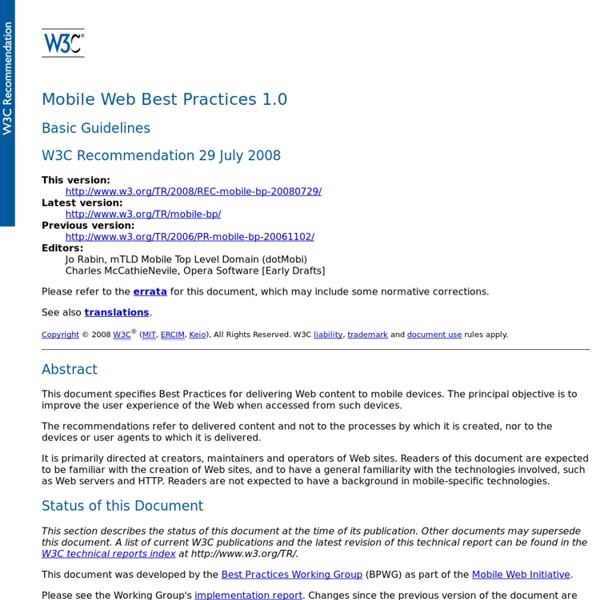
MobiOne Studio Quick Start Tutorial 1. Introduction Welcome to MobiOne Studio! We think the best way to give you a quick overview of MobiOne Studio is to guide you through creating your first mobile application. Note: This tutorial uses the iPhone in the examples. Here is a look at how the finished app will look on your phone. Completed design 2. Click the Windows Start button on the taskbar, and choose All Programs. MobiOne Design Center in the Program Files list Design Center opens to a blank design screen. On the left, you also have a file explorer. Design Center 3. The home, or startup, screen is the first screen the app user sees. Setting the Startup Screen property Your startup screen will contain a branding header that uses the images below. 3.1 Adding Images For the header, you will use a panel filled with a tiled background, and then you will place the branding images in the panel. From the Widgets palette, drag the Panel widget to the top of the Visual designer, and adjust the size to the width of the screen. 4. 5. 6.