


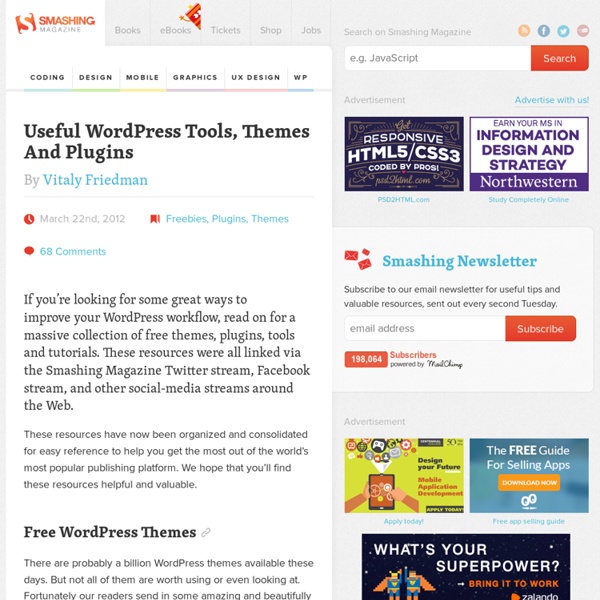
Project Argo 20+ Of The Best WordPress Widget Plugins WordPress widget plugins are heavily used in WordPress websites and like shortcode plugins they are used to add features and content in a flexible way without any need for coding. Most blog themes for WordPress have fixed widget locations and features for adding lists of posts and categories in the sidebar. While this is OK in most cases more power is sometimes required to build a unique and eye catching website. Just ask yourself, have you ever wanted to show different widgets on specific pages or posts or even inside your content? Alternatively, have you considered to add tabs to you theme but not sure how to do it? If not the need will come once you realize how powerful the right WordPress widgets can be! The solution for injecting more flexibility and power into your WordPress website is to use plugins that are specifically designed to help you add and move around widget areas and control what widgets to display and when. Advertisement WordPress Widget and Sidebar Managers
HTML5Press Hammy How does the post/page container setting work? The width of your browser is quite different than that of the post/page container (i.e. #content). By being able to measure the width of the content container instead of the browser window, you'll ensure far better accuracy at all breakpoints. Breakpoints example? If your website is 960px wide, but the content (#content) is only 600px, then 600 is your largest breakpoint. At the end, your breakpoints may look like 300,460,600 It doesn't work with this gallery plugin or something else, what to do? You have the ability to ignore certain classes (i.e. ".gallery-thumb"), but please let me know of any edge-cases on the Hammy forums How is Hammy constructed? Hammy is possible through two awesome open source projects: They're both worth checking out and getting a better understanding of (or using in your mega-awesome WordPress client projects). What's with the squirrel? Hammy, from the movie "Over the Hedge", he's quite fast, like these images.
Free HTML 5 Responsive WordPress Theme for Photographers We are pleased to announce the release of our first freebie here on PhotographicBlog – Photum is a theme to use with WordPress that will turn your site into a clean portfolio that you can use to show off your photos. We have designed it to be neutral and clean so your work can stand out – there’s nothing worse than a portfolio site that detracts from your work. Technical Details Dont worry if you dont understand this bit! The theme is built with HTML5 and is responsive, meaning that as you resize your browser window the photos will re-arrange. Instructions Rather than clutter up this page with all the instructions for this theme, you can view them online here. Download & Demo View an Online Demo Here » Click Here to Download »
Inserting Widgets With Shortcodes 20 WordPress Tricks to Improve Your Blog Get the FlatPix UI Kit for only $7 - Learn More or Buy Now One of the reasons WordPress is so popular is because of its flexibility. Designers, developers, and bloggers have plenty of options. In this post we’ll look at a combination of tutorials for improving a WordPress-based site, and plugins that can provide added functionality that will bring new possibilities. UPDATE: We recently launched a gallery site that showcases the best blog designs for your inspiration – Blog Design Heroes. Tutorials: Build a Featured Posts Section for WordPress Magazine themes are becoming increasingly popular. WordPress Sidebar Turned Apple-Flashy Using jQuery UI Sidebars are often pretty boring. How to Make a Featured Post Carousel for WordPress This tutorial will show you a different approach to displaying featured content. Building a Better Blogroll: Dynamic Fun with SimplePie and jQuery Dynamic Highlight Menu Two-Tiered Conditional Navigation WordPress Custom Fields: Laying Text Over Your Lead Graphic Plugins:
NextScripts: Social Networks Auto-Poster This plugin automatically publishes posts from your blog to your Social Media accounts such as Facebook, Twitter, Google+(Google Plus), Blogger, Tumblr, Flickr, LinkedIn, ok.ru, LiveJournal, DreamWidth, Flipboard, Instagram, Telegram, Line, Diigo, Instapaper, Pinterest, Plurk, VK.com (VKontakte), YouTube, Scoop.It, WordPress, XING etc. The whole process is completely automated. Just write a new post and either entire post or it’s nicely formatted announcement with backlink will be published to all your configured social networks. You can reach the most audience and tell all your friends, readers and followers about your new post. Version 4.3 – fully compatible with WordPress 5 and Guttenberg. Supported Networks Blogger/Blogspot – Autopost to your blog. … more networks are coming soon … (with third party API library) means that you need to eitgher provide your own API or have a SNAP Premium API Library for WordPress. Please see complete installation instructions with video and screenshots
The Ultimate Guide to Setting up WordPress after an Install There are a few essential steps that need to be taken with any new wordpress install. Obviously not every wordpress blog will be the same but there are some basics that I feel should be done regardless of what kind of blog you’re creating. Here we’ll go through 10 steps that are essential to preform after any wordpress install including a list of 10 plug-ins that are a must for blogs of any type. Step 1 – Change Permalink Structure When you go to Settings > Permalinks, you’ll notice that the default permalink is I would suggest a custom structure here using only the post title ( which will provide some keywords for search engines as well as giving your readers something to go on. Some people choose to add in the category ( however, if you want to assign multiple categories to a single post, you will have to work out a way to deal with duplicate links. Step 2 – Set up Authors Step 6 – Set up Feedburner