


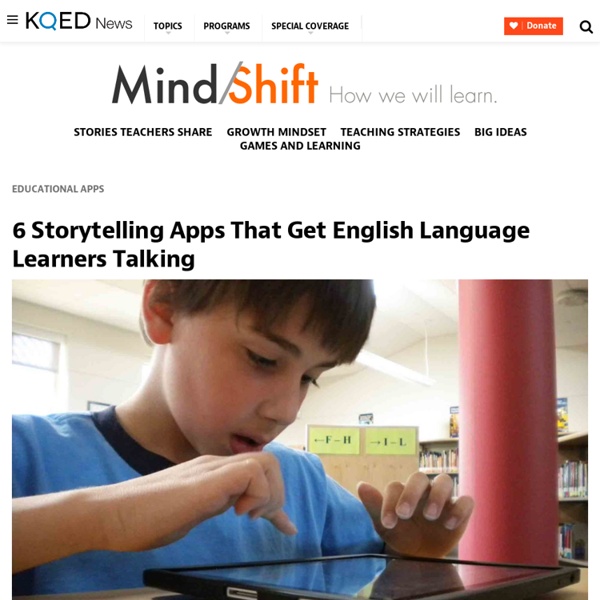
Create your own Google logo for Earth Day | CS First Hey everyone, I'm Olga. I’m a proud Latina Googler, and I work in our computer science education department. In this activity (dun dun dun daa!), you're going to make your own Google logo. Happy Earth Day! Happy Earth Day to you! Google often creates special logos, called “Google Doodles,” to celebrate important things like people, places, holidays, and events...like Earth Day! People all over the world observe Earth Day on April 22. Earth Day is a time to celebrate the natural world and focus on ways to protect it. Organizations like World Wildlife Fund protect the planet's animals and natural environment. Plus, they use computer science and technology to do it! Individuals like you can take steps to protect animals, reduce waste, and make others aware of ways to preserve the natural world. The skills you will use in this activity are similar to what environmental organizations, like World Wildlife Fund, use in their efforts. Today, you will code a logo about celebrating Yay! It's all up to you!
EnglishWithSophia.com EnglishWithSophia.com Articles 1. 1. 2. 3. 4. 1. 2. 1. 2. 1. 2. 3. 1. 2. 3. 1. 2. 1. 2. 3. 4. 5. Seven Questions to Ask Before Downloading a New App for Your Kids - Stay Safe Online Technology is easier to access now than ever before, but not all apps are created equal. In the interest of student safety, privacy and cybersecurity and providing a beneficial learning environment, it’s important to evaluate each app before downloading it. Here are seven important questions to ask yourself before downloading a new app for your kids to use. Question #1: Is It Age-Appropriate? Just like any other form of media, apps are developed for a wide range of audiences. Question #2: How will this app benefit my child? There are many apps out there with specific educational goals, and some of them might even be used in your child’s classroom. Avoid those apps designed simply to engage your child in mindless playing that does not stretch their thinking. Question #3: What Are the Privacy Settings? Make sure that any app you download allows you to protect your information. Question #4: Can Strangers Contact My Child? Check the settings and the description in the store. Are there reviews?
How to teach conversational lessons Hello, there. This post was written to share my favourite resources aimed at conversational lessons – both online and face-to-face. I hope you find it useful. The first minutes of the lesson are meant to arouse your students’ interest. You want to ‘hook them’ into conversing with you. In order to maintain your students’ interests, attempt to pick topics or situations that appeal to their age and if possible interests. After a topic is selected it is important to ensure that your student(s) do not write down their ideas. At this stage the teacher should monitor the student’s production, taking into account the content and form. At this stage focus on the content and probe your student’s comprehension and new language discovery. Give feedback – It is crucial to provide feedback that is oriented to the student’s goals. Give the opportunity for your student to do the speaking task again or do a similar task. And the sub-skills? Ready-made speaking lesson plans 1. 2. 3. 4. 5. 6. 7. 8. 9. 1.
8 Great Web Tools for Creating Video Lessons YouTube Video Editor embeds all the hacks you need to create stunning video lessons. You can use it to trim videos, add hyperlinks, add illustrative text, add audio tracks and several other multimedia materials. To be able to use YouTube Video Editor, you need to be logged in to your channel via your current Google account. Check out this guide to learn more about what you can do with YouTube Video Editor. ‘Snagit gives you a simple way to create and edit screenshots or record videos to show a complex process, give detailed feedback, or share important information with the people who need it most…Capture an image or video of what you see on your computer screen. This is another great tool to use to record a video of your screen. For those of you using Chromebook in their instruction, Explain Everything is an excellent tool to use to create video lessons. Playpoist (former Educannon) is another wonderful tool to use to create video lessons. 6- EDpuzzle
Organizing Committee | Learning Analytics & Knowledge 2017 We are pleased to announce the Organizing Committee for LAK’17. General Conference Chairs Program Chairs – Research Track Program Chairs – Practitioner Track Proceedings Chair Workshop and Tutorial Chairs Demonstrations and Poster Chairs Doctoral Consortium Chairs Publicity and Social Media Chairs Program Committee – Research Track Stephen Aguilar, University of Southern California, Rossier School of Education Giora Alexandron, Massachusetts Institute of Technology Laura Allen, Arizona State University Ricardo Araujo, UFPel Kimberly Arnold, University of Wisconsin Madison Roger Azevedo, North Carolina State University Ebrahim Bagheri, Ryerson University Ryan Baker, Teachers College, Columbia University Aneesha Bakharia, University of Queensland Mahdi Bashari, Faculty of Computer Science, University of New Brunswick John Behrens, Pearson Marie Bienkowski, SRI International Paulo Blikstein, Stanford University Mary Jean Blink, TutorGen, Inc. Program Committee – Practitioner Track
The Seven Best Film and Video Resource Sites - Kieran Donaghy As part of the launch of the website I’m organising a prize draw for my new book Film in Action. Everybody who subscribes to the website in February and March will be entered into the draw. This is the first in a series of posts in which I will look at what I think are some of the best websites, resources, books, short films, and videos for English language teachers and their students. All of the posts will be titled ‘The Seven Best …‘ There is now a wealth of online video and film resources for both language teachers and their students. Here I’m going to recommend the seven sites that I have found most useful and engaging. Sites for students Learn English Teens Film UK A British Council website which gives learners the opportunity to watch amazing films made by young people, and do a variety of activities designed around the films. Simple English Videos Speechyard Sites for teachers Viral ELT – All at C Lessonstream Film English
Amazing iPad Apps for Educators When one looks at how technology has changed education over the past decade, one can’t help but be blown away by the sheer number of iPad apps for educators that have absolutely flooded the electronic marketplace. There are so many iPad apps for teachers released every month that even the most plugged-in educator would have a difficult time processing and utilizing them all. Luckily, when teachers are looking to learn how to use iPads in the classroom, they need to look no further than TeachHUB magazine and TeachHUB.com -- an educator’s primary go-to resource when researching iPad apps for teachers and iPads in the classroom. Read on to learn about TeachHUB magazine and TeachHUB.com’s updated list of the hottest iPad apps for teachers and iPad apps for education, destined to forever alter your curriculum landscape, organized here by subject. Scroll down for an index of many of TeachHUB's helpful iPads in the classroom app reviews and more of the best usage of iPads in the classroom. Trello
How can I give effective feedback to my one-to-one student? While browsing my endless list of ELT blogs last week, I came across this fantastic post on which Jonathan Ingham demonstrates how he conducts one-to-one lessons when his students just want to chat. He presented a simple, yet extremely useful feedback sheet and ways to give students effective feedback based on it. Genius, witty, I thought. Since then, I’ve been using the same Dogme approach feature with my one-to-one students. I reckon this feedback sheet works better with A2 students upwards because they tend to produce more spontaneous language output. I myself am a big fan of writing on paper and I still do it with my online students. In the last 10 minutes of the lesson, I share the feedback sheet with the student and we revisit the language produced, and I might as well “test” it. What could you include in your feedback sheet? Separate the sheet into 3 different sessions : Vocabulary, Grammar and PronunciationSilly, but important : write the date of the lesson. And then? Like this:
Google Spaces is A Very Good Collaborative Platform to Use with Students in Class January 4, 2017Spaces is an excellent collaborative platform from Google. As a teacher, you can use Spaces to create a Space for your class and invite students to join it using a generated link. Spaces allows you to share a wide variety of materials including web links, photos, posts and many more. Members of a Space can interact with each other by commenting on posts and sharing feedback. Some of the main features of Spaces are:'Create a space for any topic in one tapInvite friends or family any way you like with a quick linkUse Google Search and YouTube right in the appComment on any post as a member of a spaceQuickly find anything in your spaces by searching keywords.' 1- Head over to Spaces and click on ‘Create a Space’ 3- Provide a title to your space 4- Add content to your space. 5- Invite members to your space by emailing them a generated link.
What To Do When Online Discussion Dies - eLearning Industry Most eLearning facilitators have, at some point, asked themselves how they can get students to engage more in live chat or discussion forums. One of my team recently found herself in that precise situation. She sent me a message saying “I'm currently in one course and facilitating another – and neither group is really interacting or responding to each other. 5 Ways Participants Can Encourage Greater Engagement Some participants might believe that it is solely the facilitators responsibility to persuade students to engage more in discussion forums and social chat, but this is not the case. If you are a participant in an online course, increasing student engagement in forums and live chat is not impossible. Lead by example and post frequently – i.e. your own posts and posts in response to others.Ask open ended questions and write a polite follow-up post, re-stating the question, if you don’t get an answer.Disagree with someone’s view and explain why. Final Word
The Seven Best Short Films for ELT Students - Kieran Donaghy I’ve been writing lesson plans designed around short films for my website Film English for six years. Teachers often ask me how I find the short films I use in my lesson plans. The answer is quite simple: I’ve watched literally thousands of short films and developed an instinct for the type of engaging and simple short films which will work in the ELT classroom. The Mirror The Mirror is a short film by Ramon and Pedro which tells the story of a boy’s journey from childhood to old age. The Notebook The notebook is a moving short film by Greg Gray and is wonderful for introducing the theme of empathy. The Present The Present is a gripping short film with a wonderful twist by Jacob Frey which deals with the themes of empathy, teenagers and disability. Soar Soar is a delightful short film by Alyce Tzue which can be used to get students to predict and write a narrative. I Forgot My Phone i-Diots Fear of Flying I hope you like the short films and find the lesson plans useful.
7 of the Best Parent Teacher Communication Apps - Preschool Inspirations These parent teacher communication apps will make keeping parents informed so much easier! As a teacher, I’m always looking for ways to communicate with my students’ families and keep them up-to-date on all of the things going on in our classroom. I’ve tried calling, emailing, texting, and writing notes home but have found sharing information instantly on my phone or tablet through apps is a more effective way to connect to parents. We all know that papers get lost on the way home, or it’s easy to forget details about upcoming events. If you work at a school or send your child to a school that isn’t using an app, this could be life-changing. Apps are the new easy way to communicate, and many apps are even free for schools! SeeSaw– This app helps students, families, and teachers. Tadpoles– With this app, you can record information on daily reports, prepare lesson plans up to four weeks in advance, view medical and emergency information, and much more. Want to connect more?
How To Teach Digital Citizenship Through Blogging There are many benefits to having a blogging program in your classroom. One advantage is that blogging can be the perfect avenue to teach digital citizenship. What is digital citizenship? Digital citizenship is used as more of an umbrella term for our goals to help our students to be safe, happy, productive, and ethical online. Common Sense Media’s curriculum identifies eight topics under the umbrella of digital citizenship including: internet safety, cyberbullying, copyright and more. empowering your students with skills to think critically, behave safely, and participate responsibly online, allowing them to connect and collaborate in meaningful ways. All teachers know how important digital citizenship is. Students don’t always have the life experience or brain development to navigate technology safely and effectively. We also know what a big role technology plays in our students’ lives. But how do we teach digital citizenship? 1) Netiquette 2) Digital Footprints 4) Methods Of Communication