


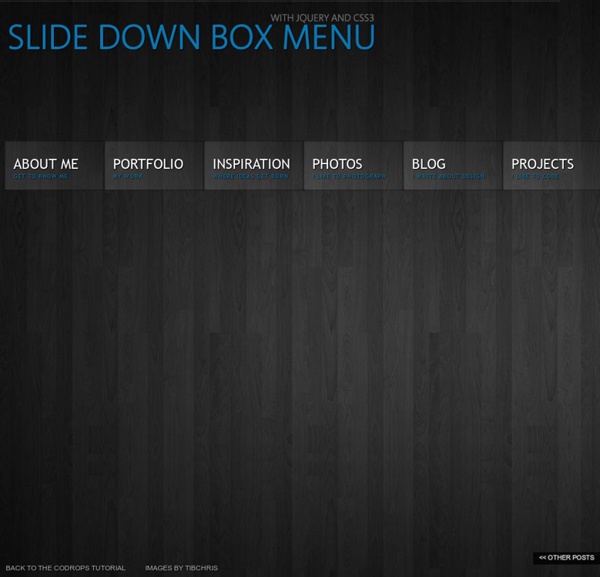
Beautiful Background Image Navigation with jQuery In this tutorial we are going to create a beautiful navigation that has a background image slide effect. The main idea is to have three list items that contain the same background image but with a different position. The background image for each item will be animated to slide into place in […] View demoDownload source In this tutorial we are going to create a beautiful navigation that has a background image slide effect. The main idea is to have three list items that contain the same background image but with a different position. On top of that we will have sub-menus that appear with their semi-transparent background sliding in. Note: There is a new version which let’s you customize things better:Sliding Background Image Menu with jQuery We will be using the amazing Background-Position Animation Plugin by Alexander Farkas. The photos that we will be using are from Pat’s beautiful B&W collection on Flickr. We tried to make this one cross-browser compatible and voilà! The Markup The CSS
JQuery WordPress Menu Plugins Search “WordPress menu plugins” in Google = Eeek! A quick search for WordPress menu plugins in Google will bring up over 32,000,000 results. Oh, dear Lord! Dozens, if not hundreds, of those results can be quite mouth-watering at first glance. But sifting through the mess of unappetizing stuff to find something satisfying can be frustrating to say the least. Even searching the WordPress plugin repository can be quite tedious. So, here’s a collection of 9 really cool jQuery-powered WordPress menu plugins to get you feeling more inspired than frustrated (and to enhance the user experience on your site, of course). 4 Free jQuery WordPress menu plugins from Design Chemical #1 – Mega Menu Widget – Download | Screenshots & Docs This is one of the best free WordPress menu plugins I’ve used. If you don’t have a widget area where you want to display the menu (for example, in your theme’s header), see How to Widgetize a Page, Post, Header or Any Other Template in WordPress. Bonus tutorial
jQuery Quicksand plugin Quicksand Reorder and filter items with a nice shuffling animation. Activity Monitor 348 KB Address Book1904 KB Finder 1337 KB Front Row 401 KB Google Pokémon 12875 KB iCal 5273 KB iChat 5437 KB Interface Builder 2764 KB iTuna 17612 KB Keychain Access 972 KB Network Utility 245 KB Sync 3788 KB TextEdit 1669 KB Demo seems sluggish? Disable CSS3 scaling and try again. Isn’t it cool? Download Version 1.4 Demos & Docs Fork on GitHub Powered by jQuery – Made by @razorjack from agilope, icons design by Artua Design by @riddle Flexible Lightbox | Web Argument WordPress has a simple way to handle images on your blogs: you can upload, organize and insert images on your post with just 2 or 3 clicks. The application also creates thumbnails and medium sizes images automatically and allows you to insert them as a simple gallery into your posts and pages. Integrate into your front-end nice javascript effects like Thickbox, Lightbox, Slimbox , Milkbox, Lightview is a plus, but would be better if you don’t need to touch the html code for it. That’s why the CMS technology exists. After developing the plugin Wp ThickBox Integration, I decided to extend this features to “Lightbox” a cool jquery plugin to overlay images on the current page. Single Image Example Installation 1. Screenshots In this case I’m using the native gallery tag “gallery columns=3″ with the default styles. Download (The plugin needs to be updated to the last 3.5 version of WordPress) DO NOT make a Donation: Otherwise, consider to share a small amount ;) Thanks!
Contextual Slideout Tips With jQuery & CSS3 – Tutorialzine Martin Angelov By now, you’ve probably heard about Adobe’s new CS5 software pack. Also, you’ve probably seen their product pages, where they present the new features of the suite. Apart from the great design, they’ve also implemented an interesting solution for showcasing the new features their products are capable of – using contextual slideout tips. Knowing the importance of HTML standards, we are making a set of contextual slideout tips with jQuery & CSS3, which are ideal for product pages and online tours. The idea The main idea is to create an easily configurable set of contextual slideouts. To create a slideout element, you need to include a regular paragraph p tag to the page. Contextual Slideouts Step 1 – XHTML Now lets take a look at the structure of the paragraph tags you should add to the page, and how they are configured. demo.html As you can see, each of the tags contains a style, a class (optional) and a title attribute. slideout markup Structure of the Slideout Step 2 – CSS
Accordion Image Menu V 3.1 – Less Code More Flexibility | Web Argument This is a new release of the Accordion Image Menu Worpress plugin. The plugin allows to use the feature images or the images uploaded to the posts and pages galleries as background for the menu items. On the previews versions the accordion was based on mootools but its causes a lot of interaction with others popular plugins which use jquery. So, I decided to implement a jQuery Plugin that allows the same functionality and avoid including another javascript framework. Special Features The shortcode As the plugin is based on WordPress Shortcodes you can include some attributes in order to customize the menu and overwrite the Default Settings saved in the Plugin Option Page. Here you have the Shortcode attributes list: Examples Using the shortcode with these attributes: position, height, open Code Shortcode [a_image_menu position="horizontal" height="200" open=0] PHP Code <? Using the shortcode with these attributes: position, id, open, effect, closed_d, border Frequently Asked Questions Download
Beginner Tutorials jQuery is the most popular JavaScript library that highlights the interaction between JavaScript and HTML. With jQuery you can write less and do more. jQuery has become an active trend and it’s features are growing rapidly. I have assembled 25 beginner level tutorials for you to start knowing and exploiting jQuery and it’s powerful tools. After reading these guides and tutorials you will be able to proceed and start testing jQuery’s limits. 1. jQuery for Complete Beginners: Part 1 This is the first part of our series walking you through the process of learning the hugely popular JavaScript library jQuery from scratch. 2. jQuery for Complete Beginners: Part 2 In this lesson you are going to learn how to select elements through their relationship with the element we are already interacting with. 3. jQuery for Complete Beginners: Part 3 In this part you are going to put the skills you’ve learned in two past parts into practice and create a basic accordion. 5. jQuery Tutorials for Designers 6.
RoyalSlider for WordPress - Touch-Based Image and Content Slider brand-new version of the most popular plugin on CodeCanyon 10+ templates, 5+ skins, 100+ options RoyalSlider plugin for WordPress uses same script as HTML version and supports everything that HTML version does. View all frontend featuresTemplates and skins are sets of options and CSS styles that can be applied in a one single click. View RoyalSlider demos RoyalSlider is perfect for everyone Photographers Bulk image uploading, option to connect to 500px, Flickr or Instagram.SEO friendly images, lazy-loading. Designers Edit slide markup directly in admin, WYSIWIG animated blocks editor, add your own skins. Developers Unminified version of script, access to build tool from HTML version, powerful API. short admin panel overview, video does not contain any sound Dynamic sources Posts of any type Populate data (image, content ...) from any post type and filter it by taxonomies (categories, tags...). Flickr, 500px, Instagram Default Post Gallery Override default WordPressin-post [gallery]. Images HTML text
jQuery Circulate Prereqs Requires the jQuery Library as well as the Easing plugin. Usage / Options / Defaults Stopping a loop $("#anything").circulate("Stop"); Download VERY BETA: Full package (what you are looking at) WP Super Cache This plugin generates static html files from your dynamic WordPress blog. After a html file is generated your webserver will serve that file instead of processing the comparatively heavier and more expensive WordPress PHP scripts. The static html files will be served to the vast majority of your users, but because a user's details are displayed in the comment form after they leave a comment those requests are handled by the legacy caching engine. Static files are served to: Users who are not logged in.Users who have not left a comment on your blog.Or users who have not viewed a password protected post. 99% of your visitors will be served static html files. If for some reason "supercaching" doesn't work on your server then don't worry. The plugin serves cached files in 3 ways (ranked by speed): Mod_Rewrite. If you're new to caching use PHP caching. Recommended Settings PHP caching.Compress pages.Don't cache pages for known users.Cache rebuild.CDN support.Extra homepage checks.
Make image buttons a part of input fields If you ever saw how products like Microsoft CRM look like you probably noticed there are input fields that have “embedded” image buttons inside them. If your clients saw that, there is a probability that they will want to have it in their applications. Whether you agree or not, here is how you can do it easily. So easily that you will have to add just a few lines of code and enable this feature in entire application. Download source code View live demo If you want to add some functionality to some input field (like adding a calendar icon that will popup some calendar), you would probably do it like on the image below. The code could look like this: <fieldset id="sampleForm"> <label for="txtName">Full name</label> <input id="txtName" type="text" /> <label for ="txtDOB">Date of birth</label> <input id="txtDOB" type="text" class="inputWithImge" /> <img src="calendar.png" alt="Click to popup the clendar!" And we could have CSS classes like these: So what could you do? Pretty simple, eh?
(composite) webdev.stephband.info Download git clone github.com/stephband/jparallax Instantiation jQuery( '.parallax-layer' ).parallax( options ); What does jquery.parallax do? jParallax turns nodes into absolutely positioned layers that move in response to the mouse. With a bit of CSS you can either set up windows to see these layers through, or leave them free to roam about. The diagram on the right illustrates what jParallax does to the html: and here's a demonstration with some images: More demos demos/index.html demos/stalkbuttons.html - multiple parallax. demos/remotecontrol.html - parallax by remote control. demos/thumbnails.html - beautiful interactive thumbnails. demos/target.html - demonstrates how smoothly jParallax handles window resizing. Using jParallax The default behaviour of jParallax is to show the whole width of a layer in response to the mouse travelling the whole width of the mouseport. There are various ways to style jParallax effectively. Options Layer Options Events
Animate a Curtain Opening with jQuery This is just the demo page! Head back to the tutorial for the full explanation.