


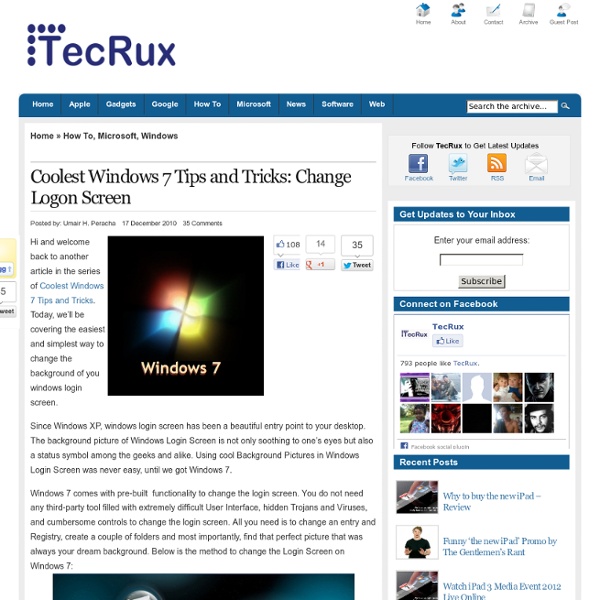
What is an Operating System?" Not all computers have operating systems. The computer that controls the microwave oven in your kitchen, for example, doesn't need an operating system. It has one set of tasks to perform, very straightforward input to expect (a numbered keypad and a few pre-set buttons) and simple, never-changing hardware to control. For a computer like this, an operating system would be unnecessary baggage, driving up the development and manufacturing costs significantly and adding complexity where none is required. Instead, the computer in a microwave oven simply runs a single hard-wired program all the time. For other devices, an operating system creates the ability to: serve a variety of purposesinteract with users in more complicated wayskeep up with needs that change over time All desktop computers have operating systems. In any device that has an operating system, there's usually a way to make changes to how the device works.
google.swf from portfolio.com - StumbleUpon Cutest Paw Gives You the Cutest Animal Pictures Around the World How You Can Make Good Use Of Your Old Machines Almost everyone reading the articles on this site will have spare computers languishing about. The rapid growth and improvements in hardware means that we cycle through a whole machine in only a few years. If you have spare machines and parts languishing about, you can put them to good use! Like the article? Local File Server Everyone secretly wants one, and if you have the resources kicking around then why not have one? There are so many reasons to have a personal server. If you set up a Windows Share correctly, then you needn’t use FTP programs like FileZilla to conduct transfers. I am connected to my local server, and streaming music to my Windows box. Web Server This uses pretty much the same software and simple tech as the Local File Server. In order to achieve this properly, you do need to own a domain name or at least have a static-IP address. Don’t forget to set up port forwarding on your router, so that unknown connections on ports like 80, 22, and 21 are forwarded to your server.
42 Free Online Magazines for Designers Art and design magazines are designers close companion. Not only it feeds us with latest trends and news in the design industry, it’s also a good source of inspiration, particularly useful for those who hit the design block frequently. Just in case you weren’t aware, there’s a huge pool of free magazines on the net related to the design field; we meant those softcopy magazines you can either browse online or download (.PDF, .SWF) for offline viewing. Not only they have high quality content, each issue released is also free. Eye Magazine A very artistic and well-curated magazine, Eye has everything that a professional designer or a design student looks forward in a graphic design journal. Additionally, Eye Magazine informs you about the ongoing and upcoming events like design summits, workshops, exhibitions and talk sessions related to the graphic design and visual culture taking place all over the world. Frequency: Quarterly Idea Magazine Slanted Frequency: Biannually Creative Review net
The 50 Best Ways to Disable Built-in Windows Features You Don’t Want Over the years, we’ve written about loads of ways to disable features, tweak things that don’t work the way you want, and remove other things entirely. Here’s the list of the 50 best ways to do just that. Just in case you missed some of our recent roundup articles, here’s a couple of roundups of our very best articles for you to check out: If you’ve already been through those, keep reading for how to disable loads of Windows features you might not want. Disable Context Menu Items After you start installing a bunch of software, you’ll notice your context menu starts filling up with more and more items, becoming bloated, slow, and even more annoying—it starts taking up the whole screen. You’ll probably notice that the first article is an in-depth guide to help you get rid of just about any item, whereas the rest are more specific for some of the more annoying items. How to Disable Caps Lock Key in Windows 7 or Vista How to Disable Caps Lock Key in Windows 7 or Vista
Photoshop Tutorials To Suit Your Taste Mar 01 2011 What do you do when you have an idea? Well, a good thing would be to write it down first. The next step would be to ask yourself how to actually implement it and bring it to life. We’ve collected various types of artwork to match everyone’s taste. Create a Spherical 3D Puzzle With Photoshop In this tutorial you will learn how to create a nice spherical 3D puzzle using Photoshop CS5 Extended’s 3D tools: Create an Underwater Typography Scene This tutorial teaches you how to create a custom typography piece. “Piece of the Artic” Pie Chart Photo Manipulation In this tutorial, the artist shares his experience in recreating this illustration. Create a Spiral Telephone Cord From Scratch With Photoshop In this tutorial you will learn how to create a still life telephone scene from scratch using the Smudge tool: Drawing a T-Shirt in Photoshop In this tutorial you can learn how to draw a realistic T-shirt in photoshop:
99 ways to make your computer blazingly fast Over the last several years working in IT for various companies as a Systems Administrator, Network Administrator, and Help Desk professional, I’ve written and learned about many ways to increase the performance of not only my PC, but also of the many PCs on my networks ranging from Windows 98 to Windows Vista. In this article, I hope to compile a complete list of all the different methods and tricks that I’ve used to get the last bit of juice out of a slow PC. Whether you are using an old PC or the latest and greatest in hardware, you can still use some of these to make your PC run faster. Note that since I write two blogs, Help Desk Geek and Online Tech Tips, I have previously written about many performance tips already which I will link back to throughout. If I have not written about it, I’ve throw in a link to a relevant article from some of my other favorite sites. 1. 2. 3. 4. 5. 6. 7. 8. 9. 10. 11. 12. 13. 14. 15. 16. 17. 18. 19. 20. 21. 22. 23. 24. 25. 26. 27. 28. 29. 30. 31. 32.
Superb Skin Airbrush Technique Step 1. Open a photo in Photoshop. In this lesson, try to use images with the high permission where it is possible to see a skin structure. Step 2. Make the duplicate of a layer and insert it into group. To make it, press Ctrl + J to duplicate a layer, and then Ctrl + G to place a new layer in group. Choose a layer "Blur". Here so my image after filter Surface Blur application looks. Step 4. The structure created in this layer, on the definitive image practically it will not be visible. Step 5. Step 6. Step 7. Step 8. Step 9. Step 10. Step 11. Increase the image to 100 % and paint over a skin. In those places where you painted over a skin your mask of a layer should have areas of white colour, and the skin to look smooth: Step 12. In Hue options as a rule the correct. Options Saturation usually to have to reduce considerably. Lightness opposite, demands minor alterations when you will regulate it, you will see as this parameter is sensitive. Step 13. Definitive results. The lesson end!
How to Block Websites Want to block all users of a Windows PC from opening certain websites, regardless of the browser they use or the time of day? You need only make a few simple additions to the Windows hosts file. This method is straightforward and free, and it doesn’t require you to download or install any additional software. It's an effective method for restricting users of all ages from seeing the content you don’t want them to access. Block a Website on Your PC 1. 2. 3. 4. 5. 6. 7. Selectively Block a Website Based on User or Time of Day If blocking a site from all users at all times is overkill for your situation and you want more control, try using your router’s Web interface to block a website selectively. 1. 2. 3. 4. Remember to exercise caution when editing your hosts text file, and always make sure to back up files before you edit them.
Photoshop Blood Splatter Tutorials and Blood Brushes - Photoshopgirl.com Photoshop blood splatter tutorials and brushes from around the web. This compilation post is an ode to my absolute favorite TV shows, and also a sequel to my 5 Great Vampire Tutorials post . The faves I am speaking of, True Blood, Dexter, Vampire Diaries, and Being Human, all have something in common--blood. Anyway, as always, I am rambling. Brushes: Splat Brushes Blood Splatter Brushes Bloody Tears Brushes Manga Blood Brushes Blood Brush Set Tutorials: Creating a Blood Texture Effect (this goes with the brush set posted directly above) Create a Realistic Blood Effect Photoshop Real Wounds Photomanipulation *Bonus Brushes* Fingerprint Brushes Stitches and Sutures Brushes