


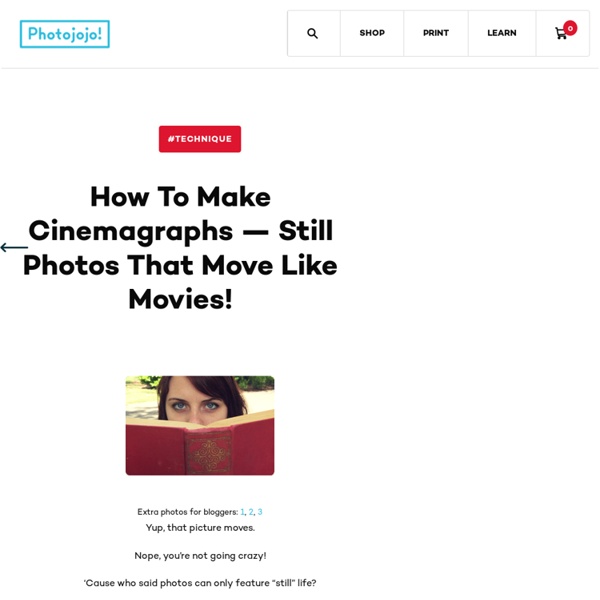
Useful Photoshop Tips And Tricks For Photo Retouching Advertisement When it comes to designing in Photoshop, there is a myriad of ways one could use to achieve a certain result, especially when it comes to photo retouching. Designers use technique they are most confident as well as comfortable with, which is great because it’s always useful to peek into the workflow of our colleagues and learn new design approaches. We have had articles on cloning1, compositing2, masks3 and obscure Photoshop time-savers4 in the past. This article is different. I’ll be covering some of the useful techniques and tricks which I’ve learned from my experience. Here is a short overview of the techniques we’ll be covering: Naturally Increased Light The light of the sun creates texture. Increase light on a separate layer. Then use the brush tool with a soft brush, and hold the Alt/Option key to pick up colors from the area that you want to brighten. The blending mode “Color Dodge” creates realistic results. Simulate Infrared Images It’s almost like an infrared image.
32 Awesome Photoshop Photo Effects 30+ Nicest Photoshop Photo Tutorials to our previous entry, you have over 70 ways to enhance photos taken with digital camera Using Ink Drops in Your Digital CompositionsThis tutorial demonstrates techniques to creatively work ink drops into your compositions. Fairy Night EyeHow to correct the photos’ colors, change the eyes color, work with the layers, applying ready brushes and designs, create your own design and to picture the stars. Make your image look awesome with a few light effects Compositing with Adjustment LayersCreated a dark and mysterious scene with a young girl paused in an eerily calm storm. Tags: Photoshop Photo Effects, Photoshop Photo Tutorials
Auto-Align: It Will Change the Way You Take Photographs Last year around this time, I took 5 photos from the observation deck of the Calgary Tower which were intended to be merged together to make a wide panorama: I tried my best to merge the photographs in Photoshop CS manually using layer masking and free transformation and managed to merge just three of the photographs together and the result was this: Downtown Calgary Panorama The first of many tips from the Creative License Tour On June 14, I attended the Creative License Tour and learned of two features I did not know existed in Photoshop. Typically to capture shots which are required for a panorama, you need to take shots which revolve around an axis as shown in the diagram below: Panorama RotationImage courtesy of Apple With these two new features in Adobe Photoshop CS3, the tripod is no longer needed. Auto-Align does all the nasty free-transforming for you Let’s take those 5 photographs I took last year and use them as an example. And voila! To use Auto-Blend, just follow these two steps:
How to Design CD Label Using Photoshop for CD Replication or CD Duplication< Introduction This tutorial teaches you how to use Adobe Photoshop to create a CD or DVD label for your compact disc copying project. The purpose of this tutorial is to transform a square (or rectangular) picture into a circle with the middle hole as shown below. Picture Size It deserves a little bit math here before we continue. Since 1 inch has 25.4mm, so the diameter of the label in inch will be 116 ÷ 25.4 = 4.567 inch. We will use this magic number 1370 pixels later in the tutorial. Step 1: Look for the background picture There are plenty of resources where you can find pictures of interest. Step 2: Open the picture in Photoshop Step 3: Resize the picture Resize the picture so that the smaller of the width and height equals to 1370. Step 4: Download and open the artwork template Download the CD label artwork template from your CD replication service provider and open it in Photoshop. Step 5: Copy and paste the template over the background picture Step 6: Adjust the Opacity of template layer
51 Brilliant Free (Photoshop) PSD Files from DeviantArt Whether you’re just trying to be taught Photoshop, or you need some excellence rudiments to use in your latest designs, free PSD resources can be a authentic timesaver. Here is many useful graphic design files with guidelines, resolutions for improved and faster design creation like business card, credit card, icon, document, sticky note, DVD cover, CD cover templates and much much more. Here is list of 50+ Brilliant Free (Photoshop) PSD Files from DeviantArt for designers. There are some great stock images here, and some layered PSD files that are just ideal for designers to learn how high excellence resources are made. Swirl Mania Newspaper Template by wildsway18 Stamp Sheet Template by e-derby Colorful Nature DVD Case Inlay by 2n2 DVD Label by 80 PSD Raindrops Under Construction PSD T-shirt Vector Template by gopurifyyourself Product Box Free Renders PSD Scrap Bird PSD Skateboard template by nunosk8 Old Paper PSD Coffee Cup PSD Framed Wallpaper Resource by stratification iMac Icon by bobbyperux
Tilt Shift Photoshop Tutorial: How to Make Fake Miniature Scenes I discovered the Tilt Shift technique perusing the photography of Drew Wilson , an uber talented young photographer here in Sarasota. I asked him about the process and he was kind enough to share it with me. Tilt shift lenses focus on a single part of the photo and shift (blur) the surrounding area to create an optical illusion of miniaturized scenery. Tilt shift photographs create an optical illusion that makes scenes appear as if they are actually miniature models (like your uncle’s train set). UPDATE: Many of you have asked if there is a plug in or Tilt Shift software that will do this. Here is my (and Drew’s) Photoshop tutorial for creating fake tilt shift photos. Taking the photo. Go back into “Standard Mask Mode”.In Photoshop CS2 or CS3 go to Filter > Blur > Lens Blur (Or if you have Photoshop 7.0 you can use Gaussian Blur). There you have it – you should have a nice “fake tilt shift” photo. photo credit: Brandon Godfrey
Tilt-Shift Photography Photoshop Tutorial | Miniature Faking | TiltShiftPhotography.net This tutorial will walk you through how to create a tilt-shift image in Photoshop. It has been produced using Photoshop CS2 on a PC. Once you finish your tilt-shift image, make sure you upload your image for everyone to see. Gear PageSubmit Your Images Step 1: Photo Selection When choosing a photograph for the tilt-shift effect, bear in mind that you want to give the impression of a miniature model. For this tilt-shift photography Photoshop tutorial, we are using a picture of Times Square during a typical day: Even before the tilt-shift effect has been applied, it’s not too hard to imagine the scene as if it were a model. To find an appropriate image, we suggest you browse through the flickr tilt-shift fakes pool. Step 2. Open the image in Photoshop and enter Quick Mask Mode by pressing Q on the keyboard, or select the Quick Mask icon as shown in the Tool Palette below: Step 3. Choose the Gradient Tool by pressing G on the keyboard, or select the Gradient Tool icon. Step 4. Step 5. Step 6.
30+ Examples & Tutorials of Stunning Polar Panorama Photos These interesting photos go by various namings -polar panorama, panorama and polar, little planet, planet panoramas, 360 degree panorama, etc but they all mean the same thing. It is created with a panorama photo under one of Photoshop’s Distort filter, Polar Coordinates. They are not as hard to create as they looked. In this article, we attempt to show you how some of the nicest Polar Panorama photos we’ve found, together with Photoshop tutorials to that help you to create them. Full list after jump. Merdeka Square by riefa Baroque Planet by Simon The Fox The Planet of Detroit by firelog1970 The 99th Planet by jeckham Sydney Polar Panorama by datazoid Roudnice Railway Station by miniplaneter Sultan Ahmet Polar Panaroma by Nikolof PlanetIMAX by olliollio Planet of Perth by scotteek Planet New York by isaac-and-his-mind Planet Mars Cyvilization by hot360 Planet Kharkiv by mudakisa Paris s’éveille by gadl My Little World by smileyno1 Minatomirai Bridge by drachenman Manhattan Skyline by Athalfred
How to Use Photoshop Home Donate New Search Gallery How-To Books Links Workshops About Contact How to Use Photoshop © 2012 KenRockwell.com This free website's biggest source of support is when you use any of these links when you get anything, regardless of the country in which you live. Thank you! Ken. January 2013 Better Pictures Nikon Canon Fuji LEICA All Reviews Photoshop CS6 review Photoshop CS5 review Photoshop CS4 review Photoshop's Variations and Free Alternatives I have a different page that explains what Photoshop is, what the versions are and less expensive, or free, alternatives, here. I've been using Photoshop every day since the mid-1990s, so its cost is negligible for what I get out of it. How to Learn Photoshop A huge advantage of Photoshop is you have more ways to learn it, like this page here, than any other program. Photoshop also has built-in help as well as free tutorial usually included in the box. Basic Operation and Tricks of the Trade All these adjustments work with every kind of image. 1.)