


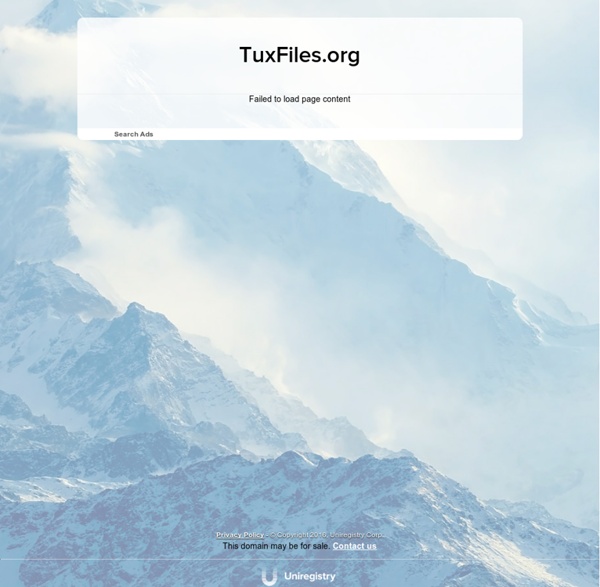
Vi Lovers Home Page "The Vi Lovers Home Page ... this makes a great starting point." (Learning the vi Editor, 6th Edition, O'Reilly, page 300) Contents IntroductionThe authorShould I use Vi?Vi versionsVi pages/manuals/tutorialsVi FAQsVi FTP sitesVi macrosVi...Other VIM Vim es un editor de texto altamente configurable desarrollado para hacer más eficiente la edición de texto. Es una versión mejorada del editor de texto vi distribuido con la mayoría de sistemas Unix. Vim es usualmente llamado «el editor del programador», y es tan bueno para la programación que muchos lo consideran como un IDE completo. Aunque, no es solo para programadores.
documentation The most useful software is sometimes rendered useless by poor or altogether missing documentation. Vim refuses to succumb to death by underdocumentation. With a book to extensive help files to a tips collection, all audiences should be pleased. Vi Vim Tips And Tricks - Part 3 This is a guest post written by SathiyaMoorthy You can perform automatic word completion in Vim using Ctrl-x in insert or append mode. By typing the first few characters of a word you can get the whole word either from a dictionary, or a thesaurus, or even the words that are already present on the file that you are editing. This article explains how to perform following operations with examples and screen shots:
Basic UNIX commands Note: not all of these are actually part of UNIX itself, and you may not find them on all UNIX machines. But they can all be used on turing in essentially the same way, by typing the command and hitting return. Note that some of these commands are different on non-Solaris machines - see SunOS differences. If you've made a typo, the easiest thing to do is hit CTRL-u to cancel the whole line. But you can also edit the command line (see the guide to More UNIX).
Vi and Vim Autocommand: 3 Steps to Add Custom Header To Your File Automatically This is a guest post written by Lakshmanan G. This article is part of the ongoing Vi / Vim Tips & Tricks series. Using autocommand feature in Vi / Vim, you can specify some Vim commands to be executed automatically while reading or writing a file, or while entering/leaving a buffer/window, or while exiting Vim. In this article, using 3 simple steps, let us review how to use this powerful autocmd feature of Vim to create a header section inside a file (for example, header in a C programming code) with file name, creation date, last modified date/time automatically populated when you open a file in vi.Vim autocmd syntax:
Basic UNIX Commands by Donald Hyatt The UNIX operating system has for many years formed the backbone of the Internet, especially for large servers and most major university campuses. However, a free version of UNIX called Linux has been making significant gains against Macintosh and the Microsoft Windows 95/98/NT environments, so often associated with personal computers. Developed by a number of volunteers on the Internet such as the Linux group and the GNU project, much of the open-source software is copyrighted, but available for free. This is especially valuable for those in educational environments where budgets are often limited. Vim, guía de referencia rápida Vim (Vi IMproved) es uno de los mejores editores que existen para consola (aunque también hay una versión gráfica). Destaca por su simplicidad y la posibilidad de trabajar sin tener que levantar las manos del teclado, no obstante la curva de aprendizaje inicial es algo elevada y esto puede frenar a algunos usuarios. Por defecto Ubuntu instala una versión reducida (tiny) de este editor que no es tan configurable como la versión completa, así que antes de empezar nos aseguramos de tener esta última: sudo aptitude install vim A continuación creamos el fichero ‘/etc/vim/vimrc.local’ (o ~/.vimrc si solo queremos que afecte nuestro usuario) con la siguiente configuración: Por otra parte, si queremos utilizar la versión gráfica de vim instalaremos “vim-full”: