


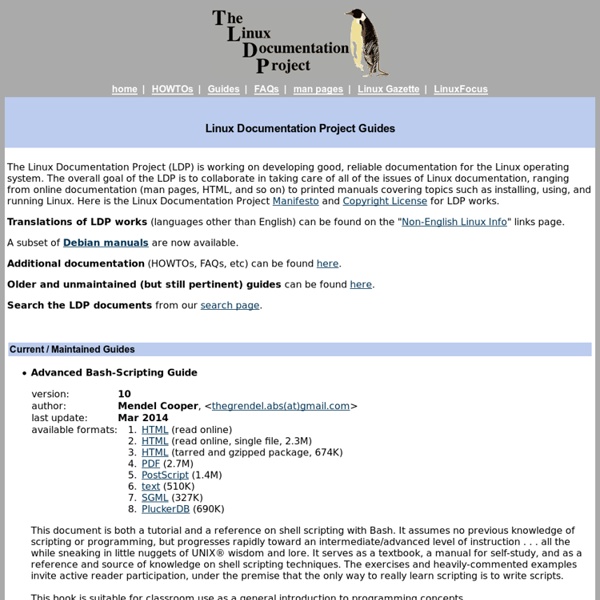
Unix/Linux "find" Command Tutorial ©2002–2013 by Wayne Pollock, Tampa Florida USA. All rights reserved. The find command is used to locate files on a Unix or Linux system. find will search any set of directories you specify for files that match the supplied search criteria. You can search for files by name, owner, group, type, permissions, date, and other criteria. find where-to-look criteria what-to-do All arguments to find are optional, and there are defaults for all parts. For example: find will display the pathnames of all files in the current directory and all subdirectories. find . do the exact same thing. find / -name foo This will search the whole system for any files named foo and display their pathnames. /home/wpollock/foo /home/ua02/foo /tmp/foo If find doesn't locate any matching files, it produces no output. The above example said to search the whole system, by specifying the root directory (“/”) to search. find / -name foo 2>/dev/null You can specify as many places to search as you wish: find /tmp /var/tmp .
PCLinuxOS Advanced Linux Programming permissions - How can I become the owner of a file/folder that root owns andLinux.org Linux System Administration and Configuration Basic command line: Also see ntpstat, smbstatus, ifstat, prtstat, pidstat, lpstat, mailstat, sar, cifsiostat, ... GUI/Graphical: List of tools: tools for finding the status of your system Processes execute within their own process environment, they have their own memory, current working directory, priority, process ID, parent process ID and the file access privileges of the user ID under which they execute. The basic Linux monitoring commands such as pstree and ps -auxw and top will inform you of the processes running on your system. Identify the process: pstree -p OR ps -auxw OR top Kill the process: kill <process-id-number> killall <command-name> This will perform an orderly shutdown of the process. A signal may be given to the process. In the previous example, the HUP signal was sent to the process. Identify all known signals: fuser -l Process Monitoring and Management GUI Tools: xosview: Oldie but goodie. Also see the GUI tool QPS. Then install qps: rpm -ivh qps-1.9.7-5.i386.rpm
AutoKey : Linux Utility for Text Substitution , Hotkeys and Desktop Automation | God, Your Book Is Great !! In this post, I talk about one of my favorite utilities I use regularly – AutoKey. AutoKey is a real life saver and a great productivity boost for me. There are not much articles about AutoKey and even those few cover very few of its features. I intend to talk about some of my favorite features which I use regularly. I use AutoKey’s GTK version in Ubuntu but most of the points in the post will be applicable to other Linux variants and KDE. What is AutoKey AutoKey’s homepage describes it concisely as : "AutoKey is a desktop automation utility for Linux and X11. If you have used AutoHotKey in Windows, then you will be immediately comfortable in AutoKey. AutoKey can be used in multiple scenarios : a) Text Substitution : Replace a short abbreviation with a long expansion. The biggest advantage of AutoKey is that it works across all applications. Installation You can read all about the utility at AutoKey’s homepage. There are many ways to install AutoKey and it depends on your OS. Some Basics
.NET VNC Viewer 3 Linux Tutorial Next: 4 System AdministrationUp: Linux Installation and Getting Previous: 2 Obtaining and Installing If you're new to UNIX and Linux, you may be a bit intimidated by the size and apparent complexity of the system before you. This chapter does not go into great detail or cover advanced topics. Instead, we want you to hit the ground running. We assume very little here about your background, except perhaps that you have some familiarity with personal computer systems, and MS-DOS. And, before we begin: Don't be afraid to experiment. Linux is a multitasking, multiuser operating system, which means that many people can run many different applications on one computer at the same time. On traditional UNIX systems, the system administrator assigns you a user name and an initial password when you are given an account on the system. In addition, each system has a host name assigned to it. 3.2.1 Creating an account. 3.2.2 Logging in. At login time, you'll see a prompt resembling the following: =1.0pt