


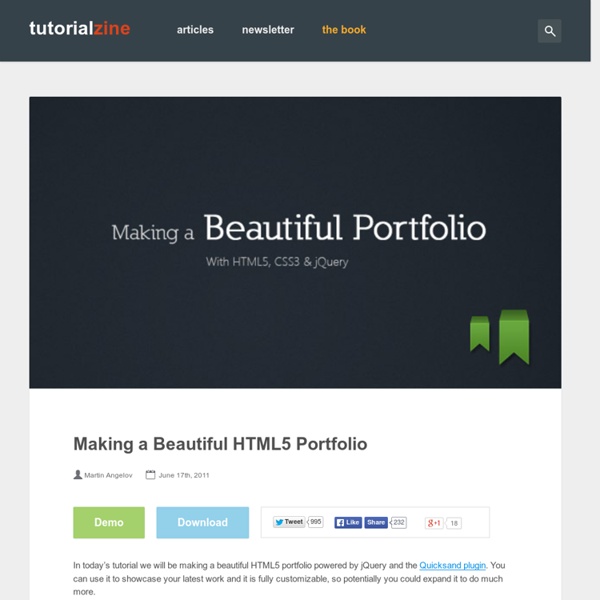
Packery 40 Fresh Html5 Tutorials And Cheat Sheets For Web Developer Published on Thu, Aug-25-2011 by Dainis The development of a web design and need a function that should be developed to make various kinds of programming applications should be used on various platforms. One of the web application programmers are widely used is the HTML 5, where with this application you can create a wide range of variations, such as web design, web design features, flash, JQUERY, and some supporters of other web applications. You May Be Interested In The Following Posts Making A Beautiful HTML5 Portfolio In this tutorial you will be making a beautiful HTML5 portfolio powered by jQuery and the Quicksand plugin. How To Code A Clean Website Template In HTML5 & CSS3 On MediaLoot was posted a tutorial on designing a clean homepage template using Adobe Fireworks, the result was a sleek web page concept that in this tutorial we will now going to imagine that we have shown to our client, and they have just given the go ahead to start coding it up into HTML and CSS!
jQuery Quicksand plugin Quicksand Reorder and filter items with a nice shuffling animation. Activity Monitor 348 KB Address Book1904 KB Finder 1337 KB Front Row 401 KB Google Pokémon 12875 KB iCal 5273 KB iChat 5437 KB Interface Builder 2764 KB iTuna 17612 KB Keychain Access 972 KB Network Utility 245 KB Sync 3788 KB TextEdit 1669 KB Demo seems sluggish? Isn’t it cool? Download Version 1.4 Demos & Docs Fork on GitHub Powered by jQuery – Made by @razorjack from agilope, icons design by Artua Design by @riddle How to Code a Clean Website Template in HTML5 & CSS3 Last week on MediaLoot we posted a tutorial on designing a clean homepage template using Adobe Fireworks, the result was a sleek web page concept that we're now going to imagine that we have shown to our client, and they have just given us the go ahead to start coding it up into HTML and CSS! Premium Members Get Source Files Premium members can download the source files for this tutorial here. Alright, without any further ado, let’s get started on this thing! Plan structure and write HTML codeExport images from the layoutStyle the HTML with CSS So, with that in mind, let’s begin by writing our HTML. Preparation Start by creating a new folder and index.html and styles.css files. Doctype and Structure Open up the index.html file in a text editor, my preferred editor for code is MacRabbit Espresso (Mac only), for Windows try Notepad++ or Dreamweaver if needs be. <! Header Main Feature Featured Services About Us and Testimonials Footer <footer><div class="wrapper"><! Images 1. logo.png 2. hatch_pattern.png
zonear/isotope-perfectmasonry Fullscreen Slideshow with HTML5 Audio and jQuery In today’s tutorial we'll create a fullscreen photo slideshow to illustrate a New York picture series. We will add sounds with the HTML5 audio element in order to give life to the gallery and try to recreate the ambient of this vibrant city. View demo Download source In today’s tutorial we’ll create a fullscreen photo slideshow to illustrate a New York picture series. We will add sounds with the HTML5 audio element in order to give life to the gallery and try to recreate the ambient of this vibrant city. To create the slideshow and the fullscreen picture display, we’ll use the Vegas jQuery plugin that compiles many ideas previously shared in Codrops articles in one plugin. The thumbnails navigation will be spiced up with a custom scrollbar using jScrollPane by Kelvin Luck and some easing effects provided by the jQuery easing plugin by George McGinley Smith. The New York photography is by Alessandro Artini, check out his photos on his Flickr photostream. The Markup Let’s set the stage!
jQuery Masonry Creating a HTML5 & CSS3 Single Page Web Layout Creating a HTML5 & CSS3 single page template Today we will create HTML5 web template with combination with CSS3 and jQuery. Current template will contain header area (with logo and navigation menu), promo area (I will use jQuery Nivo Slider), center area with some content, bottom area (which you can use for footer links as example), and footer itself. Live Demo download in package Now, you can download package, check our prepared demo and lets start! Step 1. As usual, quite each webmaster (designer) start thinking about initial idea which he like to build. And only after – we can start thinking about initial layout of that page – HTML Step 2. I separated whole layout to few sections: header section – place, where we will put our logo, menu, promo slidercentral section – place for main content, bottom sections with some custom contentfooter section – where you will able to put some links, company name In HTML code I will use next HTML5 tags: <header>, <nav>, <section> and <footer>. index.html
jQuery Nested Nested is a jQuery plugin which allows you to create multi-column, dynamic grid layouts. Unlike other libraries and jQuery plugins similar to Nested, this is (as far I as I’ve know) the first script out there that allows you a complete gap-free layout. How is this done? Nested does three things. It creates a matrix of all elements and creates a multi column grid, similar to other libraries and scripts out there. Use a container element with a group of child items that use the chosen option selector setting (default: .box). <div id="container"><div class="box size11"></div><div class="box size12"></div><div class="box size21"></div><div class="box size22"></div> ... Sizing of items are handled by adding sizeWH where W is the number of columns the box shall use and H is the number of rows the box shall use. selector Default .box minWidth Default 50 minColumn Default 1 gutter resizeToFit Default true If true, any box bigger than the gap will be resized to fill the gap. resizeToFitOptions resizeAny
Build a Neat HTML5 Powered Contact Form In this tutorial, we are going to learn how to create a swanky HTML5 AJAX powered contact form. The form will use some of the new HTML5 input elements and attributes, and will be validated using the browser's built-in form validation. We will use jQuery and Modernizr to help out with the older browsers, and PHP on the server side to validate the input. Step 1: Getting Started To begin, we need to setup our directory and files. For more information on the HTML5 boilerplate check out this guide on Nettuts+. Once downloaded and unpacked, delete everything but index.html and the css and js folders. That's all we need to get started! Step 2: The Form Open index.html, and remove everything within the #container element. This is all the HTML we will need for our form. ul#errors and p#success will be holders for our error and success messages. In HTML5, we do this by adding the 'required' attribute. Enquiry is a standard select element, and message is a typical textarea -- nothing new here.
Three Super Easy Ways to Pull Off a Masonry Layout Three Super Easy Ways to Pull Off a Masonry Layout Masonry style layouts push the boundaries of creative layout techniques. I personally love how capable they prove to be at maximizing the efficiency of galleries containing items with varying heights. Every bit of screen space is used and the result can be downright mesmerizing. Today we’re going to dive into the concept, ideas and popular techniques that are currently prevalent in masonry style layouts. What Is a Masonry Layout? When you float objects in CSS, the browser arranges elements first horizontally then vertically. However, if the objects have variable heights, the results are much more difficult to predict. The obvious quandary here is how to pull off a nice tight grid that with items that have variable heights. To go one step further, we’re going to make sure that all three solutions are responsive, meaning the grid will reflow as the window size changes. jQuery Masonry See It In Action Demo: Click here to launch demo Wookmark
CSS3 tooltips – Red Team Design If your icon or button has insufficient text or none at all, or it just needs some additional explanation, then you surely need a CSS3 tooltip for it. Why’s that? Because, as they have proved till now, they can help you improve your website usability. Having said that, in this article you’ll learn how to create your own CSS3 tooltips: no images, no javascript. View demo “Do I really need them?” The HTML title attribute is the default additional info you can use. How it’s made The method might be familiar to you, a relative positioned element who wraps an absolute positioned one. Below you can see the proper structure, note the two pointers (made using :before and :after pseudo-elements ) who overlap: How the “bordered” pointer is made Here are the **ingredients **that were used to create them: <a href="#" class="tooltip"> your text <span>Your custom description</span></a> Why an anchor? Just for compatibility reasons. Browser support
How to create a cool and usable CSS3 search box – Red Team Design In this new article, you'll learn how create a cool and usable CSS3 search box using the HTML5 placeholder attribute. For the browsers that don’t support this new HTML5 attribute, a fallback is created using Modernizr's feature detection. View demo Structure The form element is used as the wrapper, while the two inputs are used as search field and search button respectively. The HTML code You may notice the placeholder attribute, but just ignore it for now, as we will talk later about it. The reason why there are so many id's (instead of CSS3 advanced selectors as input[type="text"] or input[type="submit"]) is because I wanted this to degrade gracefully for older browsers. Form wrapper styles Below you can see the current result: Inputs styles Quick tip: When adding float: left to an element, there's no need to add also display: block. HTML5 placeholder attribute This new HTML5 attribute shows a text in a field as long as the field is empty and not focused, then hides the text. Browser support:
HTML5 & CSS3 – What You Should Know HTML5, in conjunction with CSS3, will be a major alteration of how web pages are built once it is fully implemented. HTML4 was originally released in 1999 after only two years of work. There have been some minor adaptations since then, but the full upgrade to HTML5 has been “in committee” since 2001. The predicted finalization date was, at one point, extended as far out as 2022. That estimate has since been adjusted and the final release date is now believed to be sometime in 2014. The recent conflicts over Flash and the iOS have emphasized the necessity of new standards for anyone working on mobile platforms. Although some features of the intricate system are not yet generally accepted across browser platforms, developers and designers are implementing them as quickly as it is practical. Because HTML5 is built on the HTML4 foundation, learning to use the new version will not require revising every facet of how your pages are built. Creating rounded corners is greatly simplified.