


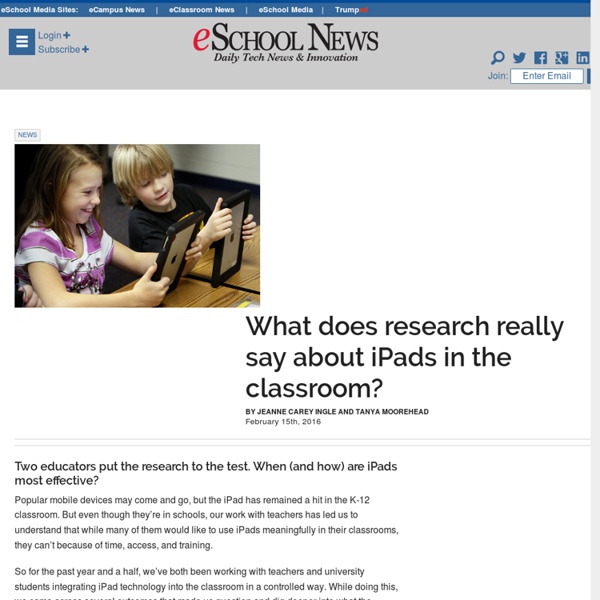
Manipulating Shapes in the Elementary Math Classroom (Geoboard) As a former elementary school teacher in a 1:1 iPad classroom, I know how powerful iPads can be as learning tools in the hands of students. This mobile device is so much more than a content consumption tool, because students can use an iPad for hands-on learning. They can move items across the screen, write about a topic, and document their learning using audio and visual tools. No Rubber Bands Required I want to introduce you to a virtual manipulative app and demonstrate a few different ways that it can be used in an elementary school classroom to address concepts outlined in the Common Core State Standards while promoting higher-order thinking skills. Geoboard, by the Math Learning Center is a versatile app that provides a rubber-band free alternative to traditional geoboards. Geoboard is an app that is all about the activity you choose to do with it, as opposed to leading students in a particular direction. Scalability
10 Tips For Smarter iPad Use In The Classroom Unlocking The Learning Potential Of The iPad by Terry Heick The iPad. Pop culture’s plaything and #edtech’s (somewhat dimming?) neon sign. It’s an app library, a media consumption device, and a mobile learning tool that makes yesterday’s graphing calculators, smartboards, and laptops look like abacuses. It is unclear exactly how and where we expect those miracles to show up. The local newspaper? Creating A Learning Goal To establish how we can maximize the impact of the iPad as a learning tool, we first have to establish what kind of impact we’d hope to have. In this case, we’ll settle on understanding (as troublesome a term as that might be): Students being able to think critically about chosen standards or curriculum, and apply understanding in diverse, academic and non-academic environments. 10 Tips For Smarter iPad Use In The Classroom 1. The iPad is more flexible than the curriculum–it’ll figure it out. 2. 3. 4. The iPad can publish—so publish! 5. 6. 7. 8. 9. 10.
6 Ready To Go iPad Centers A few of the following iPad Centers/Stations I have posted before, however I thought it might be useful to post them again, at the beginning of the year so you know they are here if you want to try something new during your literacy or math block. All of the centers can be done using one or two iPads at the center and are actual centers that my students used last year. I hope you find them useful or they spark new ideas to try with your students. Writing Center: App Needed - Write About This Fluency Center App Needed - Audioboo, iPhone version Research Center App Needed - Pocket Zoo Math Center App Needed - Draw & Tell This one might be a bit confusing at first. App Needed - Explain Everything
Teaching and Assessing Reading Comprehension (Explain Everything) This past year, I really focused on explicitly teaching comprehension strategies to my students. I taught how to reread a text, annotate a text, leaving tracks of thinking while reading, questioning techniques and most importantly, instilling in my students that reading is thinking. We used Padlet walls to show our thinking, we drew pictures and wrote information digitally as I read aloud, we used today’s meet to make our thinking visible. Using these different strategies kept my students engaged and allowed their thinking to be seen by their peers and myself. Near the end of this past year we began an inquiry on Africa. I find one of the most challenging things about student inquiry is to find resources that are interesting and at my students reading level. I use to search for specific topics and then match my students reading levels to the text. While I was searching for different books on Africa, I noticed that the books could be downloaded in a PDF.
Introduce the RAN Graphic Organizer (Padlet) We are starting a new Inquiry Unit on Animals and we are in the "Immersion phase" of the inquiry circle. Which means, I am inviting curiosity, teaching background knowledge, and inviting students to wonder about different animals. One of the things that I want my students to include in their Inquiry learning is what their animals habitat is. A RAN chart is a lot like a KWL chart. I took a screen shot of part of a RAN chart and used it as the background to the padlet wall. We then watched the following habitat video and I had students fill in the the New Learning column. After we watched the video clip we went back to the What I think I know column and moved those notes to either the Confirmed or the Misconception column. Tomorrow I will be giving students a piece of writing on habitats at their reading level.
Using Digital Storytelling Tools in the ELA Classroom (Digital Storytelling) When students come to school each morning, they have tons of stories -- stories to share with their friends as they unpack or move through the hallways, stories to share with the class during morning meetings, or stories to share with a teacher about something that made them happy or sad. In the classroom, writing can happen in many different ways, whether it's free writing in a notebook to gather ideas or publishing stories to share with the whole school. The Common Core State Standards expect that children across the grades can write for three specific purposes: Opinion pieces that persuade a reader and make an argumentInformative writing that explains an idea and relays informationNarrative stories of real or imagined events. As students move from one grade level to another, the complexity of these tasks will change greatly. Making Their Voices Heard There are a handful of terrific mobile apps to help students publish their writing using technology. Storytelling Guidelines
iPad Activities Download the iPad Activity PDF file here. Apps Suggestions: iMovie ($4.99), AudioBoo (free)Directions: You will interview a real, historic, or fictitious person. Ask them about a specific event in their lives (historic period, eye witness event, family story, contribution to society, expert advice, etc.) iPad as the Teacher's Pet An iPad can be a teacher’s very handy assistant! My very popular infographic has been updated for 2016! It’s still all about what can be done by Pad-using educators, whether or not their students have iPads. It is divided into seven sections: Show on a Big ScreenManage the ClassroomAssess Student WorkInteract with StudentsManage Your FilesMake Instructional MediaLearn New Things You can click the image on the right to download the PDF of Version 3.0. There are loads of apps and websites listed, so I took the time to hyperlink the text in the document. There are a huge number of resources that just wouldn’t fit in the document. Can I print it? The PDF is printable, but your printer will probably try to print it all on one piece of paper, making it impossible to read. Some folks have been known to print iPad as the Teacher’s Pet with wide format printers. Can I share it? I’ve given the document a Creative Commons license. How did you make the infographic? Explain Everything Promotion Yes!
The Edtech Gear Guide (Podcasting) Podcasting is easier, and more popular, today than it ever has been. It can be a great way for student’s to have their voices hear and to communicate with a wider audience. It hits lots of speaking and listening goals and is a cross curricular activity that can be a lot less time consuming than creating a video. Best of all, you don’t need a lot of equipment to get started. Let’s get right to it. Basically there are two types of microphones you will come across in your search. Dynamic microphones are commonly used by TWIT, 5by5 and other big name podcast networks. Condenser microphones are a little more forgiving. Dynamic Microphones Audio-Technica ATR2100-USB – a great dynamic microphone for podcasting Samson Q2U – a good alternative to the ATR2100, includes headphones Condenser Microphones Blue Ice Snowball – a basic, good quality USB micBlue Snowball – includes omni-directional recording modeBlue Yeti – adds gain control, a headphone jack and a mute button Like this: Like Loading...
Using an iPad Document Camera Stand in the Classroom The Power of the iPad: Creativity & Versatility The iPad is a versatile device, of that there is no doubt. For instance, it can be used to take pictures or record video. An iPad can be used to compose music, browse the web, write a blog post, or create a multimedia presentation. It already replaces a number of separate devices that we used to rely on for just these tasks, so the notion of adding yet another use - an iPad document camera - does not take too much additional imagination. DIY iPad Document Camera Stands If you are thinking of using your iPad as a document camera, you will first want to get yourself a stand or some kind of secure foundation to mount the iPad. On the DIY front, teachers have come up with a number of creative ways to do this for little or no money. Other teachers have used textbooks or classroom equipment like a ring stand from a science lab or a simple locker shelf to create a makeshift stand. Dedicated iPad Document Camera Stands The Belkin Tablet Stage
How to Use Green Screen Effects on iPads (Greenscreen) Making Movies Magical These days, very little comes out of Hollywood without special effects that have been added in post-production. Our favorite superhero movies, science fiction thrillers and fast-paced action movies just wouldn't be the same without them. However, these captivating video effects are no longer the preserve of video professionals. Technology has advanced quickly, and you can now replicate the very same effects to make photos and videos come to life on your iPad. What You Need to Get Started There are a number of things you need in order to use green screen effects on iPads. An iPad (2nd generation or later)A green screen backdrop, a roll of green paper, or a wall painted greenA green screen app like Green Screen by Do Ink. Additional items are available and could be very useful. The latter items are optional, and may not be possible given your budget, space, or time requirements. Green Screen Shooting Tips Use a good quality green screen that has a consistent color.