


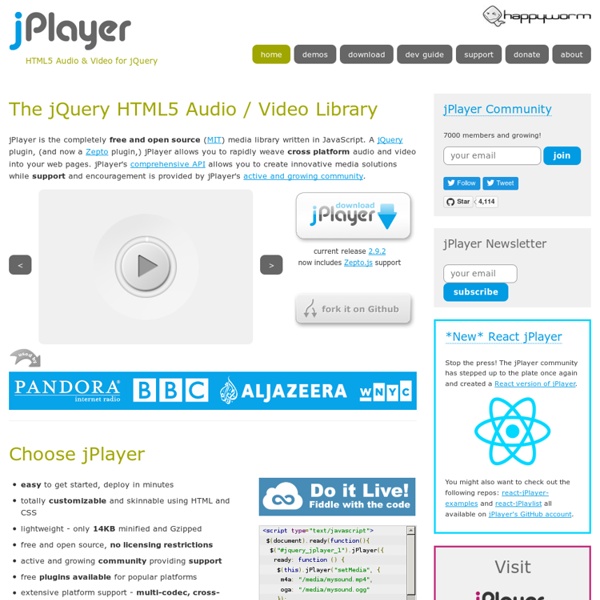
The border-image property A feature that is new in CSS3, but not so new to browsers, is the border-image property. Border-image provides a method to add decorative borders to any element. With the border image properties you can create decorative borders for elements, beyond simple rounded corners, with images of very small file size ore even with gradients. The border image property allows you to take a small image, slice it virtually into 9 sections, and place /spread the portions of your small image across a much larger element. You can take an image and stretch it across a button or a whole page. This is a div with a border image and three lines of text making it much bigger than the original image We've used image on the left as a border-image for the div on the right, maintaining the corners, while stretching the center of the border image to cover the entire div on the right. While we'ver repeated the top, bottom and sides, we've maintained the four corners, creating a stamp-like effect. border-image-source:
Perfect Full Page Background Image Learn Development at Frontend Masters This post was originally published on August 21, 2009 and is now updated as it has been entirely revised. Both original methods are removed and now replaced by four new methods. The goal here is a background image on a website that covers the entire browser window at all times. Let’s put some specifics on it: Fills entire page with image, no white spaceScales image as neededRetains image proportions (aspect ratio)Image is centered on pageDoes not cause scrollbarsAs cross-browser compatible as possibleIsn’t some fancy shenanigans like Flash Image above credited to this site. Awesome, Easy, Progressive CSS3 Way We can do this purely through CSS thanks to the background-size property now in CSS3. Works in: Safari 3+Chrome Whatever+IE 9+Opera 10+ (Opera 9.5 supported background-size but not the keywords)Firefox 3.6+ (Firefox 4 supports non-vendor prefixed version) View Demo CSS-Only Technique #1 Big thanks, as usual, to Doug Neiner for this alternate version.
Popcorn.js | The HTML5 Media Framework 25 Helpful Tutorials for Lighting Effects in Photoshop Photoshop allows designers with unlimited possibilities when it comes to creative effects, including lighting effects. There are plenty of different ways to create lighting effects in Photoshop, and there are equally as many different possible uses for them. If you’re interested in learning more about how to create awesome lighting effects in your own work, here are 25 tutorials that can help. Looking for hosting?
100 Awesome CSS/Javascript Plugins and Coding Techniques Writen by Bogdan / Comments Off on 100 Awesome CSS/Javascript Plugins and Coding Techniques If you know how to use CSS and Javascript, you can create some impressive websites. Not only that you can do some awesome stuff with them but they also ease you work. In this article you have 100 awesome CSS and Javascript plugins and coding techniques that should definitely be in you toolbox. Use CSS3 to Create a Dynamic Stack of Index Cards You will learn how to create a dynamic stack of index cards solely with HTML and CSS3 and use such CSS3 features as transform and transition (for the dynamic effects) and @font-face, box-shadow and border-radius (for the styling). Dynamic PNG shadow position & opacity You will learn how to create a movable object using javascript. How To Create A Sexy Vertical Sliding Panel Using jQuery And CSS3 Awesome Overlays with CSS3 The trick with these overlays is the gradient border, going form a lighter to darker orange as you go from top to bottom. Sliding Vinyl with CSS3
Lessons Drawspace Pro Lessons are designed for artists of all levels and educators, and are logically organized into resources and activities. Eventually, all lessons and E-books authored by Brenda Hoddinott will be available here: four to eight brand new lessons and newly-revised older lessons are being added every month! Upgrade Now: Download all 310 lessons and 4 e-books! Try for Free: Download lessons marked as "Free"! 1.1.R1 Glossary Of Art Terms Definitions of art-related terms used in the resources and activities of Drawspace Curriculum (updated February 2013) $3.99or Upgradeto access all files 1.1.R2 Travelling Back in Time with Graphite A few fun tidbits of information about the history of graphite $0.99or Upgradeto access all files 1.1.R3 Examining Graphite and Grades Understanding the differences between H and B grades of graphite $0.99or Upgradeto access all files 1.1.R4 Seeing Grades in Drawings Graphite drawings demonstrate the visual qualities of H and B grades of pencils Download Download
60 Best jQuery Plugins to Enhance Your Web Experience jQuery is well known name amongst developers, it is one of the most popular JavaScript languages and googled subject over internet. jQuery is a fast and concise JavaScript Library that simplifies HTML document traversing, event handling, animating, and Ajax interactions for rapid web development. Every month we bring some new useful jQuery plugins to our audiences which help them to optimize and enhance their web projects. Here at SkyTechGeek we are showcasing 60 Best jQuery Plugins that will help you to optimize and enhance your web applications. With the following plugins developers can do more in less, developers can use them for image animation, text animation, CSS transition, pagination and for creating slide shows. We hope some of these JQuery Plugins will serve their purpose towards your site needs and will go on to simplify your online life. 60. iPicture : A jQuery Plugin for Images with Tooltips 59. 58. jTable : Slick Ajaxed Datagrids with jQuery 57. 56. 54. 53. 52. 50. 49. 48.
How To Create Great Typographic Wallpaper In Photoshop This tutorial will teach you how to create a really interesting and unique typographic wallpaper in few easy steps. Even a beginner will be able to recreate this effect, and add their own style and thought in it; I am sure you will enjoy and learn a lot from this tutorial! You will learn how to create good looking background, add lightning effects and work with fonts, sizes, colors to make the necessary places stand out! Let’s get started! Step 1 – Creating background First, open a blank document with size 1920×1200 pixels. Set layer opacity to 50%. Step 2 – Lightning Create a new layer and name it Lighting. Draw the gradient as shown below. Set layer to Overlay and opacity to 55%. Step 3 – Adding Brushes Download Adys grunge brushes, create new layer and brush around a little bit. Step 4 – Creating Main Text Download BEBAS font, create a new layer and type your text. Step 5 – Add Background Text – Important Step Lower your text opacity to around 15%. Step 6 – Creating effect
perl - Mojolicious::Lite jQuery autocomplete Question Re-Targeting Motion Capture Data to Game Characters Using MotionBuilder In this tutorial we're going to look over the process of characterizing a low poly game character, so we can apply animation from a motion capture data file to it. We'll look at opening the character and Mocap file in Motionbuilder, characterizing both skeletons, applying the animation, cleaning up the scene and opening the final result in Unity 3D. Tutorial Overview Note: click the 'Monitor' icon to view tutorial in full-screen HD.
Top 20+ jQuery Slideshow and Image Gallery Tutorials Using slideshow is a great technique to show your featured content or your best image gallery in a limited amount of space is a good way to engage the reader. And with jQuery you can create dynamic and interactive effects for websites. But before you got ahead here are our previously jQuery Slideshow and Image Gallery related post: jQuery Roundrr – How To Create Circular Image Galleries With jQuery by Addy Osmani How about displaying your images or items around a shape like a circle or an ellipse instead?. Tutorial Demo Preview A Beautiful Apple-style Slideshow Gallery With CSS & jQuery by Martin Angelov This week, we are making an Apple-like slideshow gallery, similar to the one they use on their website to showcase their products. Tutorial Demo How to Create a Simple iTunes-like Slider by Siddharth When space is at a premium, making use of sliders is the optimal way to present information. Tutorial Demo Create an Image Rotator with Description (CSS-jQuery) Tutorial Demo Tutorial Demo
MVN : Inertial Motion Capture - Xsens Overview Introduction to motion capture The article ‘The fascination for motion capture‘ gives you more insights about how motion capture developed through the years. The fascination for motion capture Motion Capture Whitepaper There is a whitepaper available on Motion Capture: Xsens MVN: Full 6DOF Human Motion Tracking Using Miniature Inertial SensorsAuthors: Daniel Roetenberg, Henk Luinge and Per Slycke Download the Motion Capture whitepaper Motion capture software MVN Studio The included MVN Studio Software has an easy calibration and gives a real-time preview on screen. Motion Capture Tool The Xsens MVN is the animation tool for getting from idea to in-game animation in less than a day. Xsens motion capture customers Xsens MVN motion capture customers include Sony Pictures Imageworks, NBC Universal, 20th Century Fox, Double Negative, Daimler, Electronic Arts, Industrial Light & Magic and others. Applications for Motion capture
Workshops The s3Slider jQuery plugin is made by example of jd`s smooth slide show script. I needed something like that for jQuery (for my web site kruskica.net). Since i didnt find it after a small research i decided to build it by my self. Demonstration It is very easy. jQuery can be download from jQuery`s homepage. Important: For the script to work properly there is a set of rules that must be followed. If you set that main div id is s3slider as we did here, that is the name that must be prefix for all other classes and id`s for that specific gallery (slide show). The second thing is that every .your_nameImage element in it self must have span. Then you need to initalize s3Slider and set the duration of how long will one picture be shown on the page (value is in miliseconds). Take a look at the live example. This script is licensed under Creative Commons Attribution 2.5. This plugin has been tested and is known to work in the following browsers:
Adobe After Effects CS4 * Planning your work Before importing footage, first decide which media and formats you'll use for your finished movies, and then determine the best settings for your source material. Often, it’s best to prepare footage before importing it into After Effects. For example, if you want an image to fill your composition frame, configure the image in Adobe Photoshop® so that the image size and pixel aspect ratio match the composition size and pixel aspect ratio. If the image is too large when you import it into After Effects, you’ll increase the memory and processor requirements of the compositions that use it. If the image is too small, you’ll lose image quality when you scale it to the desired size. See Pixel aspect ratio and frame aspect ratio. If you can shoot footage with consistent lighting and colors—and otherwise prevent the need to do a lot of tedious utility work in post-production—then you’ll have more time for creative work.