


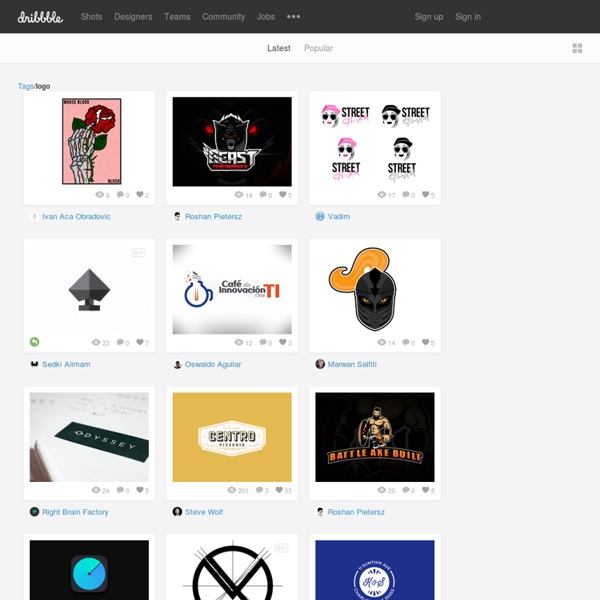
Logo Design Process and Walkthrough for Vivid Ways This post was originally published in 2009 The tips and techniques explained may be outdated. I recently finished up a project with Scott McIntyre of Vivid Ways and Jon Phillip of Spyre Studios. My part in the project was to work on a new logo design for the Vivid Ways website and brand. Vivid Ways is a new blog focusing on the topic of personal development and colourful living, it aims to inspire and encourage readers through ideas and tips on how to live an amazing life. I started work sketching out my ideas for the logo, my main focus for the graphic of the logo was to display the letters V and W in a creative way that could be seen as an abstract mark, but also recognisable as the letters under closer inspection. The logos graphic were then drawn up in Adobe Illustrator and experiments were conducted on the appropriate type styles. Colour wise, blue was an appropriate choice with it representing mind, body, confidence and intelligence in colour theory.
LogoMoose • Logo design community EntheosWeb: Text Effects & Styles Get incredible & amazing text effects with these ready-made premium high-quality Photoshop styles and text effects. Stunning fire text effects, retro text, grunge text, vintage text, 3D text, metal text effects, chocolate text, valentine’s text, elegant gold & silver text, glass text, glowing text, wood text effects, candy text, embossed text and more! Use these awesome text styles in a brochure, flyer, poster or other graphic design or website design. Retro Style Text Actions 7 Premium Text Styles 5 Awesome Text effects & Layer Styles Grunge Revolution – Text Effects Premium 3D Text Styles Retro Text Effect Beautiful Blue Text Effects Cinematic 3D Actions Create awesome 3D effects just in a few clicks. Glowing Light Text Effect and Styles 9 glowing light layer styles combined to create the three glowing text effects you see in the preview.Many of the styles look great alone though and there are many other nice combinations you can easily create. Real Fire Text Creator Techno & Dance Text Effects
Create a Trendy Vintage Style Barber Logo in Illustrator Sometimes it’s fun to create a logo design for a fictional client. Just pick a design style and play around with a concept of your choice without the hassle of the client approval process. This also gives you the chance to experiment with styles and trends you’ve seen around but never had the opportunity to try yourself. In this tutorial we’re going to create a logo design for a classic barber shop using the popular vintage theme. Here’s the logo we’ll be constructing for “Virgil’s Classic Barber Shop”. We’ll begin by creating the small icon graphics. Select the two ellipses and hit the Subtract option from the Pathfinder palette to punch out the inner shape from the outer, leaving a solid ring. Continue tracing the rest of the scissor blade with the Pen tool. Remove the reference photograph then go to Object > Transform > Reflect. Draw a selection around the four individual objects then hit the Merge option from the Pathfinder palette to blend them all into one single shapes.
How To Create a Cubist Style Logo Design in Illustrator Follow this logo design process walkthrough to see the making of a cubist style logo design made up of lots of detailed vector facets. Not only will we be creating the actual design in Adobe Illustrator, but I’ll also be describing the whole logo design process in this tutorial, from the initial sketches right through to finishing off the final design. The logo we’re creating as part of this tutorial is a trendy “Cubist” style logo made up of lots of detailed elements to form an larger object. The design is based on a fictional brand or company named Raven, but the whole process is the same for a live client (just without the infinite cycle of changes and revisions!). It’s worth starting any logo design project with a sketch. Once you’re happy with your overall silhouette or profile open up Adobe Illustrator and draw your outline with the pen tool using simply clicks. The design we’re creating is based on the cubist style to spice up the design with some fancy effects.
Creating a 3D Logo or Icon with Illustrator | Yassine Bentaieb For my first ever blog and tutorial post I will try to share my experiences with creating 3D icons and logo’s in Adobe Illustrator. Even though I am a minimalist when it comes to design(especially branding), I think these techniques can be useful for creating icons whenever you’ll be needing them. The post is basically for everybody wanting to get to know Illustrator’s tools a little better. Since this is the first time I’ve ever done such a thing, I’d appreciate any feedback for a better tutorial post in the future. What will we be making? We will be making a simple enough 3D logo/icon. While the endresult is pretty simple, the techniques you will learn in this tutorial will hopefully help you to make your own cool 3D icons and logo’s. You will get to know the Pathfinder tool, learn to make a simple original shape and turn it into a shiny 3D object. Step 1: Creating the basic shape In the first step you will create the basic shape on which we will base our icon. Step 3: Making it pretty