


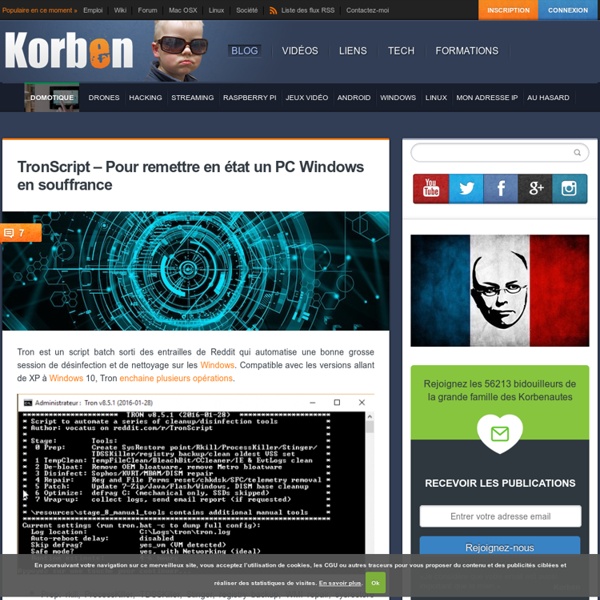
The Windows 3.x Showcase : Free Software : Download & Streaming A stock installation of Windows 3.11. From Wikipedia: Windows 3.1x (codenamed Janus) is a series of 16-bit operating systems produced by Microsoft for use on personal computers. The series began with Windows 3.1, which was first sold during April 1992 as a successor to Windows 3.0. Released 1992 Platforms Windows 3.x Genre Action, Sports Perspective Top-Down Sport Snowboarding / Skiing Theme Arcade Windows 3.xDescription SkiFree is the standalone version of the game originally included as a part of the Microsoft Entertainment Pack 3 (1991) for Windows 3.x, and later made available separately for Windows 3.x. Months prior to the release of Windows 95, PC magazines provided a promotional floppy disk from Microsoft containing an interactive guide showcasing the new features of the operating system. Published by Impressions Developed by Impressions Released 1995 Platform Windows 3.x Genre Action Perspective Platform Theme Arcade, Paddle / Pong Description Another Breakout clone. software
Windows Repair Toolbox Create Encrypted Drives and Keep Them Secure Using GuardKey If you have important files and/or media on your computer, a good way to keep them secure and away from prying eyes is to encrypt them. Depending on your tool of choice, encryption can be more of a headache than you’d like. If you are looking to make the process easier or are just interested in another option, GuardKey is a tool worth checking out. In essence, GuardKey works just like a physical key to help keep your private files secure. Here’s a closer look at how GuardKey works and how to create encrypted drives to keep your files secure. With GuardKey you can create encrypted drives on your internal hard drive, external hard drive, flash drive, or even a memory card. Currently, GuardKey is only available for Windows computers; however, Mac support is “coming soon.” There is also a companion mobile app for Android, iOS, and Windows Phones that has three useful features: The first thing you’ll want to do is insert the Dongle into a USB port on your computer. That’s it.
How to Easily Force Quit Programs that Ignore Alt+F4 in Windows Alt+F4 is the longstanding go-to shortcut for instantly quitting programs. Done web browsing? “Alt + F4” it. Finished with Photoshop? “Alt + F4” it. But sometimes things aren’t so simple, and programs can crash, hang and refuse to die even when you’ve given the trusty “Alt + F4” command. You probably all know this one, but let’s throw it in there anyway just in case. Next, right-click the troublesome program and click “End task.” The basic method won’t work if the program that’s crashed is blocking your view of the Task Manager, putting you in the awkward position of potentially having to reboot your PC. To do this, open Task Manager (Ctrl + Shift + Esc), click Options then “Always on top.” If the above doesn’t work, the next port of call is the slightly more hands-on Command Prompt. Type tasklist into the Command Prompt and hit Enter. Scroll down the task list in Command Prompt using your mouse or “Ctrl + Down” arrow and look for the program that you think is the one that crashed.
101 of the Best Free Computer Software For Windows PC There’s a lot of software out there for your PC: some of it good, most of it bad, plenty of it free. As great as the Internet is, it makes it easy to get your hands on the bad stuff through a dodgy advert or malicious message saying that you have a virus and “need to install an antivirus immediately.” We’ve trawled the Internet for 101 of the best free software and apps in every major category we could think of, picking our top choices for each one. Enjoy! If you want to skip straight to a specific section, you can do so below: Office Suite 1. 2. 3. 4. 5. If you want more info about free office apps for Windows, take a peek at our list of the best Microsoft Office alternatives. Note-taking apps 6. 7. 8. 9. 10. Would you like to know more? Web Browsers 11. 12. 13. 14. 15. Media Players 16. 17. 18. 19. If you’re looking to get your groove on, also check out our list of the best free music players for Windows File Compression 20. 22. 23. Want to find out which compression software rules them all?
How to Enable PIN Complexity in Windows 10 Windows 10 provides a few different ways for users to login, like using the regular password, Windows Hello, PIN, etc. The PIN login, which was first introduced in Windows 8, makes it very easy to log into your user account. The PIN authentication makes it easy and secure because you don’t have to enter your actual password (usually, Microsoft account password) each and every time you unlock or turn on your system. Thus, even if your PIN is compromised, your other devices which use the same Microsoft account won’t get compromised. That being said, you may not be comfortable protecting your system with a simple PIN that just uses numbers. You can easily enable PIN complexity in Windows 10 using the Group Policy Editor. The above action will open the Group Policy Editor. Once there, you will see a set of policies on the right panel. To set a policy, all you have to do is double-click on the policy and then select the option “Enabled.” Name the key as “SpecialCharacters.”
COMMANDES DE REPARATION WINDOWS 8.1 EN ENVIRONNEMENT DE RECUPERATION Les commandes qui seront décrites ci-dessous sont des commandes de dépannage d’urgence à utiliser quand le PC ne peut pas démarrer. Certaines commandes peuvent bien sûr être exécutées en invite de commande depuis Windows, mais ce n’est pas notre but. Elles sont connues par tous mais j’ai jugé utile de les rassembler dans cette discussion pour faciliter leur recherche et ont été simplifiées afin de les rendre faciles à exécuter par les utilisateurs sans grandes connaissances. En évitant de compliquer l’exécution de ces commandes, je n’ai pas jugé utile de compléter les explications avec des liens d’autres tutoriels en rapport de ces commandes ni d’expliquer la nature de la panne dans laquelle il est nécessaire d’utiliser ou plusieurs de ces commandes. - Démarrer avec le média d’installation USB ou DVD ou bien la clé de récupération de Windows 8.1. - Cliquer sur Réparer l’ordinateur. - Dans la fenêtre : Choisir une option, cliquer sur Dépannage. - dans la nouvelle fenêtre, cliquer sur Terminer.
How to Create a Bootable Clone of your Windows 10 Drive Cloning your Windows 10 boot drive to a new hard drive is not as easy as it might seem. While it’s trivial to copy the majority of your files from one drive to another, copying every single file to a bootable disk will require a separate program. And because the source hard drive can’t be active while it’s being copied, you’ll need to use a cloning program that runs outside of Windows. Clonezilla Live runs from a separate boot medium like a CD, DVD, or USB drive, allowing you to copy your boot disk. The process is not difficult, but Clonezilla’s lack of a GUI can make it challenging to navigate confidently. Note: the following method will do a clone of the target hard drive, regardless of the OS it is running. 1. 2. 3. 4. 5. 1. 2. 3. 4. 1. 2. 3. 4. Now that we’ve initialized everything, we’re ready to clone our disks. 1. 2. 3. 4. 5. 6. 7. 1. 2. 3. 4. 5. 6. 7. 8. After the cloning process is complete, restart your computer and select your newly-cloned disk as your boot drive.
Comment supprimer l'écran de verrouillage de Windows 10 ? Qu'est-ce que l'écran de verrouillage de Windows 10 ? L'écran de verrouillage (ou lockscreen en anglais) a été revu par Microsoft dans Windows 8 puis repris dans son tout dernier système d'exploitation, Windows 10. Il se présente dorénavant sous la forme d'une grande image sur laquelle il faut cliquer (ou qui nécessite l'appui sur une touche de clavier) avant la saisie de ses identifiants, il apparaît également en sortie de veille de l'ordinateur. Il est tout fait possible de personnaliser l'apparence de l'écran de verrouillage en y affichant par exemple une photo personnelle. L'écran de verrouillage et la publicité Il a été cependant au début 2016 au centre des polémiques suite à une annonce faite par Microsoft : Windows 10 ayant été lancé gratuitement, Microsoft cherche des moyens complémentaires pour rentabiliser son nouveau système d'exploitation et la publicité est une option envisagée. Sources : Comment désactiver l' écran de verrouillage ? Attention !
Toshiba : CLUF End User License Agreement This End User License Agreement ("EULA") is a legal agreement between you and TOSHIBA CORPORATION ("TOSHIBA") with regard to the copyrighted Software provided with this EULA. Use of any software and related documentation ("Software") provided with a TOSHIBA hardware product, or made available by downloading or otherwise to you by TOSHIBA in whatever form or media, will constitute your acceptance of these terms, unless separate terms are provided by the software supplier, in which case certain additional or different terms may apply. 1 License Grant. TOSHIBA grants to you a personal, non-transferable and nonexclusive right to use the copy of the Software provided with this EULA. 2 Copyright. The Software is licensed, not sold. 3 Reverse Engineering. 4 Disclaimer of Warranty. The Software is provided "AS IS" without warranty of any kind. 5 Limitation of Liability. 6 Applicable Laws. 7 Export Laws. 8 Precedence. Toshiba Corporation
Réaliser l'image d'un disque dur avec Testdisk Le disque dur de ma chère maman a rendu l'âme... J'ai donc récupéré la bête, pour voir si y'avait moyen de récupérer des choses dessus. Une fois branché sur mon ordinateur, j'accède en apparence aux fichiers qui se trouvent dans son /home sur la partition EXT4. Mais en apparence seulement, car après quelques minutes à copier des fichiers, le disque dur lâche prise, faisant un bruit similaire à celui qu'il ferait si on le débranchait soudainement du courant, pour ensuite le rebrancher. J'ai donc pataugé un moment, essayant de copier les fichiers avec plus ou moins de succès, avant de me pencher sur une vraie solution qui je pense vous intéressera. J'ai donc installé Testdisk dont je vous ai déjà causé, pour réaliser une copie bit par bit du disque dur, soit 1,5 To. Lancez ensuite Testdisk (avec sudo) : sudo . Au lancement, celui-ci vous propose de créer un fichier de log. Puis il vous affiche les partitions à dispo. Choisissez donc /dev/rdiskx, qui sera 10 à 20 fois plus rapide en lecture.