


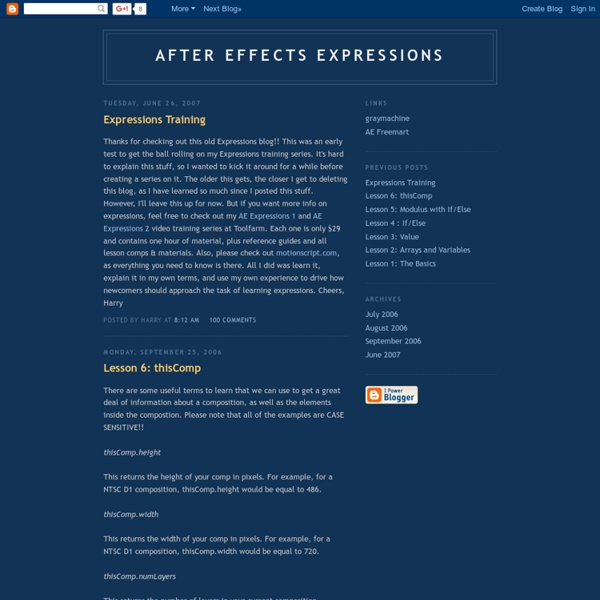
jjgifford Expressions in After Effects I've added some pages designed to teach a few topics in geometry relevant to expressions in After Effects. This section focuses more on math than on syntax, and assumes that you're familiar with the basics of creating and using expressions. The geometry material starts here. These pages are focused on Expressions, a feature new to After Effects 5.0. For now, the site consists mainly of a set of pages designed to teach you the basics of using expressions in After Effects. In addition, I've compiled a set of useful reference tables showing the attributes, methods and sub-objects belonging to each of After Effects' objects. Please feel free to email me with any comments or questions, here:
Dan Ebberts's Expressioneering Design Guide There are different ways to approach this, but here we'll focus on creating an opacity expression that can detect when a camera can see the layer's front side. In that case we want the opacity to be 100%. We want the opacity to be 0% when the camera can see the back of the layer. Once we have such an expression, we can apply it to layers representing both sides of an object, rotate the back layer 180 degrees on its y axis, and then parent the back layer to the front layer. Then when we rotate the front layer or orbit the camera, we will always see the correct image. We also want this to work even if there is no camera. To make this work we're going to take advantage of one of the expression language's extremely handy (but, unfortunately, somewhat difficult to understand) features - layer space transforms. In this case we will use the toCompVec() transform to convert a vector pointing out of the layer (in the direction of the z axis) into the coordinate system of the camera view.
greyscalegorilla Congratulations to Michael Rinnan for winning the Five Second Project for March. His entry had a great concept and was outfitted with excellent lighting, atmosphere, camera movements and sound design. We wanted to know a little bit more about Michael’s entry, so we asked him a few questions regarding his workflow and the process for creating his winning piece. Where do you work? What is your title? I am a 3D generalist at NFL films in Mt. How did you come up with your concept for the Bright Lights Five Second Project? For my concept, my goal was to come up with a quick story I could tell in 5 seconds. What was the most challenging thing about your project? The most challenging part of this project was honestly the lighting. Tell us a little about how you achieved the zolly (push-pull zoom) effect. To achieve the zolly, I initially mapped out the motion of the motorcycles with a spline and then dropped a camera onto that motion path. What renderer was used?
AExperiments Expressions - Introduction Introduction to Expressions Before we really focus on Expressions, we should talk a little about relationships in After Effects in general. As far as I know, there are five main ways to establish relationships between elements in After Effects: Brute Force: you simply keyframe things in a way that makes them look like they’re related, even though there’s no essential connection between them. This is perhaps the most common kind of relationship, and is extremely flexible, but can be tedious to set up and to modify later. Pre-composing: You can place a number of layers together in one comp, and then use that comp as a layer in a second comp. Parenting: New to After Effects 5.0, Parenting lets you establish hierarchical relationships without pre-composing. Motion Math: Like Expressions, Motion Math is a simple programming environment within After Effects. Expressions: Expressions are similar to Motion Math, but maintain ‘live’ relationships. When to Use Expressions When you want a live link.
MotionScript The Language - Part I Basic Arrays Arrays are a mathematical concept for storing related data in an orderly fashion. After Effects makes extensive use of JavaScript's implementation of arrays. Getting at the Data In JavaScript, you get at data in an array by using an "index". Array Syntax When you retrieve data from an array in JavaScript you enclose the index in brackets. myArray = [5,6,7,8]; So here we're using brackets to define the contents of the array "myArray". Let's look a simple example that demonstrates both uses. newX = position[0] + 10; newY = position[1] + 25; [newX,newY] Let's go through it line by line. Array Math Now we're going to take a quick look at basic array math. a = [100,150]; b = [200,250]; a + b The result of this is (as you might have guessed) [300,400]. a = [100,150]; b = [200,250]; [a[0] + b[0],a[1] + b[1]] This looks a lot more complicated but it accomplishes the same thing. After Effects is pretty forgiving if you try to add two arrays of different lengths.
CEP 5 Super mega guide: Extending Adobe apps with HTML5+Node.js | // andy hall It’s not that widely known yet, but ever since the CC 2014 updates in June of this year, eight different Adobe tools now support a common extension framework based purely on web technologies. The framework, called CEP 5, uses panels defined in HTML5 backed up with the full power of Node.js. In short: anyone who’s comfortable with Javascript can now customize Adobe tools in unbearably awesome ways: I’ve now built a couple of projects with this, so I thought I’d write up everything you need to get started. CEP 5 Super Mega Guide Series! Part 1: Technical overviewPart 2: Getting startedPart 3: HTML development and debuggingPart 4: Node.js integration (coming soon)Part 5: Host tool integration (coming soon)Part 6: Events (coming soon)Part 7: Packaging and distribution (coming soon) If you’d rather start with the code, here is my sample CEP extension - a self-contained custom extension that implements most of what’s described in this guide. First off is Part 1: Technical overview…
All Things Motion - After Effects Tutorials & Resources Introduction To The Basics Of After Effects Scripting - Tuts+ 3D & Motion Graphics Tutorial To go along with our recent tutorial about script development workflow, we will go over the basic concepts and good practices necessary to start writing After Effects scripts. We will go over usual After Effects actions such as: creating a project, creating a composition, creating a layer, creating shapes, adding effects, changing values and expressions, using text and fonts, adding keyframes, using functions, etc. As stated in the After Effects Sublime Text build package installation and usage tutorial, scripts are files which use the Adobe ExtendScript language. ExtendScript is an extended form of JavaScript used by several Adobe applications such as Photoshop, Illustrator, and InDesign. Scripts use the Adobe ExtendScript language, which is an extended form of JavaScript used by several Adobe applications such as Photoshop, Illustrator, and InDesign This tutorial will go over the basic concepts and good practices necessary to start writing After Effects scripts. method of the The and menu.
Motion Boutique Newton 2.0.73 (Win/Mac) | Curso de After Effects y Montaje del CFP Motion Boutique Newton 2.0.73 (Win/Mac) Newton interprets 2D composition layers as rigid bodies interacting in a real environment. Newton provides many simulation controllers such as body properties (type, density, friction, bounciness, velocity, etc), global properties (gravity, solver), and allows the creation of joints between bodies. Once simulation is completed, animation is recreated in After Effects with standard keyframes. Main Features New Features 4 types of joint to link bodies Efficient and clean user interface Better support of shape layers Magnetism system Gravity scale, convex hull, fixed rotation Scene snapshots, actions history, comprehensive user’s guide… Compatibility Newton 2.0.73 (Win/Mac) Copiar la carpeta NEWTON en la carpeta de Plugins. Usuarios de Mac: NO renombrar el archivo “Newton_trial.plugin” NOTA: El Plugin no aparece en la ventana de Effects. Me gusta: Me gusta Cargando... Relacionado Plug-ins Zaxwerks 3D para AE (Win/Mac)
After Effects ExtendScript Training: Ep. 1, 2 & 3 by David Torno - ProVideo Coalition Welcome to the After Effects ExtendScript Script Writing Training series. My name is David Torno and I will be taking you through the process of creating scripts using Adobe’s scripting language called ExtendScript. This is a weekly series focused on teaching you, the After Effects artist, how to create scripts using the ExtendScript programming language. Scripting can drastically improve workflows, speed up repetitive tasks as well as capture and output project information. To begin this series I will show you some helpful resources for ExtendScript, reveal helpful tips to get started as well as teaching you the basics of javascript. Let’s get started. In this episode: – General goal of series – Software used – Workflow tips – Difference between Expressions and Scripts In this episode: – Comments – alert() – Arithmetic Operators – Comparison Operators – Variable – Array() – If(){}else{} – for(){} – while(){} – try{}catch(){} – Additional Resources David Torno
Newton 2.0 - User's Guide Introduction Newton is a 2D physics simulator for Adobe After Effects CS5 or later. Newton interprets 2D layers of the current composition as rigid bodies in a physical world. These bodies can collide with each other, slide, bounce, and react to gravity. Bodies can also be connected to each other using joints. Bodies Newton transforms composition 2D layers (except audio, guide, null and video-disabled layers) into physical objects called bodies. General Properties Type Newton supports the following types of body: static : a non-moving body. kinematic : a body animated in After Effects with keyframes or expression. Body Types (AE/Newton) Density This parameter is used to determine the mass of a non-static body. Density: 2 and 0.5 Friction This parameter is used to make bodies slide along each other. Varying Friction Bounciness This parameter is used to make bodies bounce. Varying Bounciness Color This parameter sets the body color used in the simulation preview. Mesh Precision Mesh Precision Repulsion