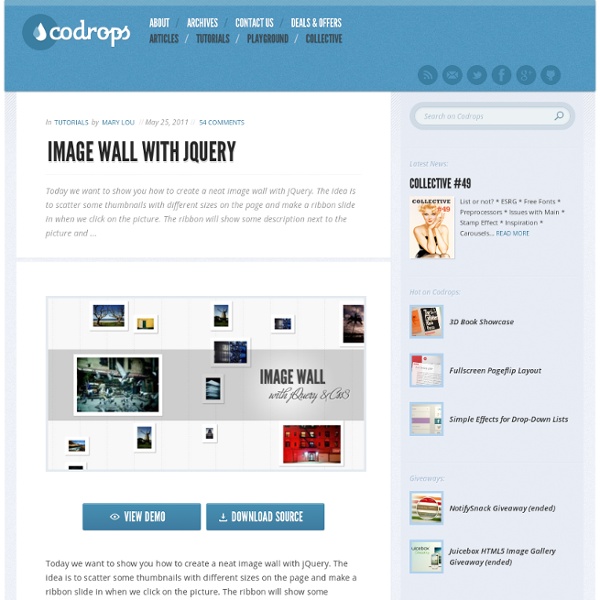Image Wall with jQuery
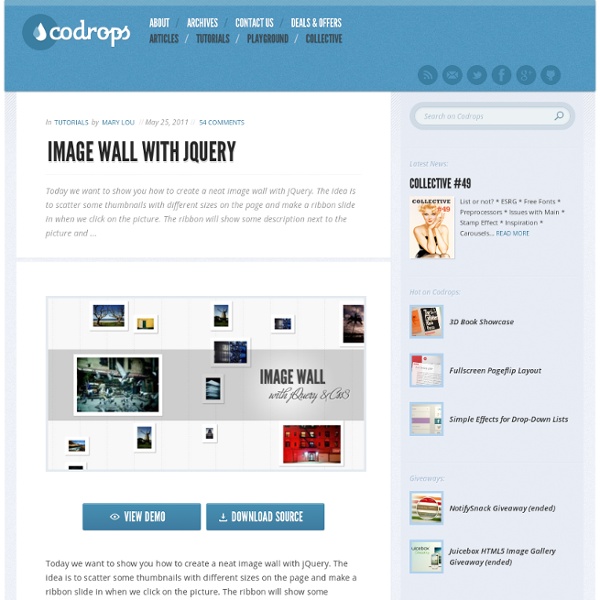
Sliding Background Image Menu with jQuery
Today we want to share another jQuery menu with you. This menu will have several panels, each one corresponding to a different background image that will show on all panels when we hover over a panel label. Also, a submenu will slide out from the bottom. This menu comes with some configuration possibilities, such as size of the image, the hover effect and custom default states. View demoDownload source Today we want to share another jQuery menu with you. The idea of this navigation is based on the Beautiful Background Image Navigation with jQuery, a tutorial that had a similar effect. The beautiful gastronomy photography is by Manoel Petry:Manoel Petry’s Flickr PhotostreamManoel Petry’s Website The images are licensed under a Creative Commons Attribution-NonCommercial-ShareAlike 2.0 Generic License. Examples Take a look at all the examples (you can also navigate from them to all the other demos): The HTML structure consists of the “sbi_container” which will have all the panels inside:
Nivo Slider - The Most Awesome jQuery Image Slider
Beautiful transition effects Nivo Slider offers 16 transition effects ranging from slicing and sliding, to fading and folding, making your galleries interactive and fun. No coding skills needed Create a beautiful experience when playing your gallery of images without any advanced coding. Include the image slider in your posts and pages using a simple shortcode. Automatic image cropping Nivo Slider crops and resizes images to a specified size, so you don’t have to do it manually for each image. Responsive and mobile ready The generated image sliders are completely responsive. Everyone loves Nivo! Time to make the best of your website’s’ image galleries. Pre-built slider themes You can choose the style of your sliders from the awesome pre-built themes. Create sliders from categories or galleries Besides the classic image sliders, Nivo allows you to choose between Category and Gallery sliders. Post types support Create carousels Join 471,039 happy customers and get access to 30+ premium products
Expanding Fullscreen Grid Portfolio
Today we want to share a neat experimental portfolio template with you. The main idea is to have a grid layout that we create with jQuery Masonry. Clicking to view more, we expand the according item to fullscreen in order to show a longer description of the item and a representative fullscreen background image. View demo Download source Each item has a little slideshow of thumbs which will be animated to the right position once the portfolio item gets “expanded”. The beautiful images are by Kyle van Horn, check out his Flickr Photostream. jQuery Masonry is by David deSandro and you can find it here. The HTML for an item in the portfolio is the following: We use a jQuery template for the fullscreen structure: <! When loading the page, we have the initial grid view: And when we click on “View Project”, the fullscreen mode will be loaded: We hope you like this little experiment and find it useful! View demo Download source
Adaptive Images in HTML
Shutter Effect Portfolio with jQuery and Canvas - Nuefolio Magazine
In this tutorial, we will be using the HTML5 canvas element to create a simple photography portfolio, which displays a set of featured photos with a camera shutter effect. This functionality will come in the form of an easy to use jQuery plugin that you can easily incorporate into any website. TutorialZine shared this tutorial. The Idea The canvas element is a special area on which you can draw with JavaScript and apply all sorts of manipulations to your image. However, there are limitations to what can be done with it. This requires a lot of processing power that web browsers just cannot provide currently, and as a result smooth animations are nearly impossible. After the initial load of the page (when the frames are generated), the job of the plugin becomes to simply cycle through the frames. Source Website Please Log In to bump this post.
Related:
Related: